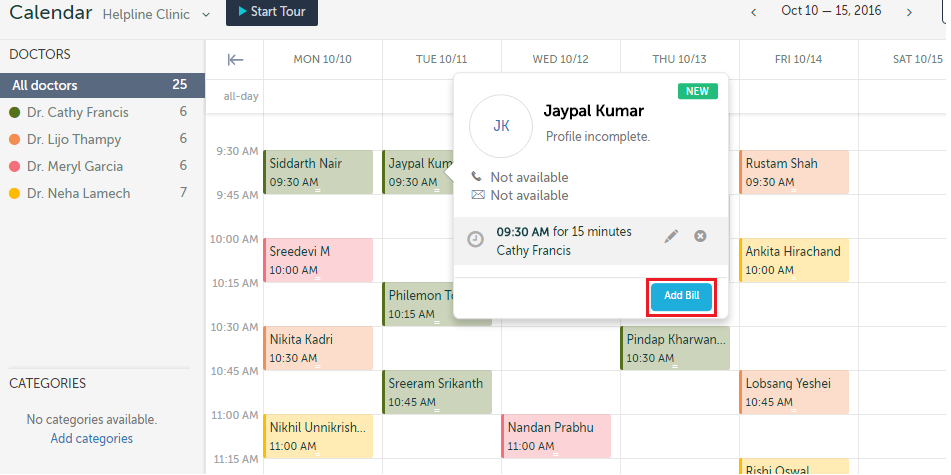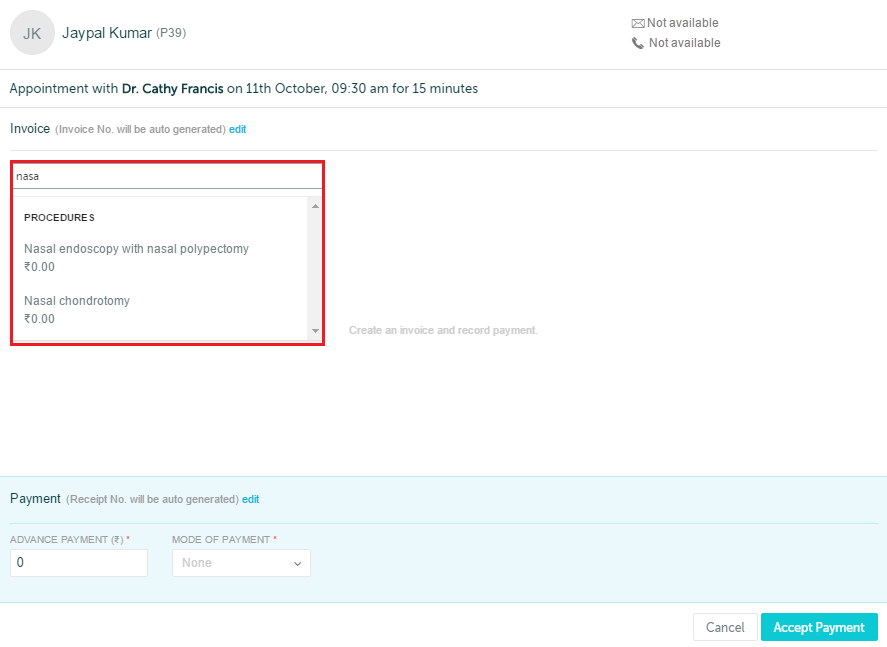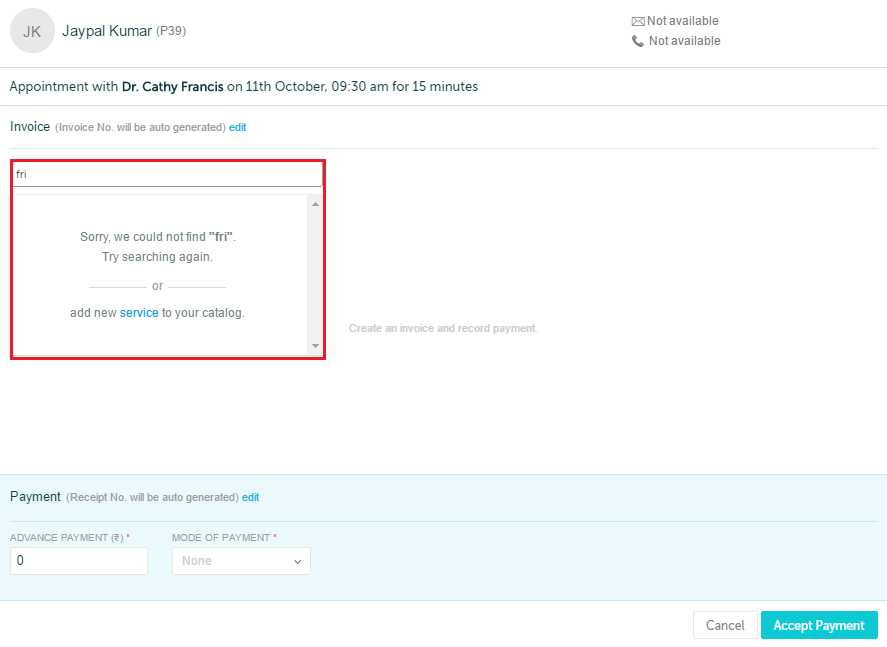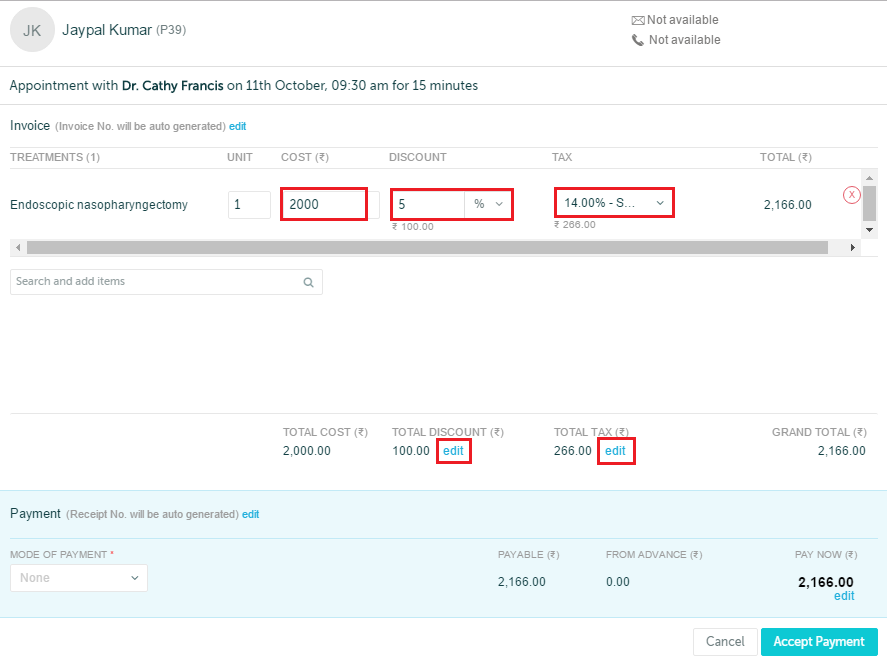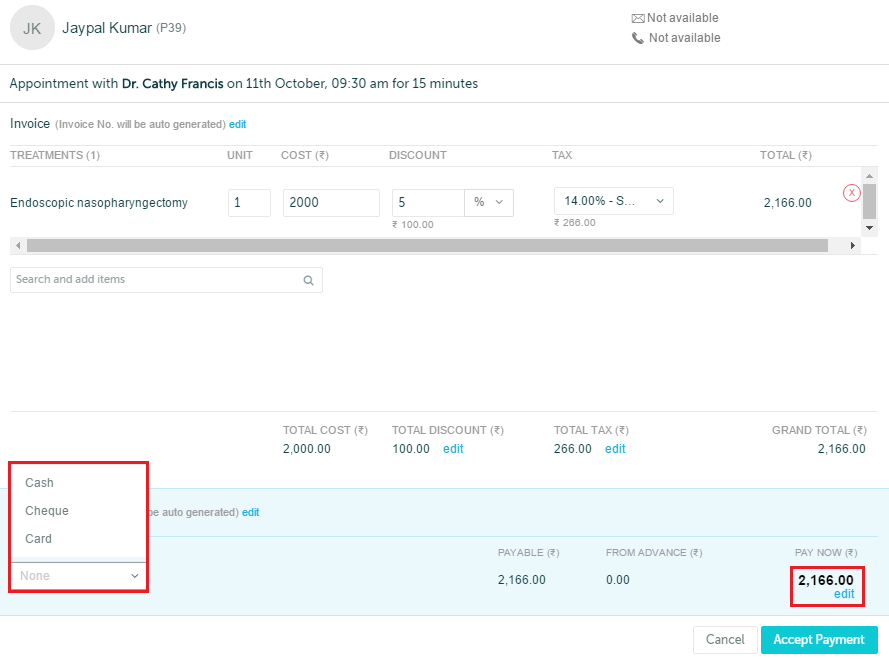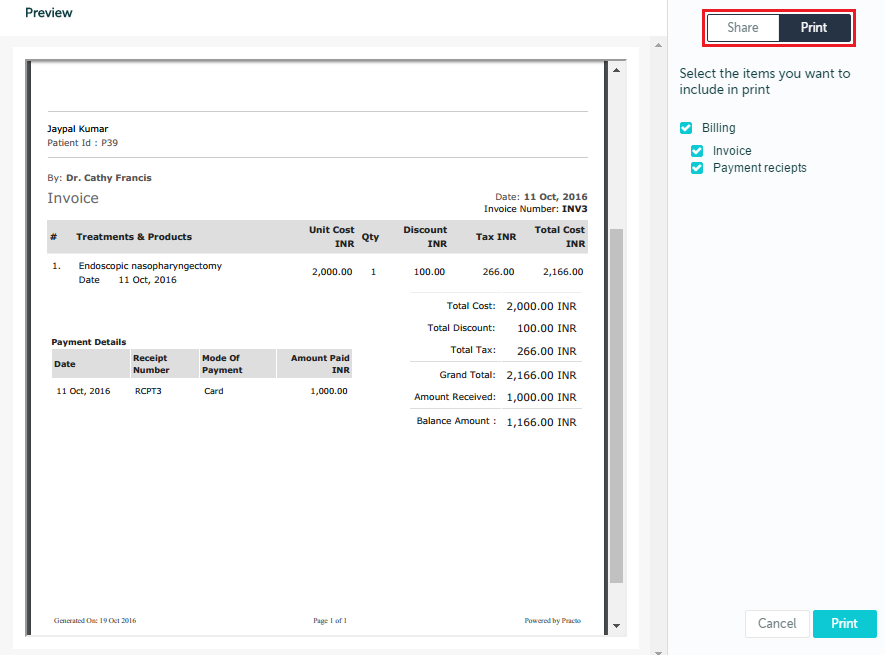1. Hover over the name of a patient on the Calendar, and select ‘Add Bill’ from the hovercard.
2. The following window will pop up. If you start typing the name of a procedure suggestions will appear and you can select the appropriate procedure.
If the procedure you want to add is not on the list you can add a new service to your catalog. If you select ‘add service’, you will be redirected to the Pricing Catalog page under Settings. You can refer this link on how to add procedures to your service.
Once added, the new procedure will also appear as suggestions on your invoice.
Select procedure(s) and add details of cost, discount, and tax. The ‘total discount’ and ‘total tax’ can further be edited at the bottom and these changes will reflect in the ‘grand total’.
Select a ‘mode of payment’ from the drop-down list provided. You can also edit the amount being paid now. Once you have entered the amount being paid at the moment, click ‘Accept Payment’.
You invoice is now generated and you can choose to ‘Share’ or ‘Print’ it.