What is two-factor authentication?
Two-factor authentication enables advanced protection of practice data by requiring an authorized token in addition to the existing user id and password, while logging in to a Practo Ray practice.
Widely used by banks & financial institutions worldwide, this feature adds an extra layer of security to your Practo account by using something you know (your username & password) and something you have (your smartphone). It is also known as 2-factor authentication, TOTP-based authentication or simply 2FA.
How do I enable two-factor authentication?
Practice owners can enforce all their staff and doctors to use two-factor authentication for accessing their practice. Moreover, non-owner users and practice staff can also enable two-factor authentication for their personal Practo accounts.
A. For Practo Ray practices:
1. Practice owners can go to ‘Practice Staff’ in Settings and choose ‘Enforce 2 factor authentication’
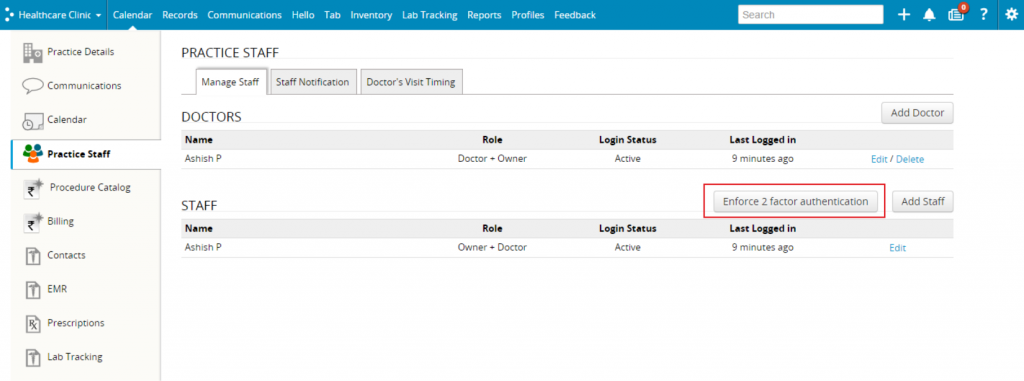
2. Once enforced, all users (owners, other doctors, staff) will be prompted to Enable two-factor authentication the next time they try to access your practice.
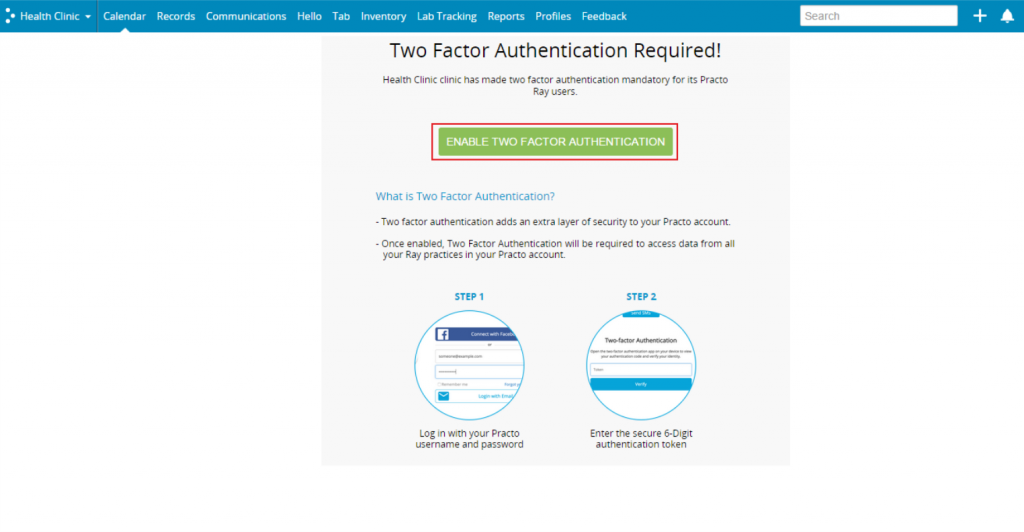
B. For personal Practo accounts:
1. Any Practo user can visit Practo Accounts, login and click ‘Setup two-factor authentication’.
2. On the next screen, you will be prompted to download the Google Authenticator app.
3. Follow the on-screen instructions thereafter to setup your account.
How to I access my account after two-factor authentication has been enabled?
- Login to your Practo account with your existing username and password
- Enter your authentication token provided via your Authenticator app or sms
- Done. You can now access your practice data
To generate authentication tokens, follow the instructions below.
What is an authentication token?
An authentication token is a 6-digit numerical code generated by the Google Authenticator app or sent via SMS. It is a secure, time-bound and single use code.
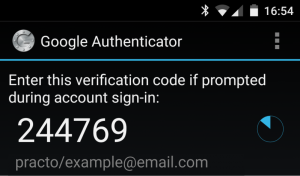
How do I get my authentication token?
Authentication tokens can be generated in two ways:
- Using the Authenticator app (Recommended)
- Download the Google Authenticator app to your smartphone (Direct links for Android Play Store and iOS App Store)
- Follow the setup instructions below. Once the app has been set up, open it each time you wish to log in to your Practo account
- Your 6-digit token will be displayed in the app. Enter it on the Practo website and click ‘Verify’
- Via SMS
- After logging in to your Practo account with your username & password, click the ‘Send SMS’ button
- You will receive a SMS with your 6-digit token. Enter it on the Practo website and click ‘Verify’
How do I set up the Google Authenticator App on my smartphone?
Follow the instructions mentioned here.
How do I disable two-factor authentication?
A. For Practo Ray practices:
Practice owners can go to ‘Practice Staff’ in Settings and choose ‘Disable 2 factor authentication’. Note that all practice staff will hereafter be able to access the Practo Ray account without the need for two-authentication.

B. For personal Practo accounts:
Please contact us on support@practo.com.
