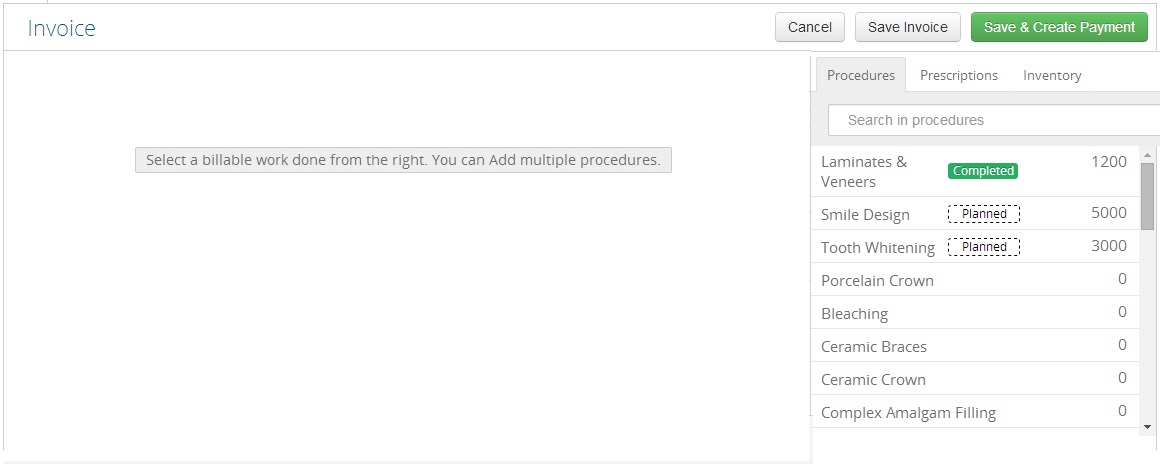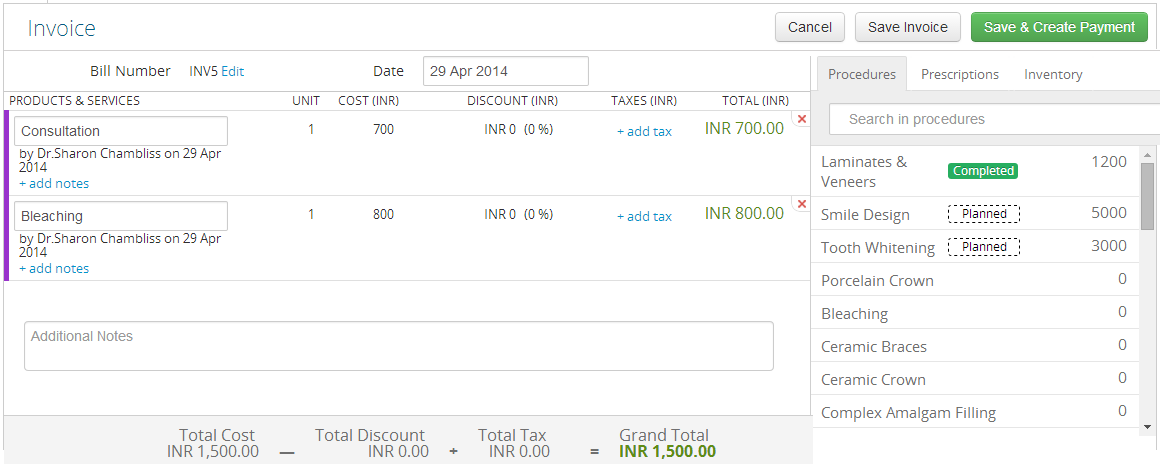Step 1: Select the patient for whom you want to make the Invoice. You can get to the Add Invoice Screen from the Invoices option under Records.
Step 2: When you click on Add Invoice, you’ll see this screen.
Step 3: On your right, you’ll see the Procedure Catalog. If you already have a Completed Procedure for this patient, it will be marked as ‘Completed’. Procedures from Treatment Plans are marked as ‘Planned’. In addition to these, you can add any other procedure from the catalog. Any procedure that you add to this Invoice, will be marked as completed, if not already done.
Step 4: Once you are done adding procedures, click on Save Invoice to save the Invoice, or Save & Create Payment to add a payment for the Invoice.