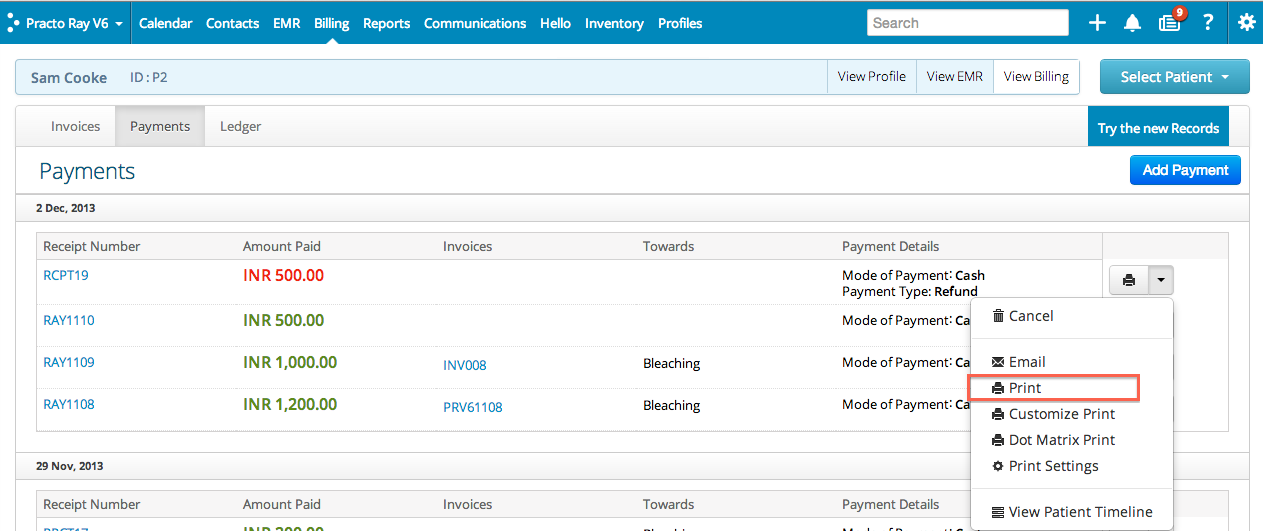You can see how to make a refund against an Invoice and against and Advance here.
Refunds Against an Advance:
You can see how to refund an Advance from this video. We’ve also included written instructions below that.
If you want to Refund
an Advance, click on the Payments Tab, then on the Refund button. 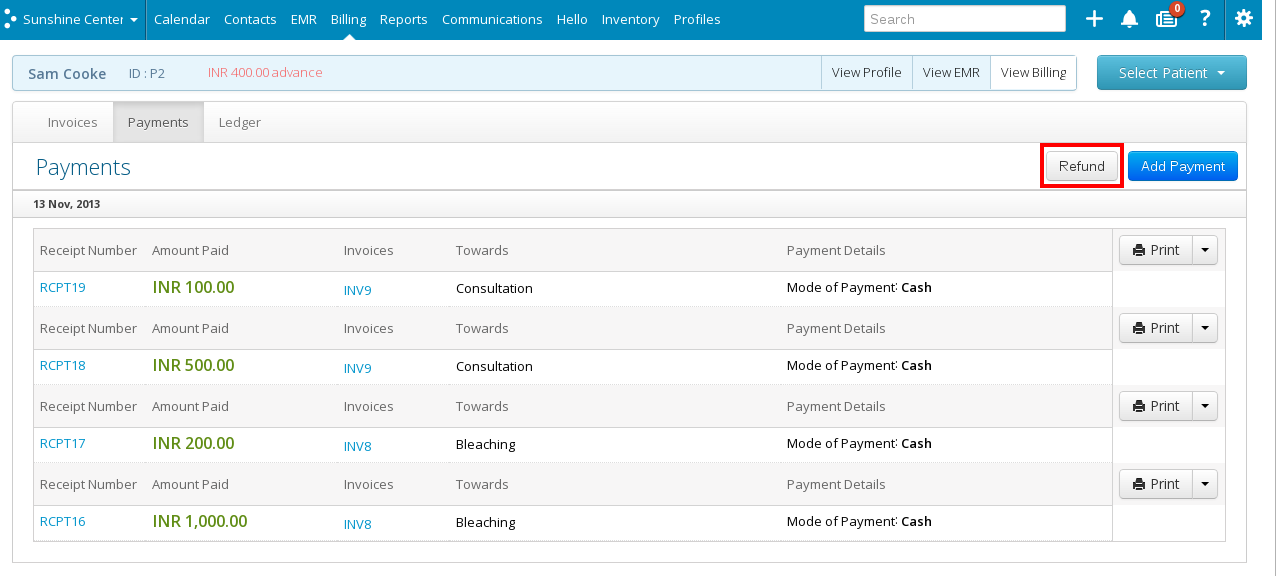
If you haven’t already selected a patient, you will see a contacts screen. You can select the patient from here and you will be taken to the next screen.
The advance the patient has paid is automatically entered in the Refund Amount field (next to the Mode of Payment dropdown box). You can also enter a different amount if you want to. 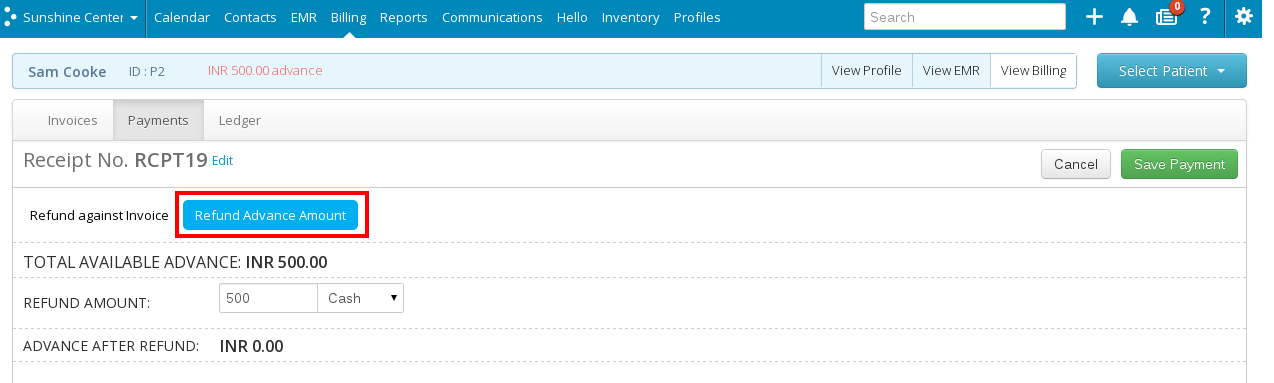
Click on Save payment to finish the refund.
You can see that the refund has been recorded in red. You can print the receipt for this from the drop down box next to the print icon.
Refund against an Invoice:
You can see how to refund an invoice and learn about credit notes from this video. You can also read about it below.
To refund against an Invoice, Click on Refund against Invoice. You then need to select a paid Invoice, like so.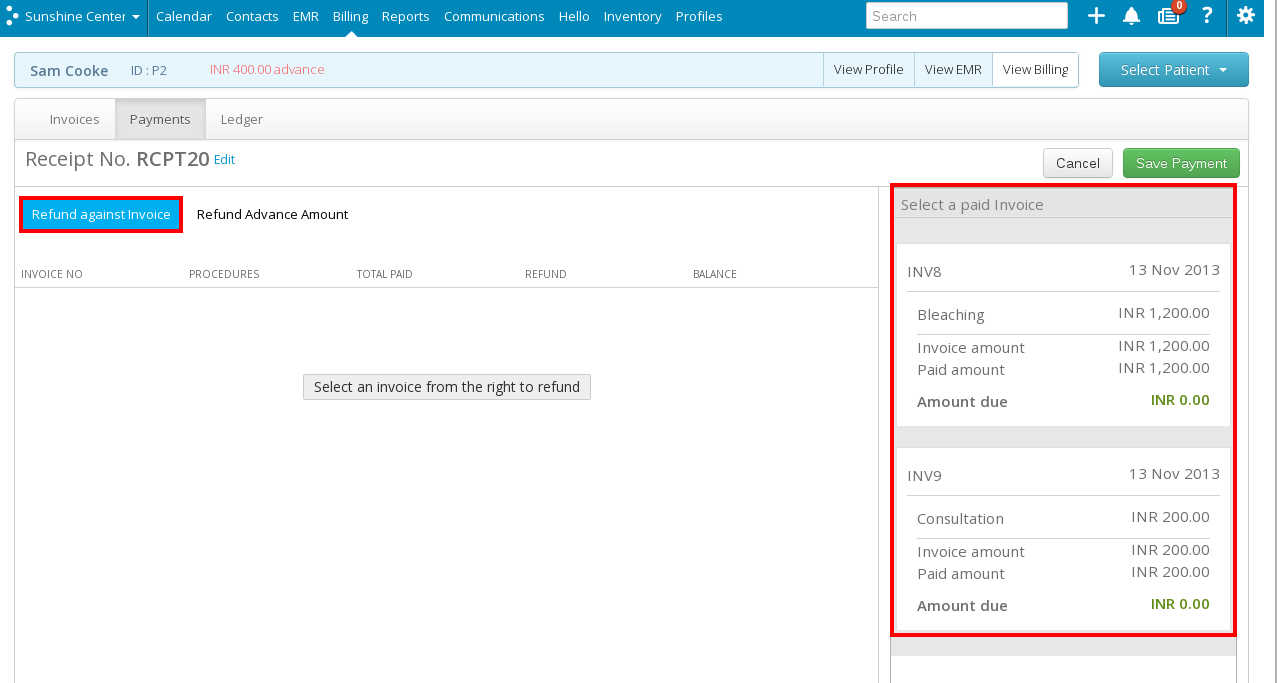
Once you’ve selected an Invoice, you’ll see this page: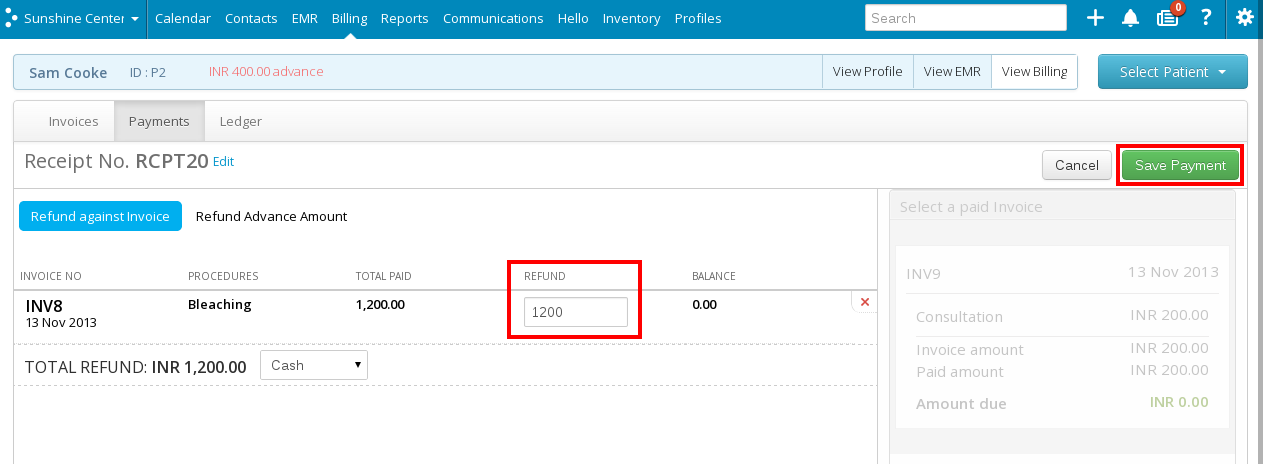
The Invoice amount is automatically entered in the Refund box. You can change it, if needed. Click on Save Payment to finalise the refund.