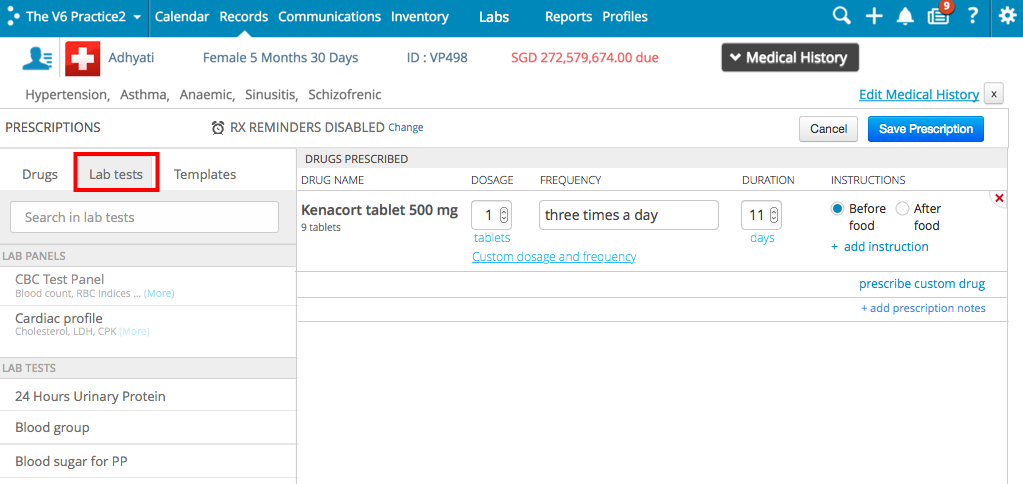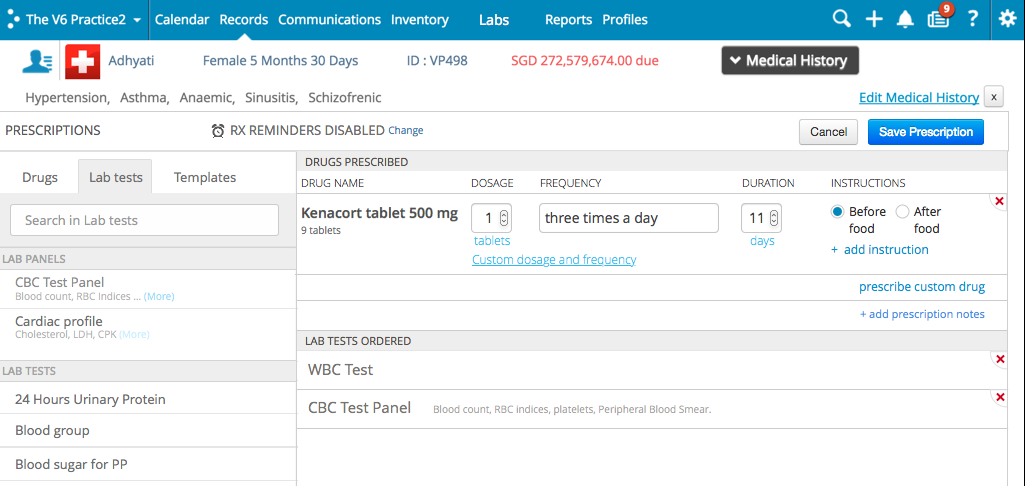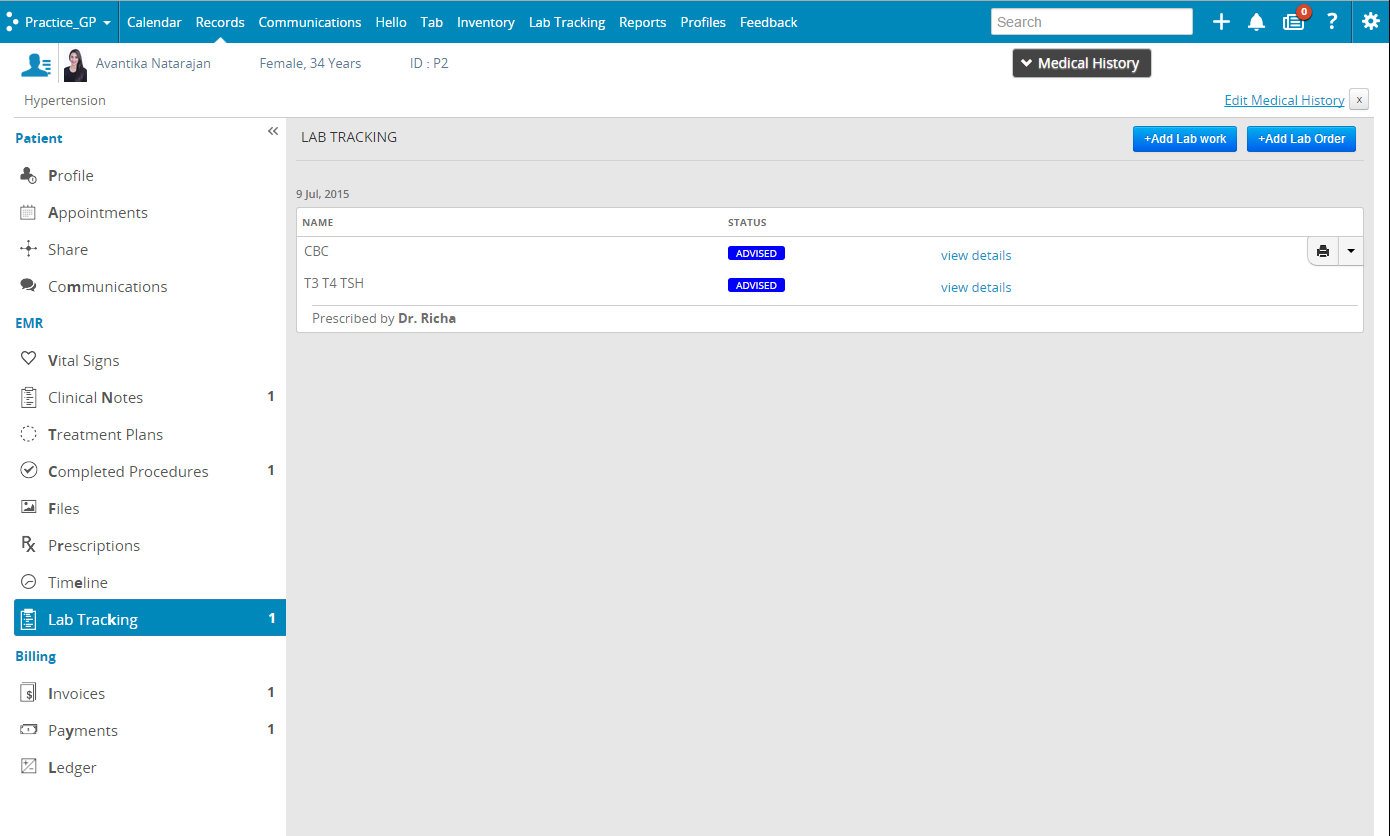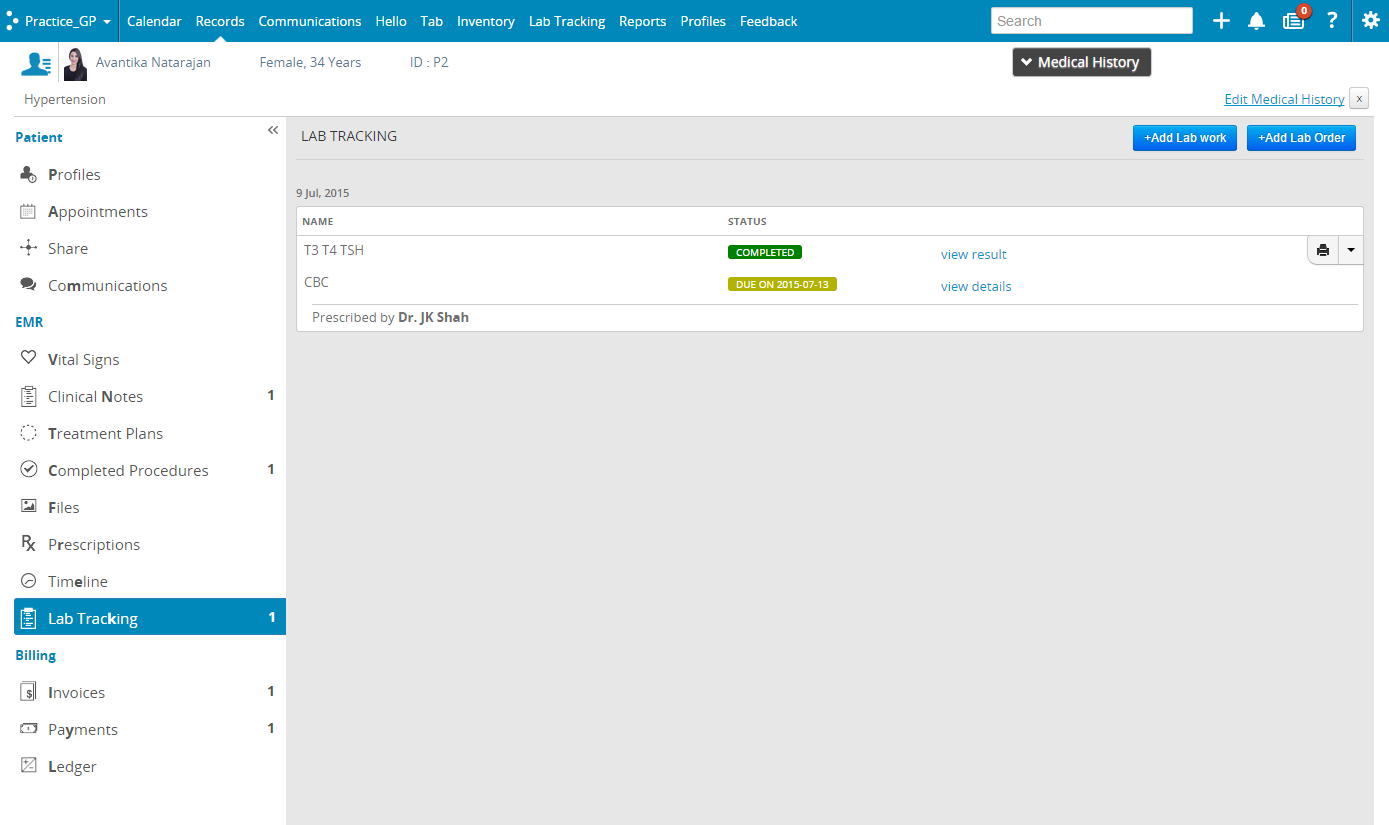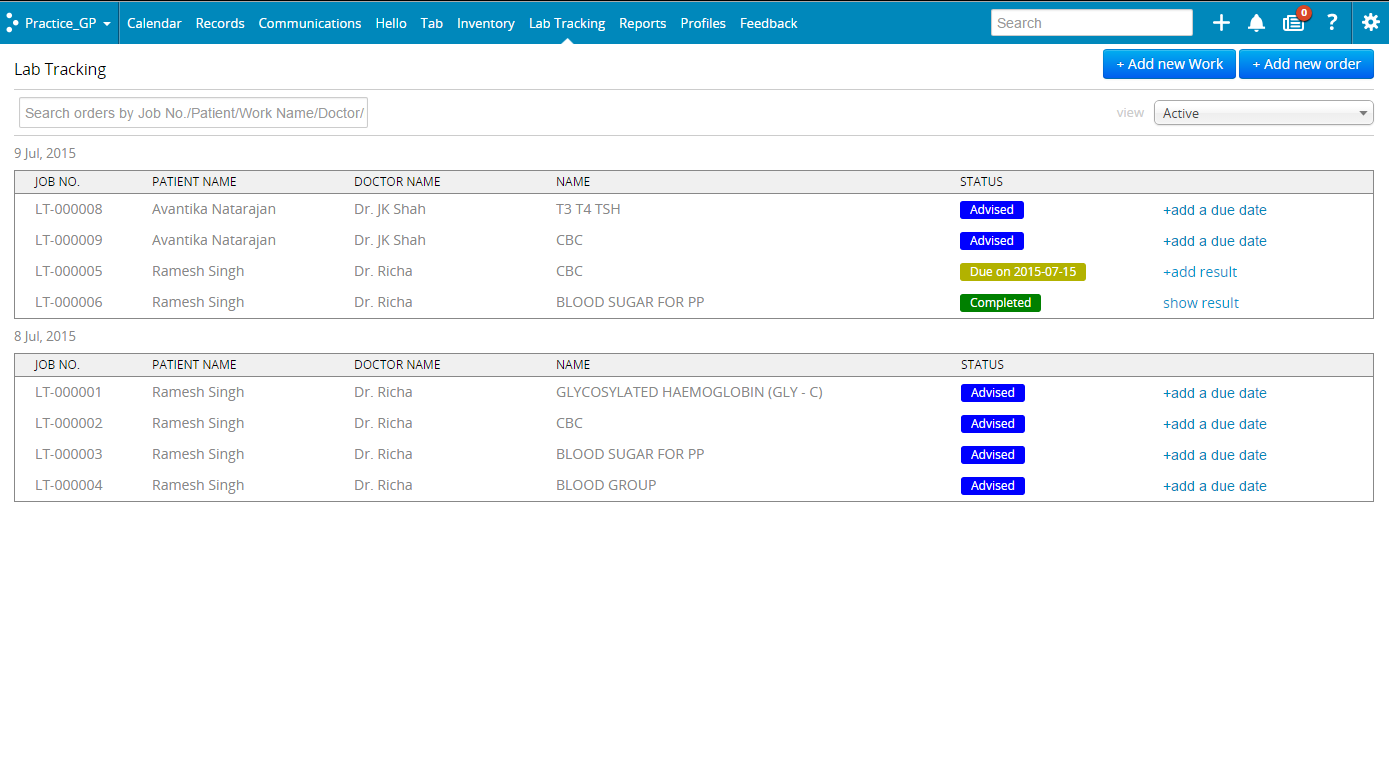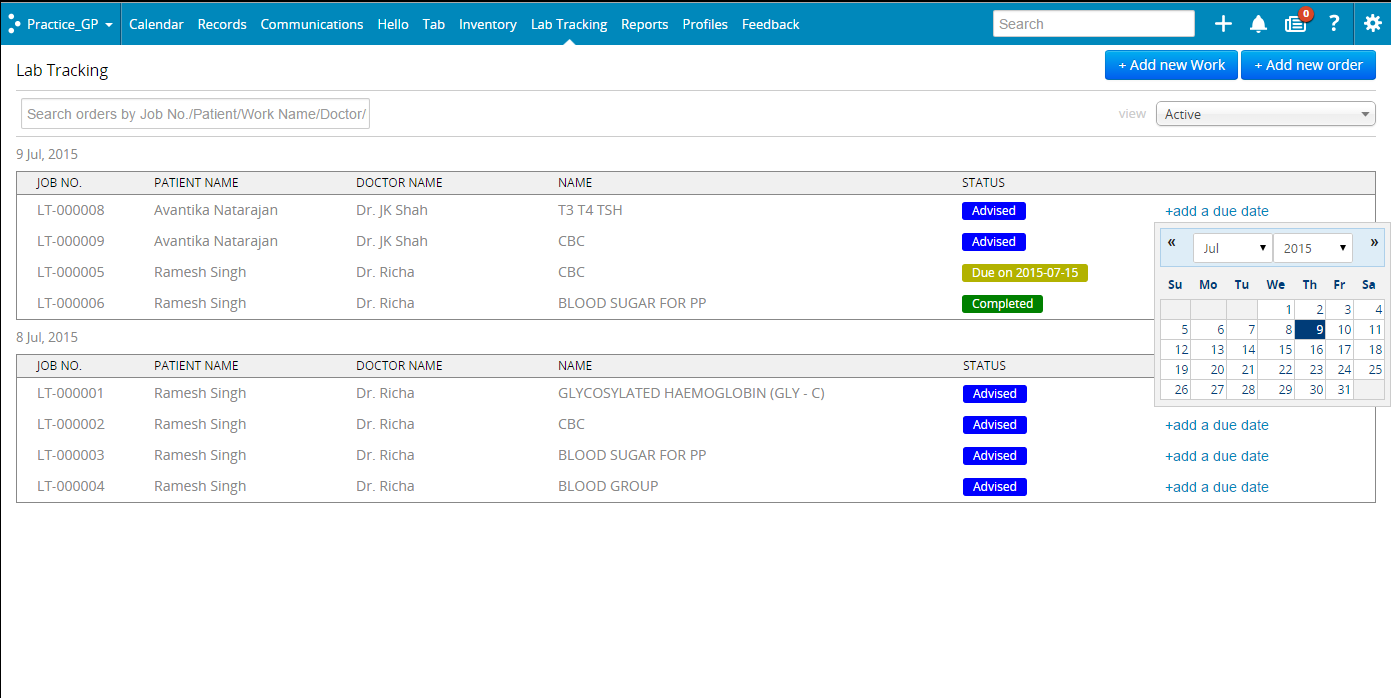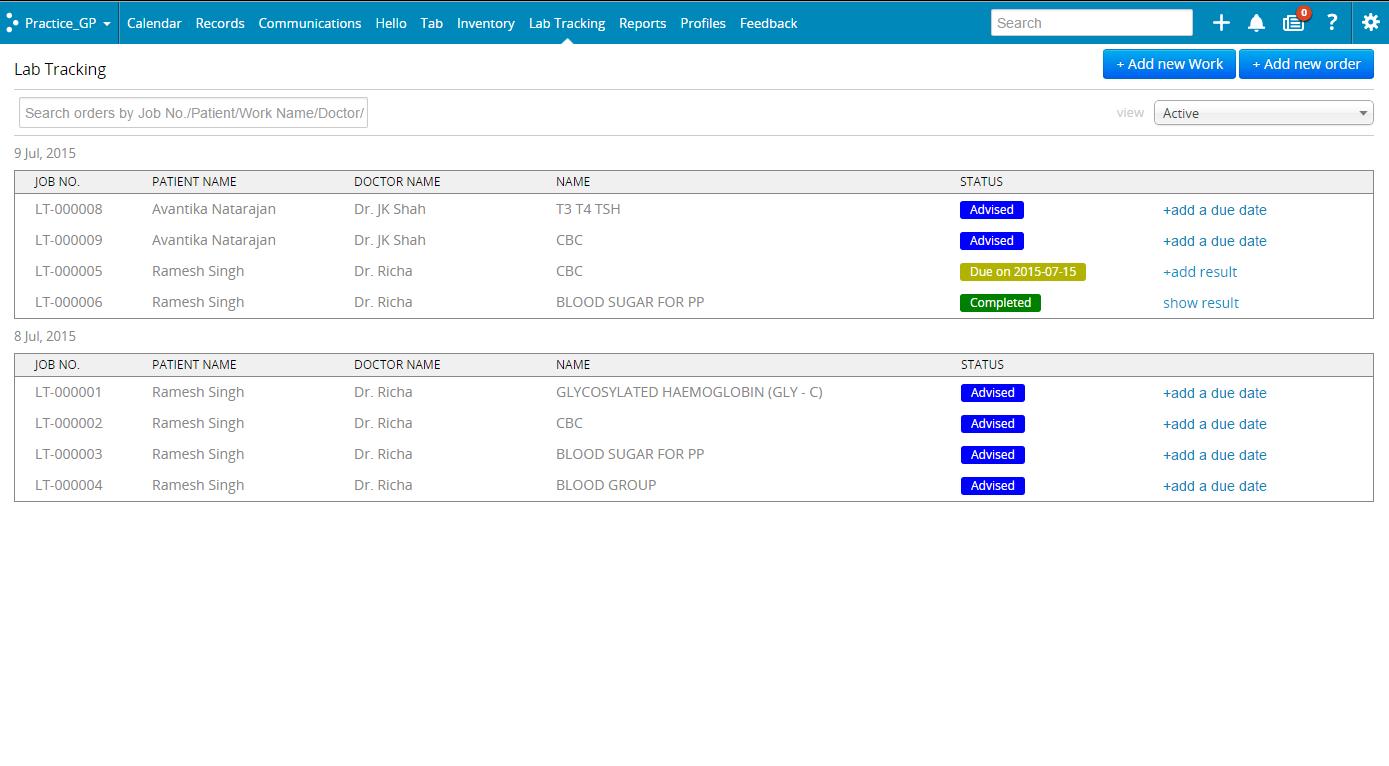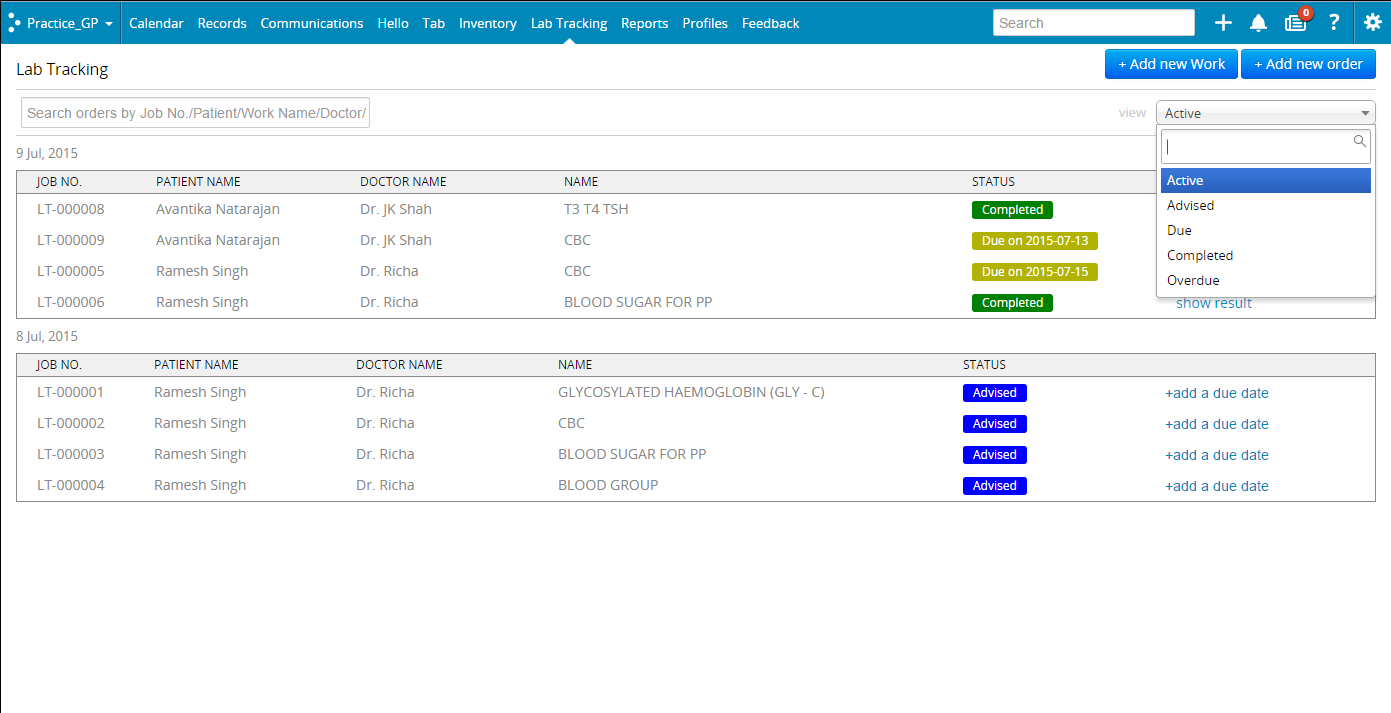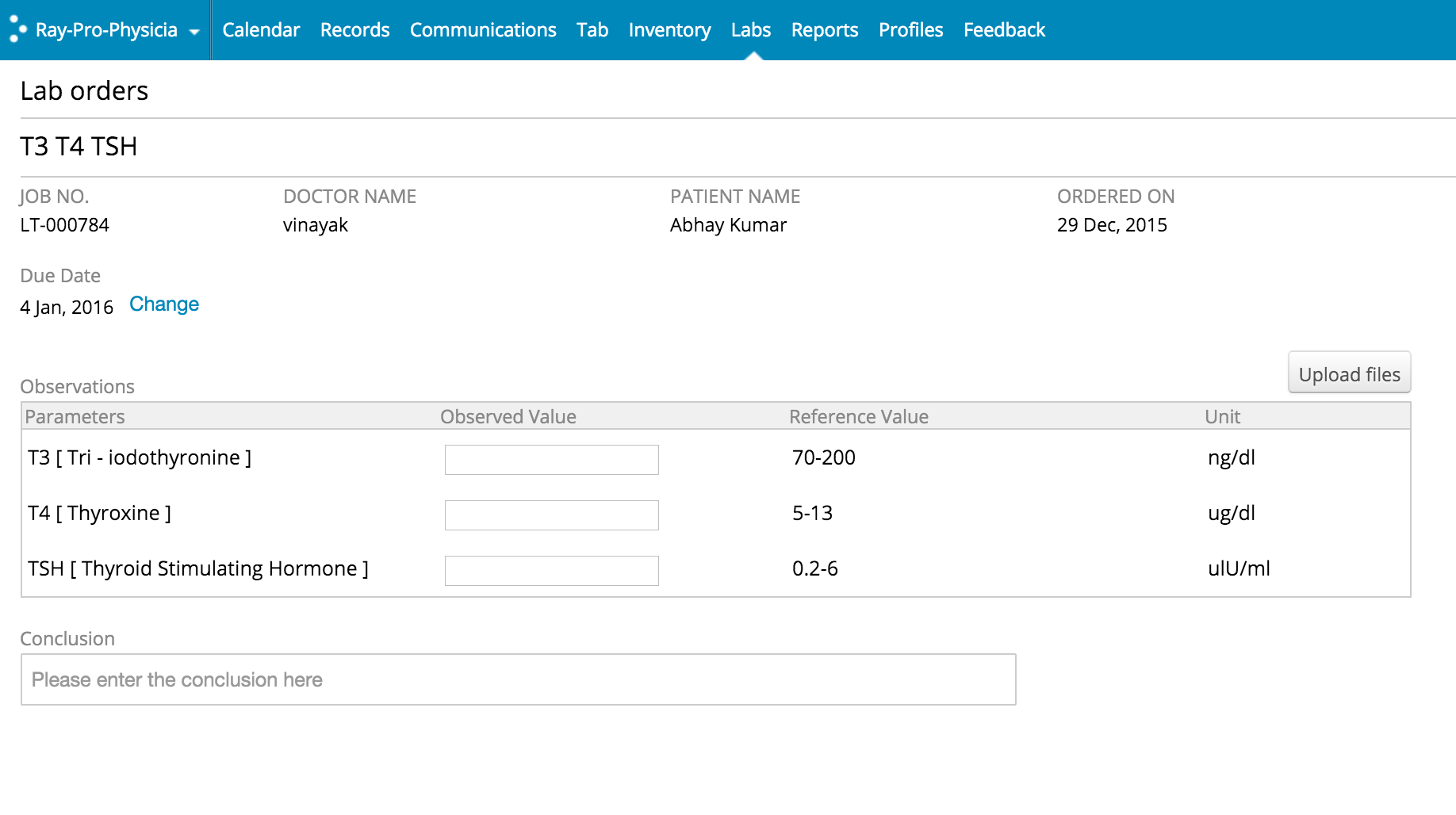Practo Ray Physician EMR simplifies & digitizes the ordering of lab tests and managing of an in-house lab. Both doctors and staff (lab technician, data entry operator, receptionist, etc.) can use these features to prescribe lab tests, manage an in-house lab and send patients status alerts.
Doctor workflow:
How do I prescribe lab tests?
You can prescribe lab tests from the Add Prescription screen. Go to Records > Prescriptions > Add Prescription. Here, click on the Lab Tests tab to view the list of Lab Tests available.
You can search for the lab test you want by typing in the test name in the search bar, or scroll through the catalog. Once you’ve located the test, click on it to add it to the prescription. Adding a Lab Panel test add all the tests under that panel to your prescription. To remove a lab test from your prescription, click on the red X on the top right corner of the lab test.
Once you’re done, click on save prescription. This will add the test to your lab technicians queue, and add it your patient’s prescription list in Ray, and under the Lab Orders option under EMR. It appears like this:
You can click on View details to get status updates, and the view results on the tests you’ve ordered.
How do I add/remove lab tests to my catalog?
The 20 most common lab tests are added by default into the catalog. If you’d like to add additional tests to your catalog, you can do so from Settings.
How do I see the lab tests that I’ve already ordered?
Click on the Lab Orders option under EMR in Records. You’ll see a list of lab tests that you’ve ordered, sorted by date.
How do I check the status of a pending lab result?
You can check the status of your tests from the Lab Orders screen. Each test will have a colour-coded status indicator against it. You can click on View details to get more information on those tests.
How do I view lab results?
You can view lab results from the Lab Orders screen. Once the test results are uploaded by your lab technician, they get marked as complete in the Lab Orders screen, and you can click on View Results to see the results.
How do I share or print these lab results?
When you are viewing Lab results, you can choose to either email or print out the lab result by clicking on the respective option.
Staff Workflow:
Where is the Lab Dashboard?
Click on the Labs option on the top navigation bar. You see the complete lists of all Lab orders from the doctor.
How do tests get added?
When the doctor prescribes a Lab test on Practo Ray, it automatically gets added to the Lab queue.
How do I add a lab test manually?
You can add a lab test manually, by clicking on the Add New Order/Work button on the top-right corner of the Labs screen.
How do I add a due date for a lab test?
You can manually add a due date for a lab test by clicking on +Add due date corresponding to the lab test.
You’ll see a calendar, where you can add your due date.
This will help notify you when tests are due.
How do I find tests?
All your tests will be viewable in the Labs screen. You can search for a particular test by test name, patient name or job number, from the search bar on the left.
You can also sort tests according to their status, such as Advised test, Due tests, Completed tests and Overdue tests, by clicking on the drop-down box on the right.
How do I add or upload lab test results?
You can add results for each test, by clicking on the +add result option corresponding to the test. You’ll see this screen:
Here you you can type in the results in the ‘observed value’ fields. You can also upload scans, documents, pdf or Word versions of the lab results, or any other files by choosing the ‘Upload files’ button.
Once you’re done click on Save Result.