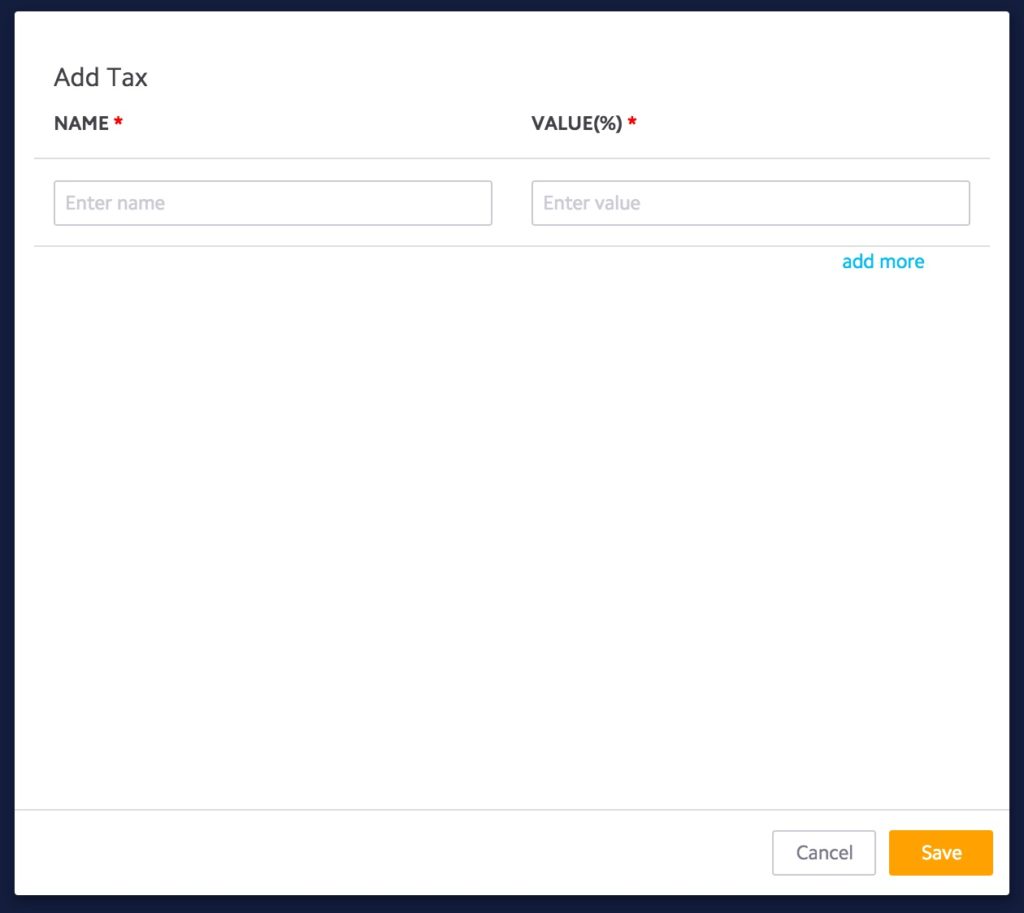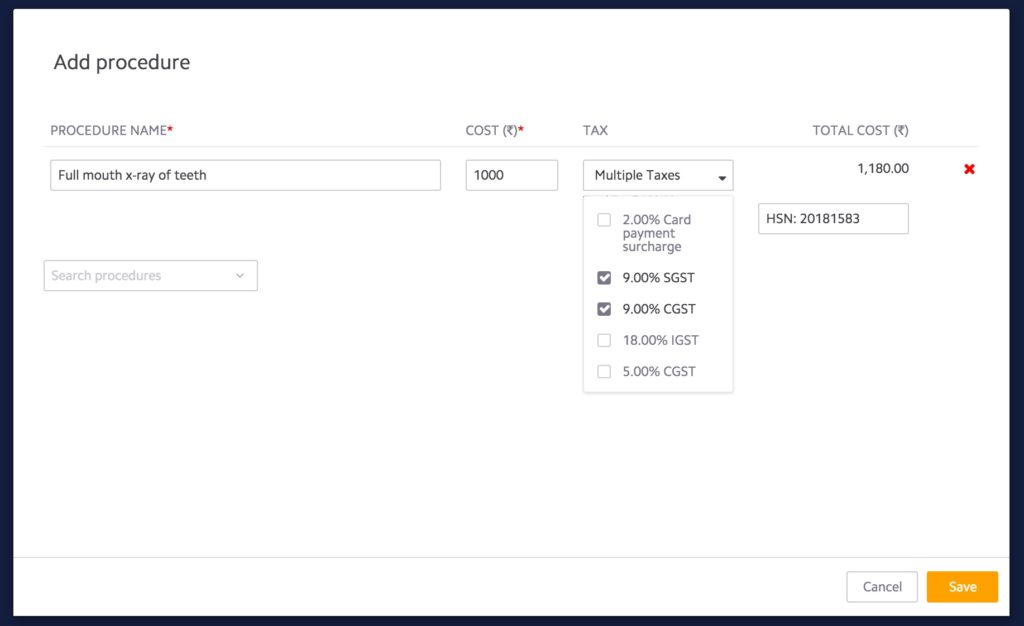Goods & Services Tax (GST) is an indirect tax throughout India to replace taxes levied by the central and state governments which include Central Excise Duty , Commercial Tax, Value Added Tax , Central Sales Tax, Octroi, Purchase Tax and Advertisement Tax. It will be levied on all transactions such as sale, transfer, purchase, barter, lease, or import of goods and/or services. There will be a dual GST model, meaning that taxation is administered by both the Union and State Governments.
Types of GST:
- CGST – Central GST (i.e. Tax levied by the Central Government)
- SGST – State GST (i.e. Tax levied by respective State Governments)
- IGST – Integrated GST (i.e Tax levied by the Central Government for Inter State transactions)
When do the different types of GST apply?
- CGST + SGST – This applies for all transactions of goods and services that are made within a state
- IGST – This applies for all inter state transactions of goods and services
As you know that GST (Goods and Service Tax) will be implemented from 01 July 2017. To help you transition into the new taxation structure smoothly, we have made all the necessary updates on Ray by Practo. While purchasing Ray, current tax levied on customers was 15%, however after GST the tax levied will be 18% (3% increase).
Here are a few things that you need to do to prepare your practice:
What to ask your CA
- Share the list of all items that you generate bills for e.g. procedures, inventory items etc. with your CA
- Your CA will share an item code (HSN, SAC or others as applicable) and relevant tax percentage for each of these items to be used while billing patients
Changes on Ray software to accommodate GST
Ray Version 7:
Step 1 : Settings > Billing > Tax catalog:
Create the new tax categories here with applicable tax percentages. You can also add multiple tax percentages with the same name. e.g.CGST @ 10% and CGST @ 9%.
NOTE: Do not edit existing tax types. Always add a new type
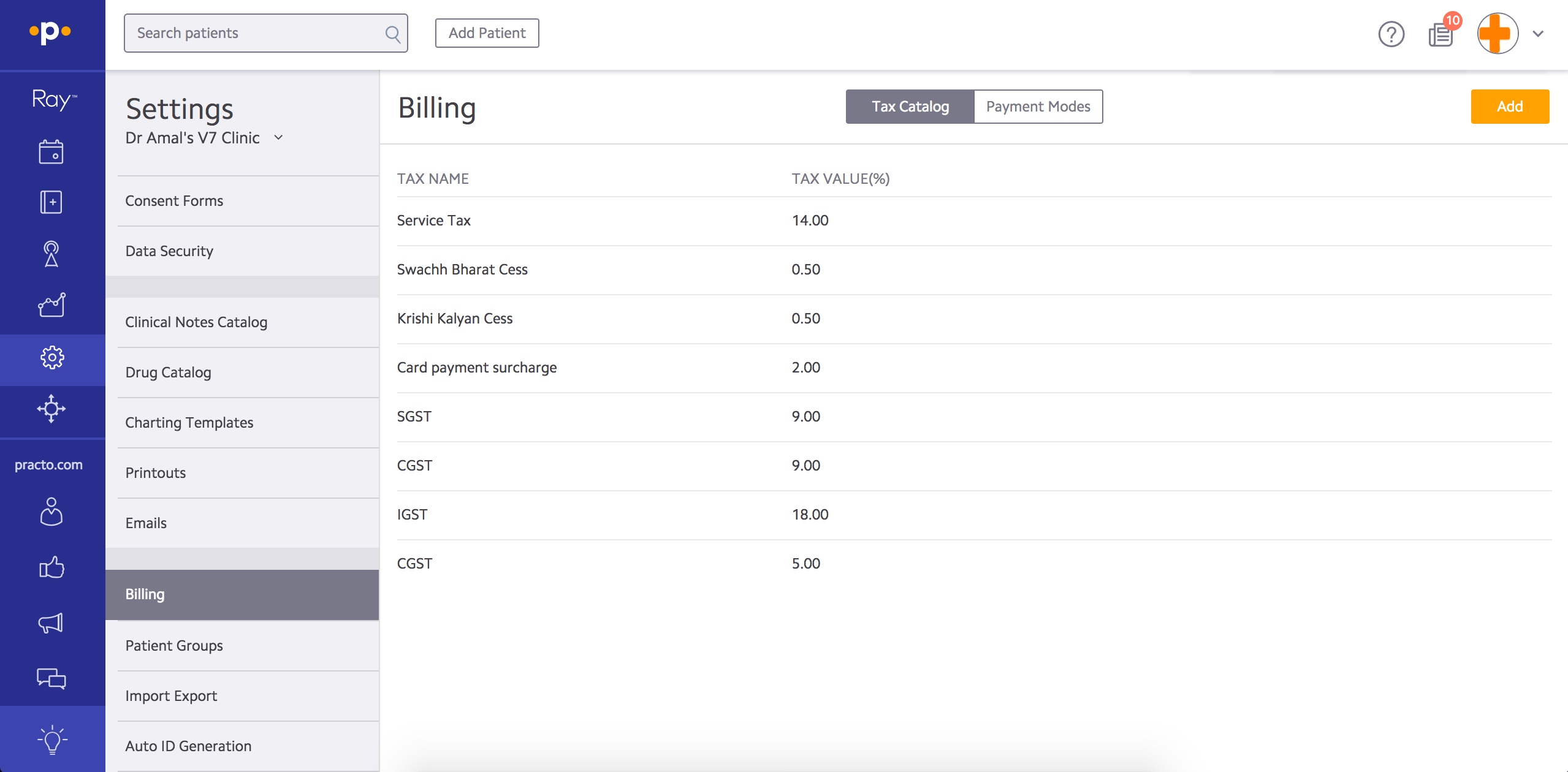
Step 2 : Settings > Pricing catalog:
Update each line item with the HSN and applicable tax. Add HSN in the Default notes of the procedure. Select the applicable taxes based on the HSN and Save. Repeat this for every procedure in the catalog, wherever tax is applicable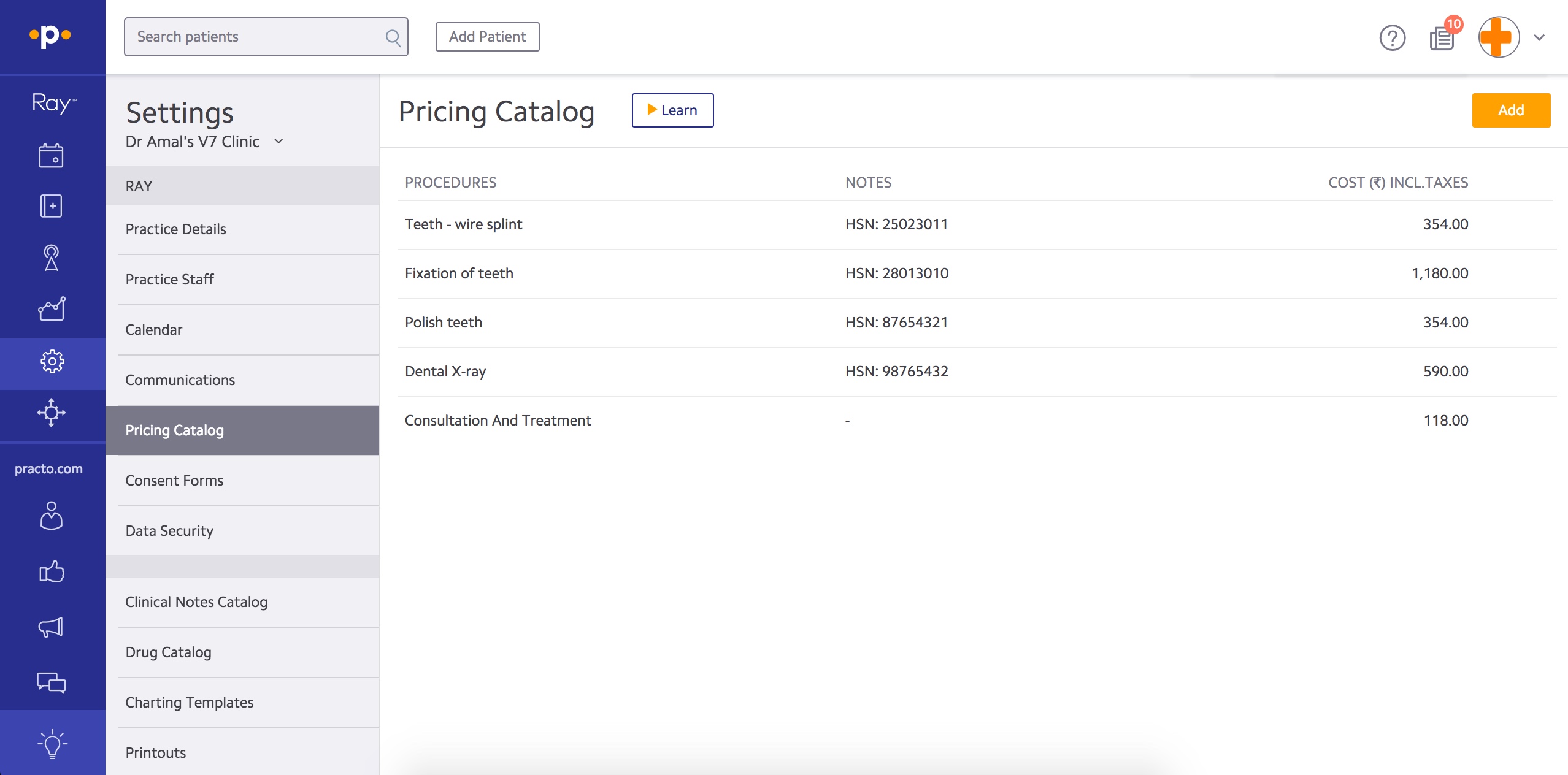
Step 3: Settings > Printouts > Billing
Mention your GSTIN (GST identification number) in the header or footer of your invoice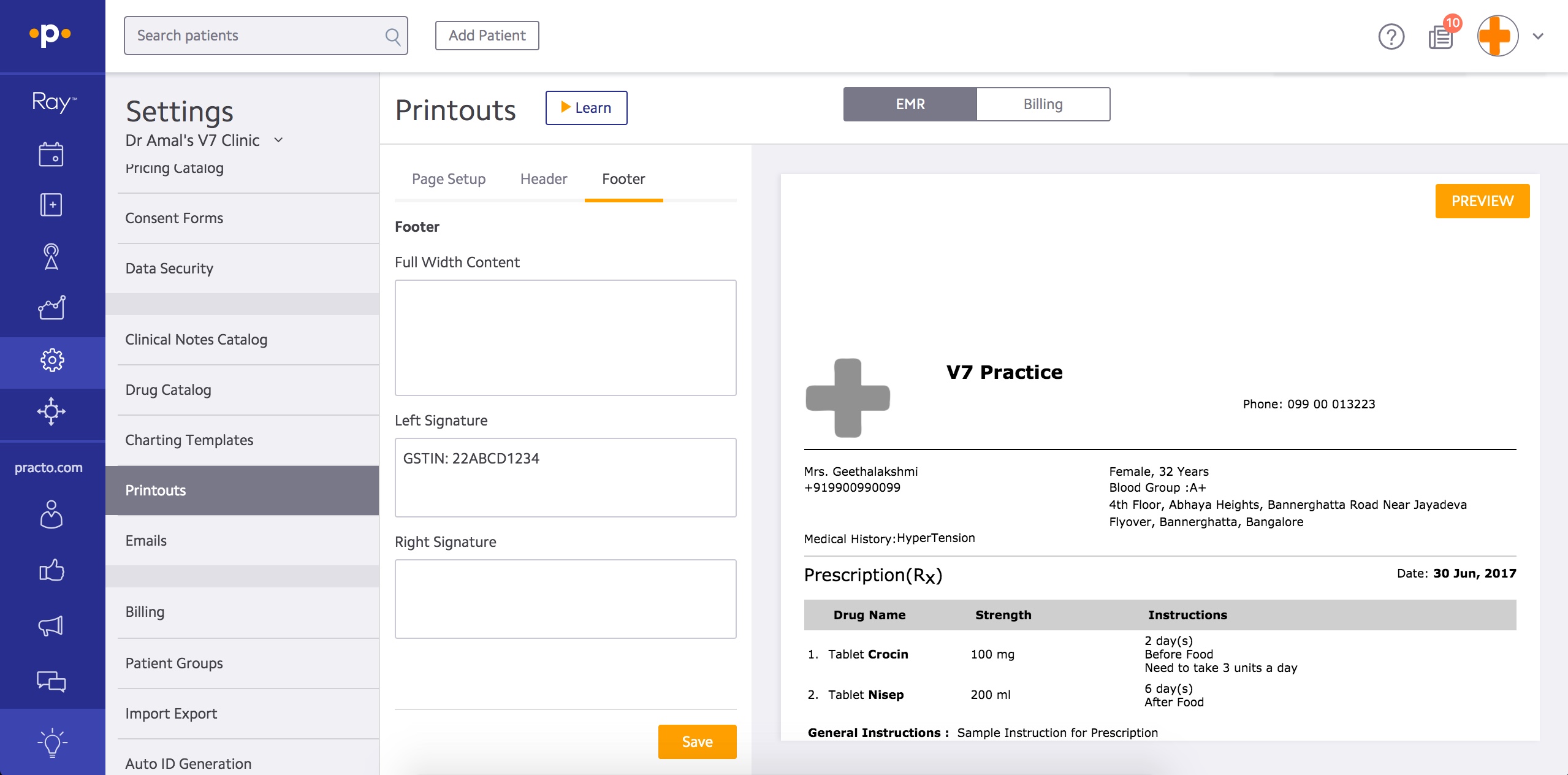 What will my new invoice look like?
What will my new invoice look like? 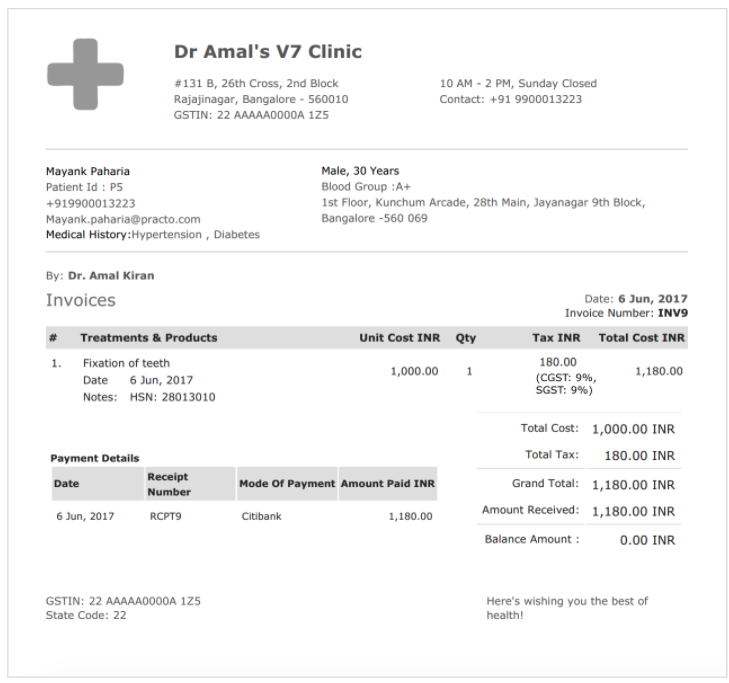
Ray Version 6 & 6.9 :
Step 1 : Settings > Billing > Tax catalog:
Create the new tax categories here with applicable tax percentages. You can also add multiple tax percentages with the same name. e.g.CGST @ 10% and CGST @ 9%. NOTE:
Do not edit existing tax types. Always add a new type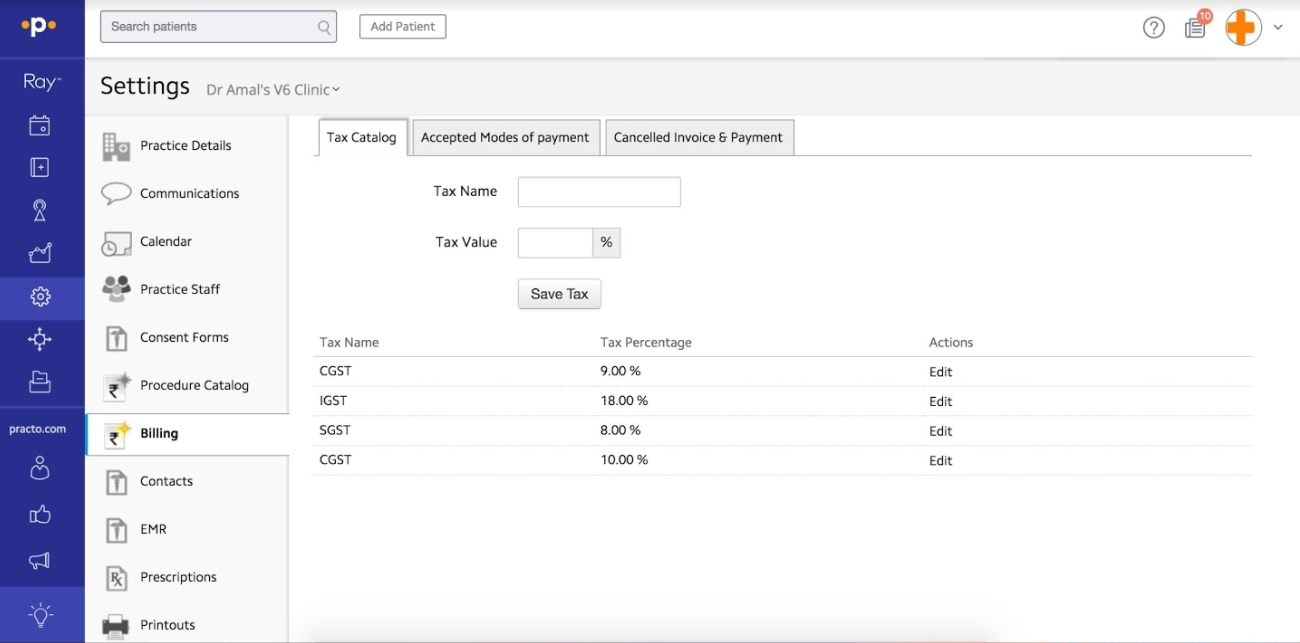
Step 2 : Settings > Procedure catalog:
Update each line item with the HSN and applicable tax. Add HSN in the Default notes of the procedure. Select the applicable taxes based on the HSN and Save. Repeat this for every procedure in the catalog, wherever tax is applicable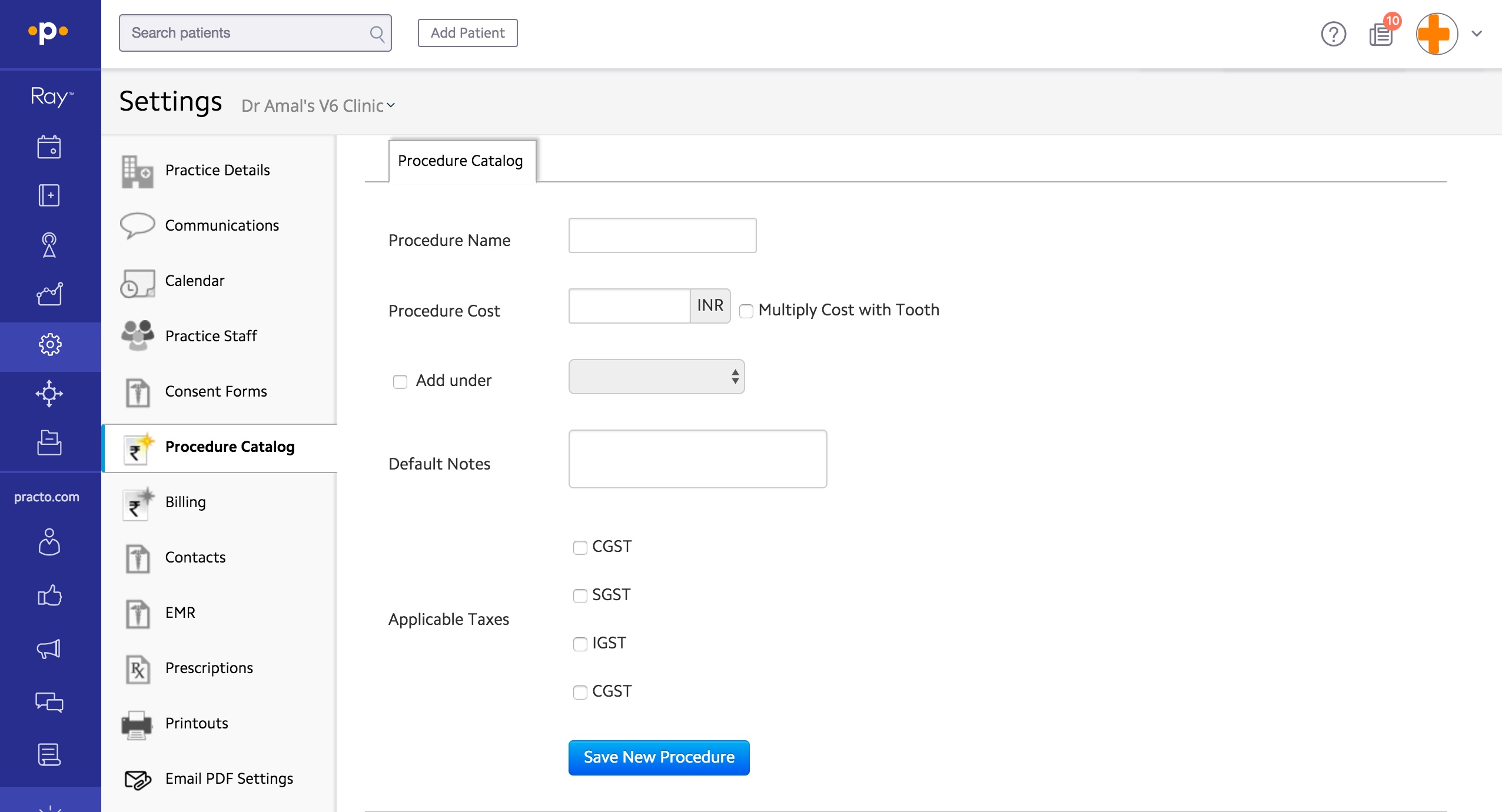
Step 3: Settings > Printouts > Billing
Mention your GSTIN (GST identification number) in the header or footer of your invoice
Step 4: Repeat the same as above for Inventory items. Edit each Inventory item, select CGST and SGST as applicable taxes. Add HSN (Harmonised State Nomenclature) in the notes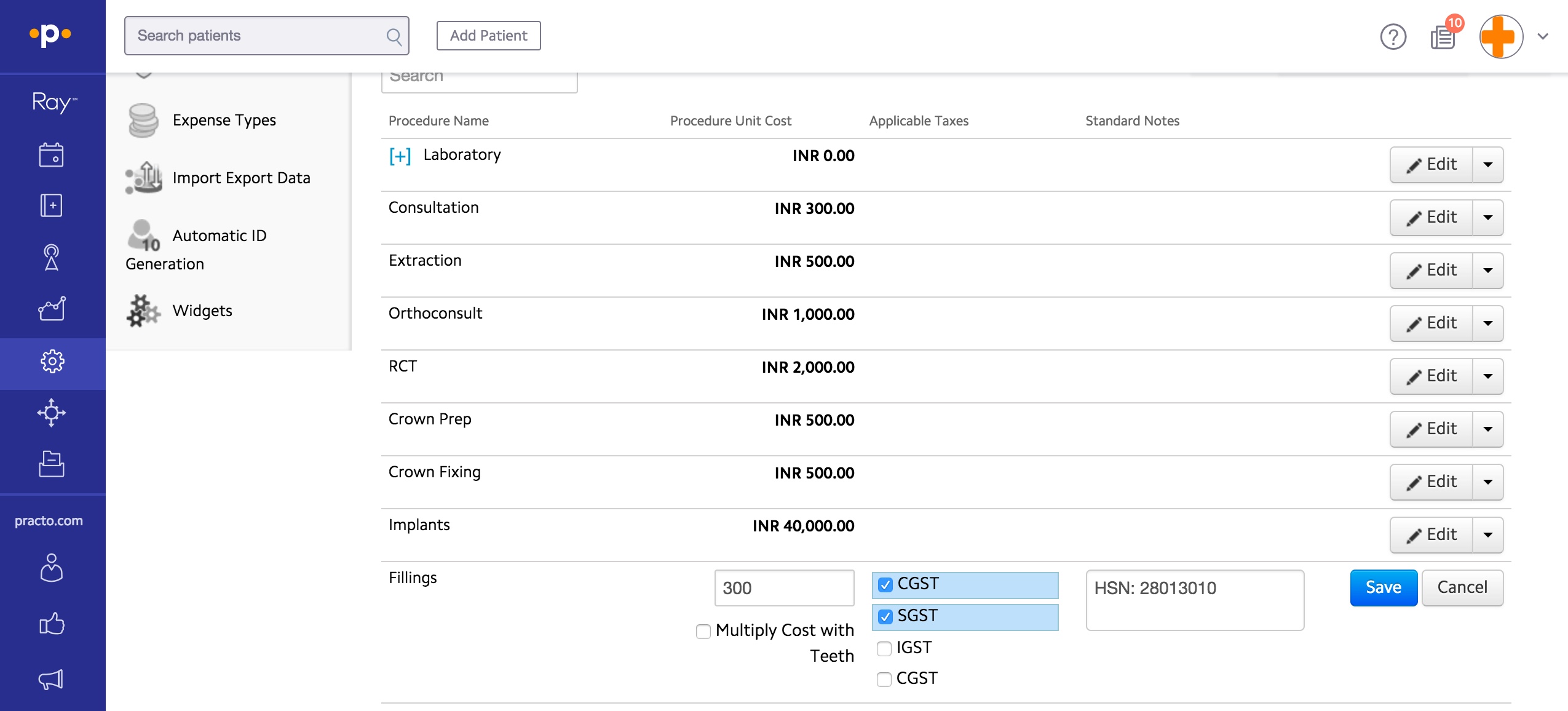
What will my new invoice look like?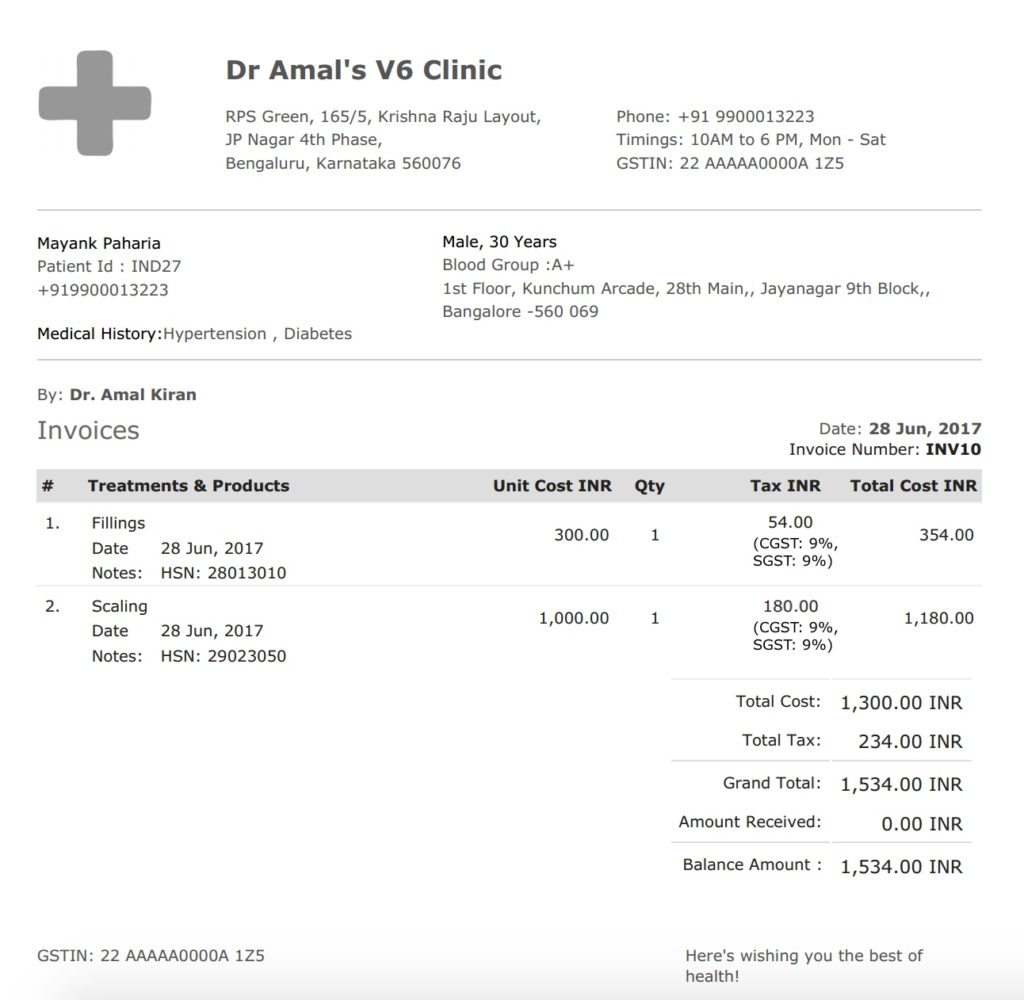
Note : Kindly make it a point to enter the patient`s address (pin code) in the patient profile. This will prevent ambiguities in taxes while creating the invoice.