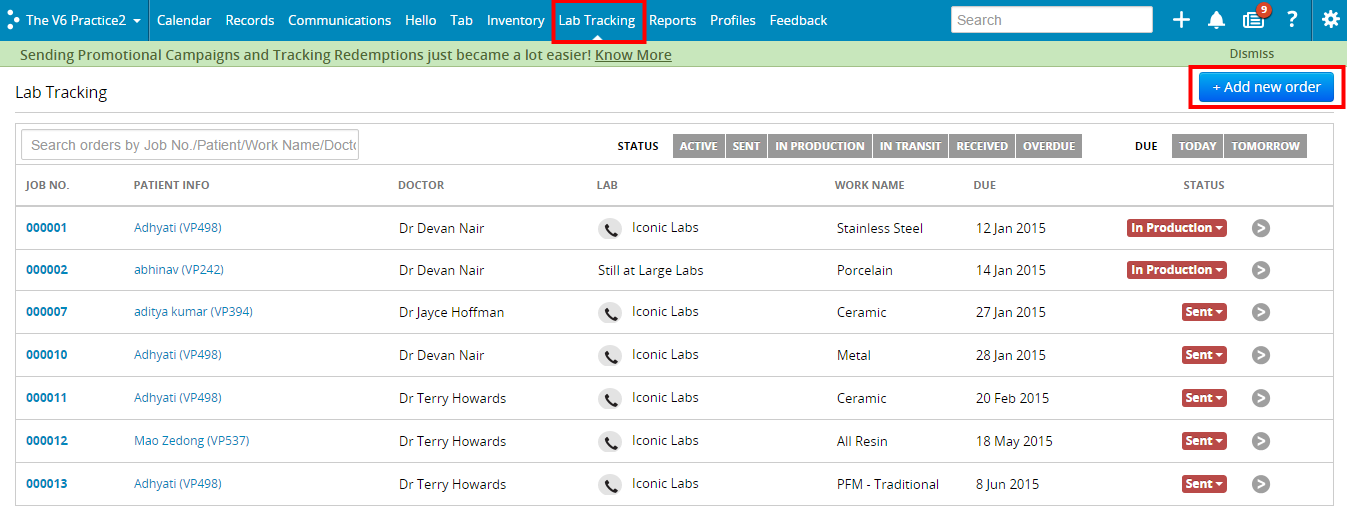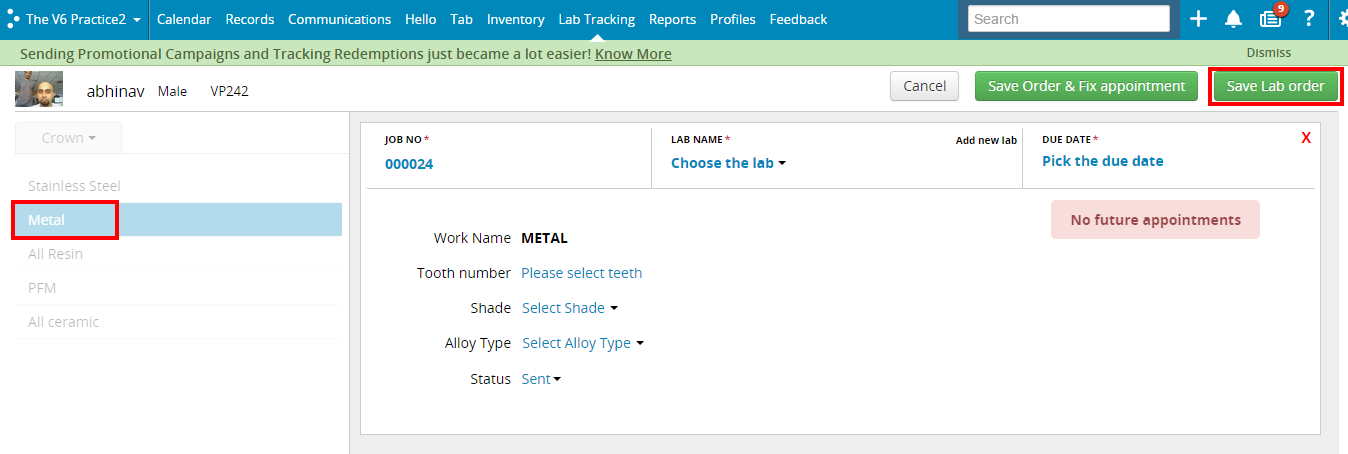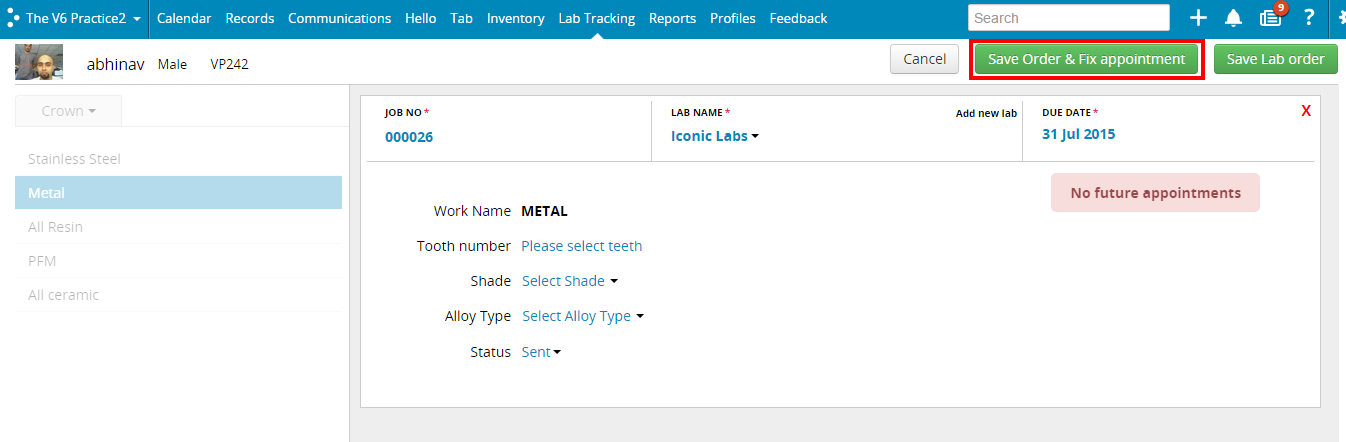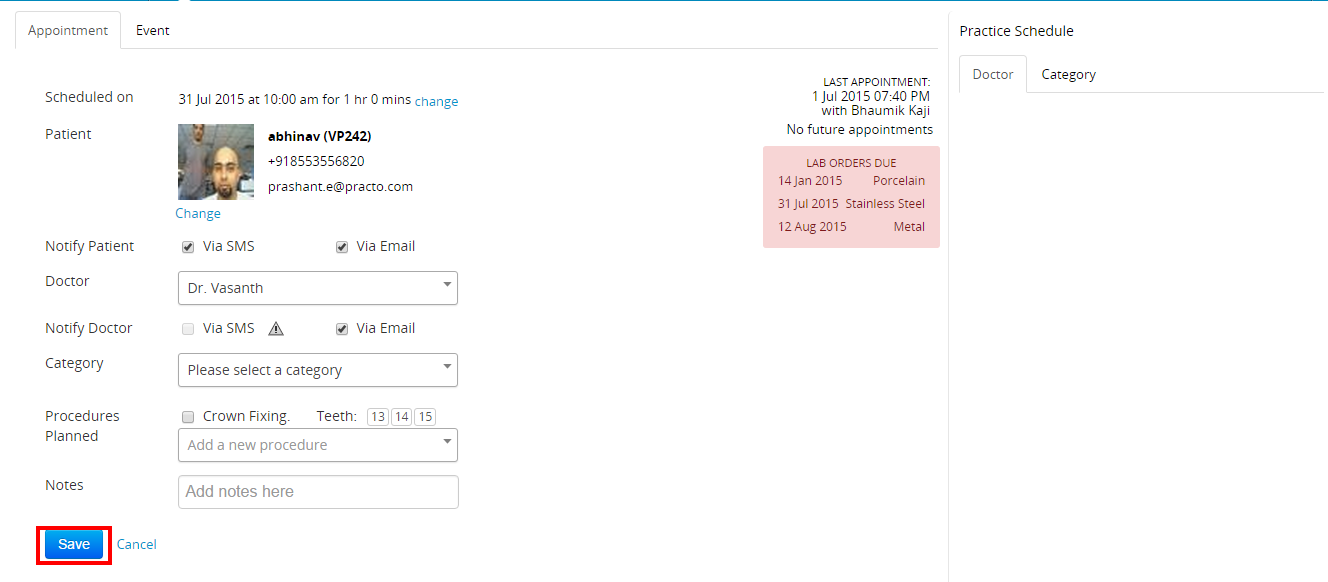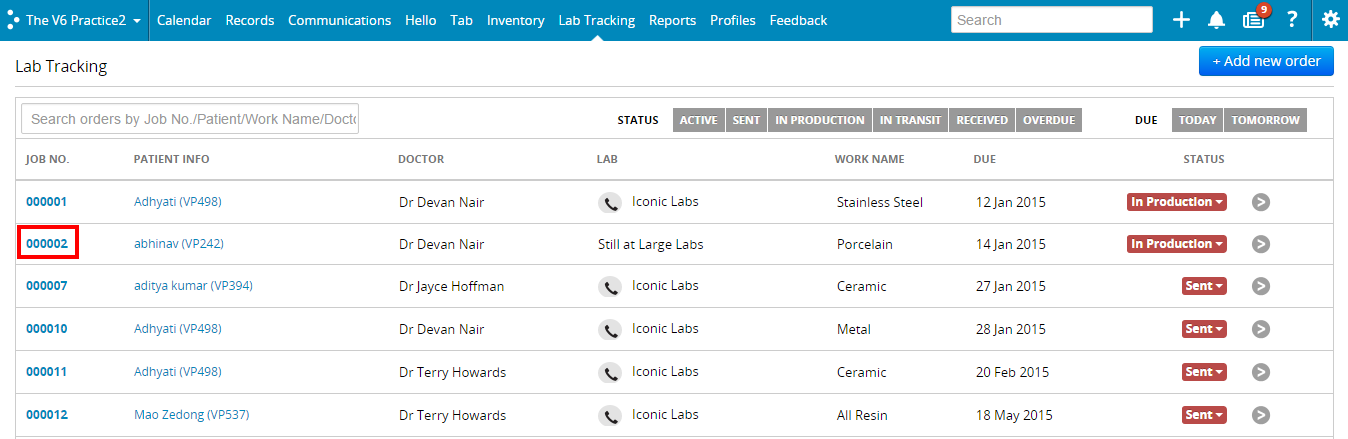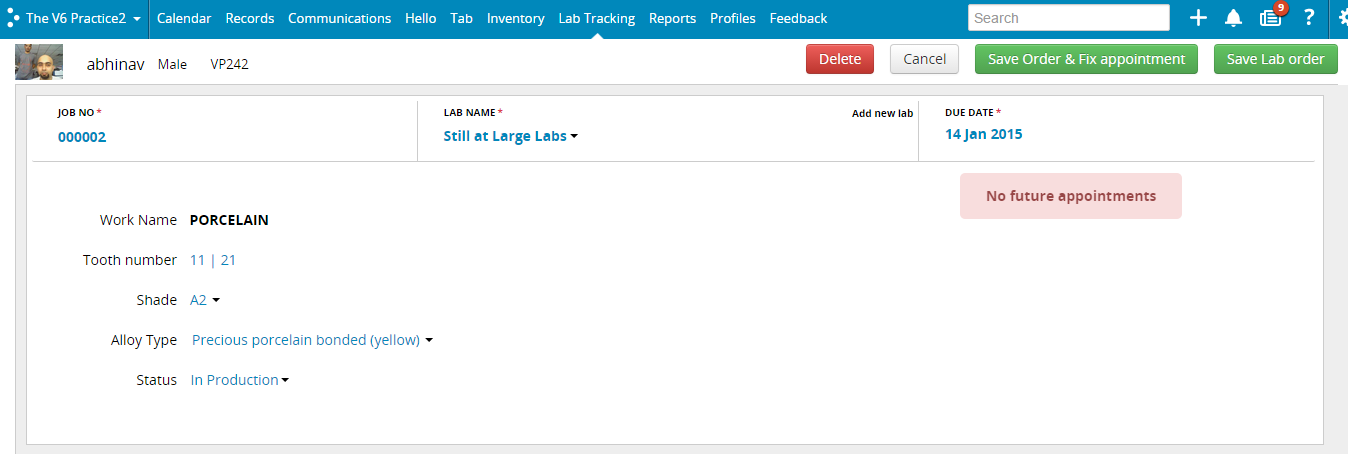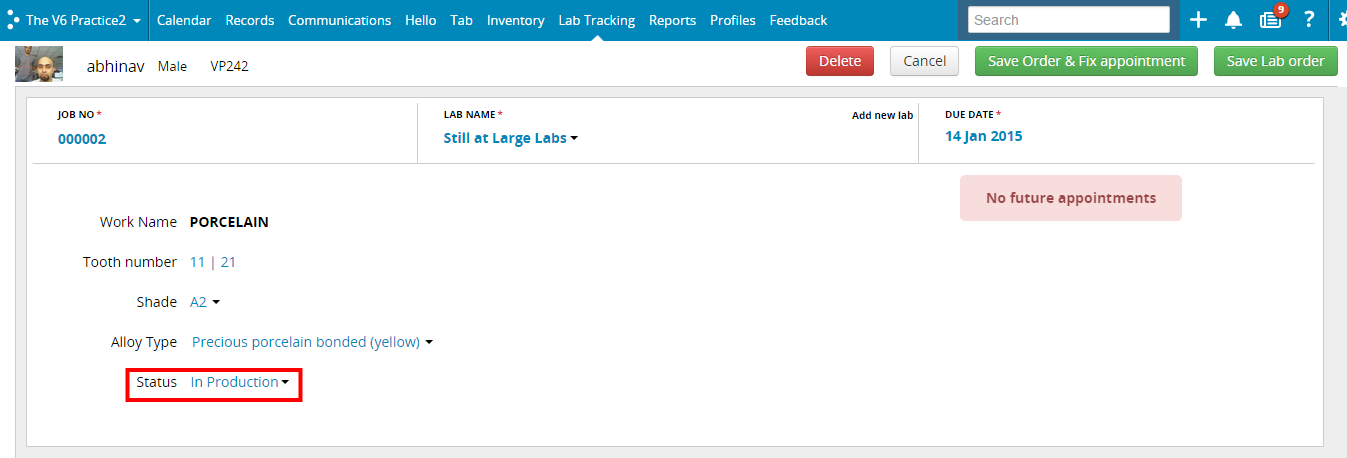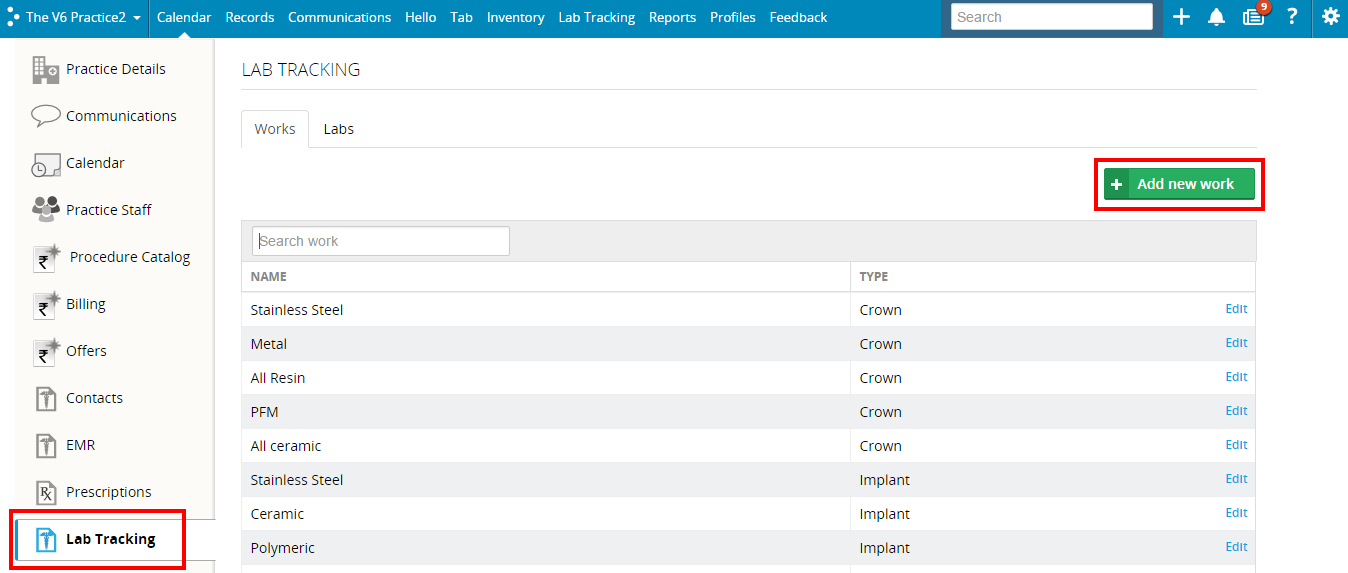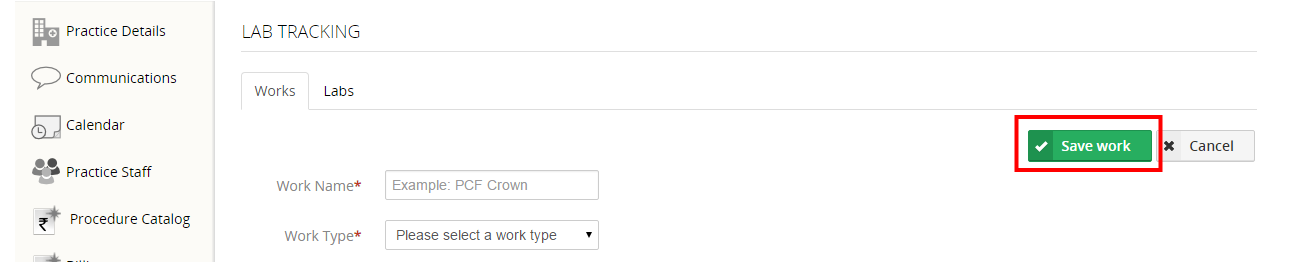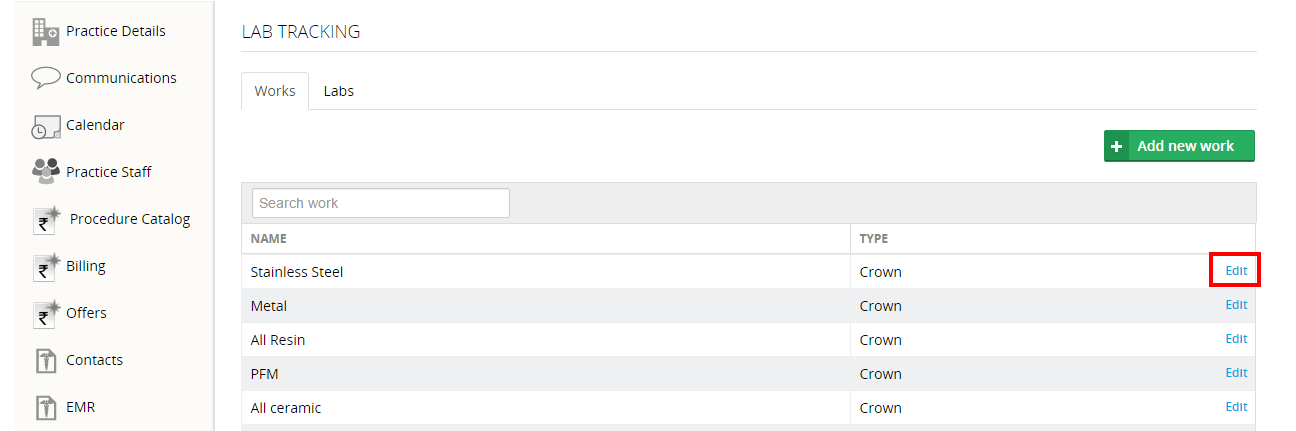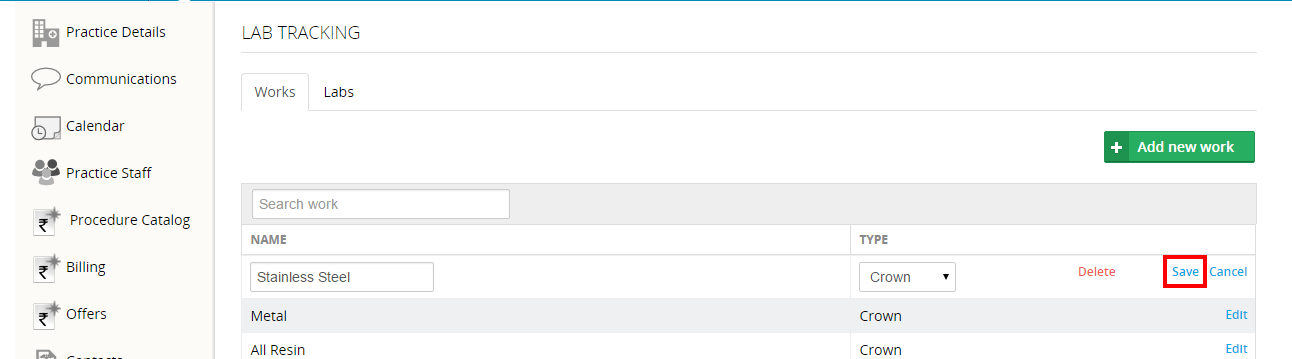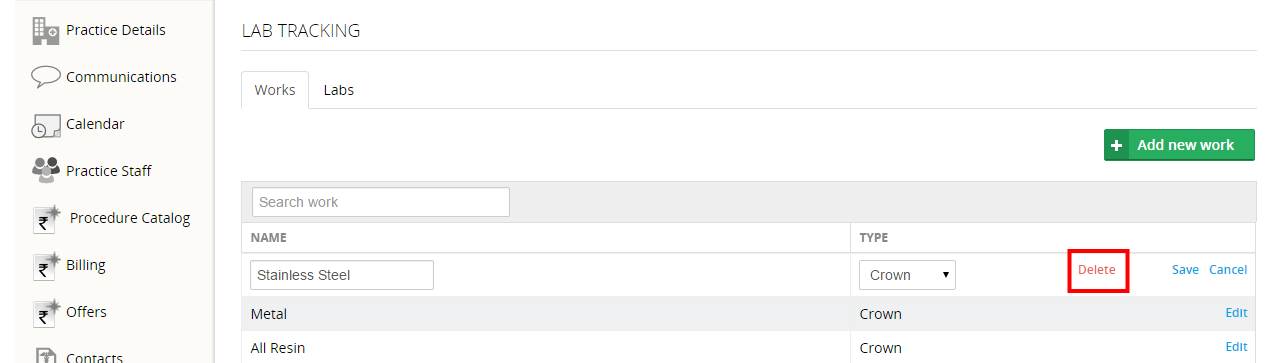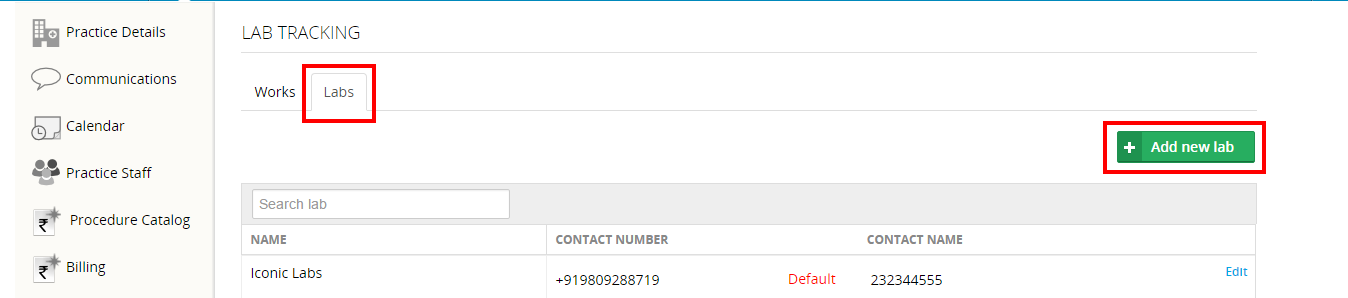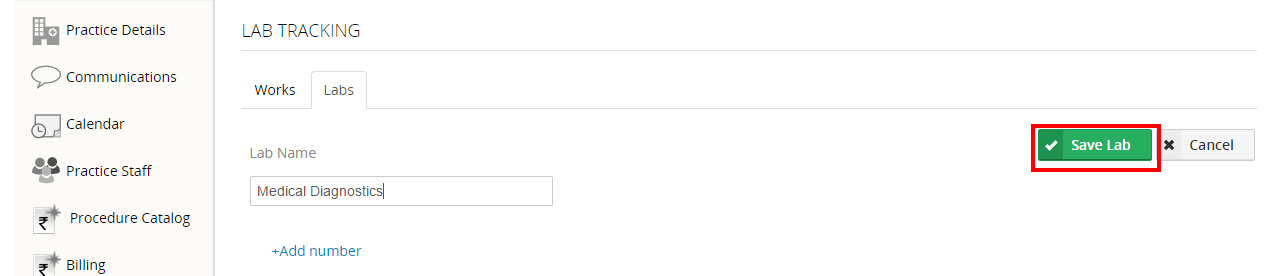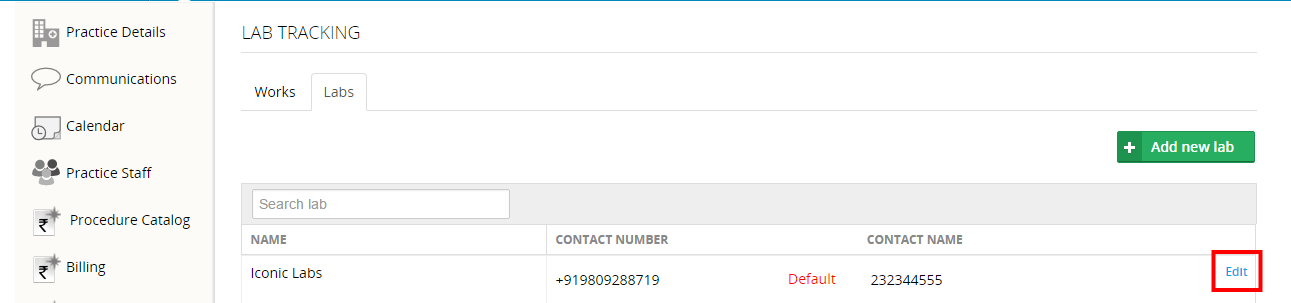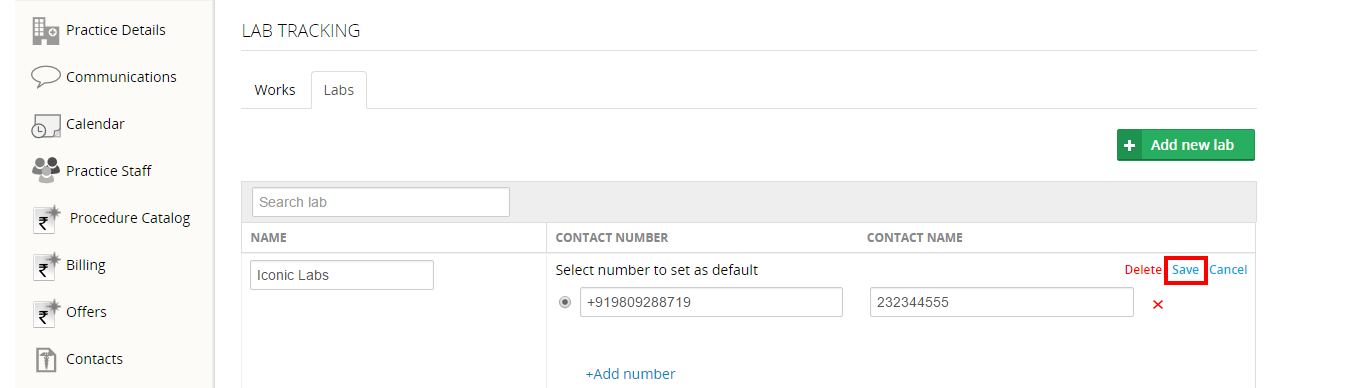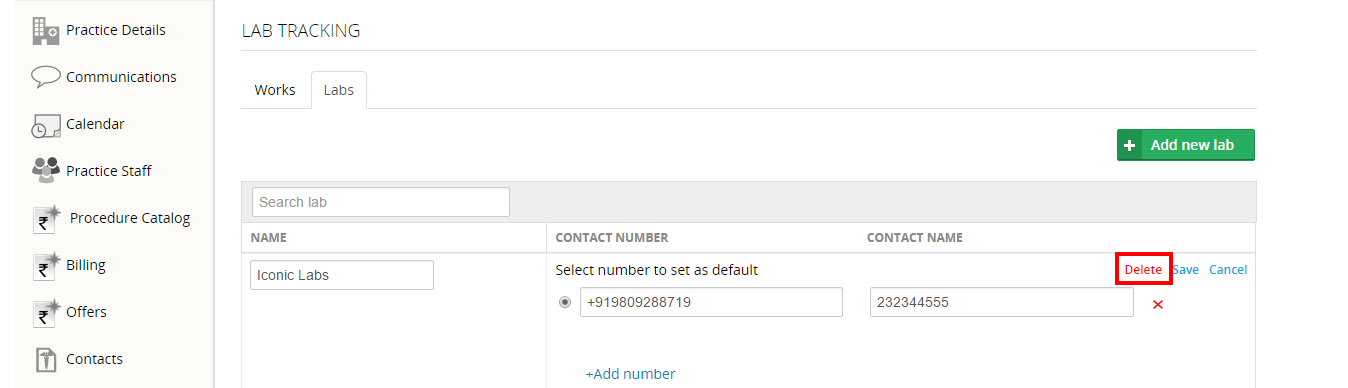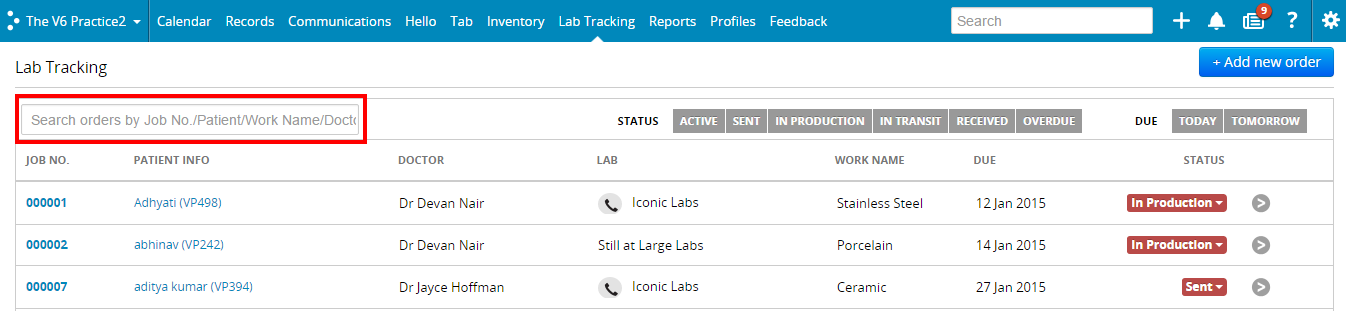What are the key benefits of Lab Tracking?
Lab Tracking lets you
- Stay in control of your high-value procedures such as crowns, bridges and dentures
- Monitor and update the status of your lab orders conveniently in a single dashboard
- Control revenue-flow better as a major chunk of your revenue depends on the orders sent to labs
- Easily give appointments to patients depending on the status of their orders
How do I add a new lab order?
Click on Lab Tracking then click Add new order.
Select a patient and select a work type from the left pane. Select the work name and enter the details. Once you’re done, click on Save Lab Order.
You can also book an appointment for the patient directly from this screen. Just click on Save Order & Fix appointment, after entering the Lab details.
This will take you to the appointments page where you can also view any pending lab orders for that particular patient. Enter the details and click on Save to schedule the appointment.
How do I edit a lab order?
Click on Lab Tracking. Select the lab order you want to edit by typing into the search box. Click on the Job Number to edit any of the fields of a particular lab order.
Click on Save Lab Order on the top right hand side to apply your changes.
How do I update the status of a lab order?
Simply click on the status of any lab order and select your status from the drop down.
How do I add new work to Lab Tracking?
Click on the Settings button on the top and go to Settings.
Select Lab Tracking from the left hand side menu and click on Add new work.
Enter the work name, select the work type and click on Save work.
How do I edit a work in Lab Tracking?
From the Lab Tracking settings page, Click on edit of the work you want to edit.
Change the name, select the work type then click save to apply your changes.
How do I delete a work in Lab Tracking?
From the Lab Tracking settings page, click on edit of the work you want to delete.
..,then click on delete to remove that particular work.
How do I add a new lab?
From the Lab Tracking settings page, click on the Labs tab and click on Add new lab.
Enter the lab name, enter the contact name/number then click on Save Lab to add your new lab.
How do I edit lab details?
From the Lab Tracking settings page, click on the Labs tab. Click on edit, corresponding to the lab you want to edit.
Make your changes and click on Save Lab.
How do I delete a lab?
From the Lab Tracking settings page, click on the Labs tab. Click on edit..
then click on delete to remove that particular lab.
How can I find a lab order?
You can find a lab order using the search box made available in the top left hand side in Lab Tracking. You can search orders by Job No., Patient Name, Work Name, Doctor or Lab.
How do I know my labs due for today?
Once you are in the Lab Tracking Dashboard, go to Due in the menu, click on Today to list out all your labs due for the day.
How do I view all my lab orders?
Simply click on Lab Tracking to view all your lab orders. Click on any of the predefined filters to edit the status.
Is Treatment Plan linked with Lab Tracking?
Not for now. We will notify you once it is ready.
Are Lab Orders linked with Billing?
No. To bill lab orders, you can use retail inventory (Smart Product Billing).
Is there an SMS/e-mail reminder in Lab Tracking?
Yes! Everyday, you and your receptionist will get an email and SMS on the lab orders due for the current day.
Can I edit a job number?
Yes, you can.
What if I need to resend an order for correction? Do I have any option to mark this somewhere?
You can edit the work with the new details through Lab Tracking Dashboard against the previous order.
What are the different work types available in Lab Tracking?
Several work types such as Crowns, Bridges, Dentures, Implants, etc. have been included for your convenience.
How do I add Lab Tracking to my Dental EMR?
Please contact Practo Customer Support at support@practo.com