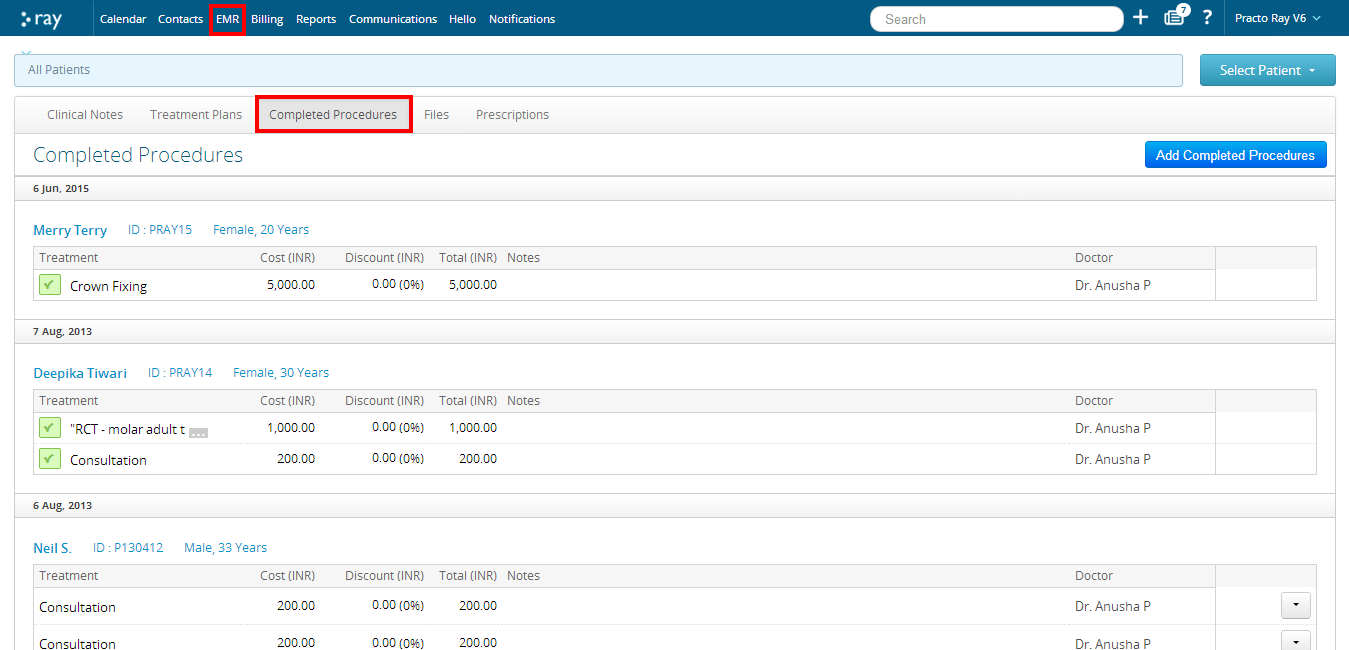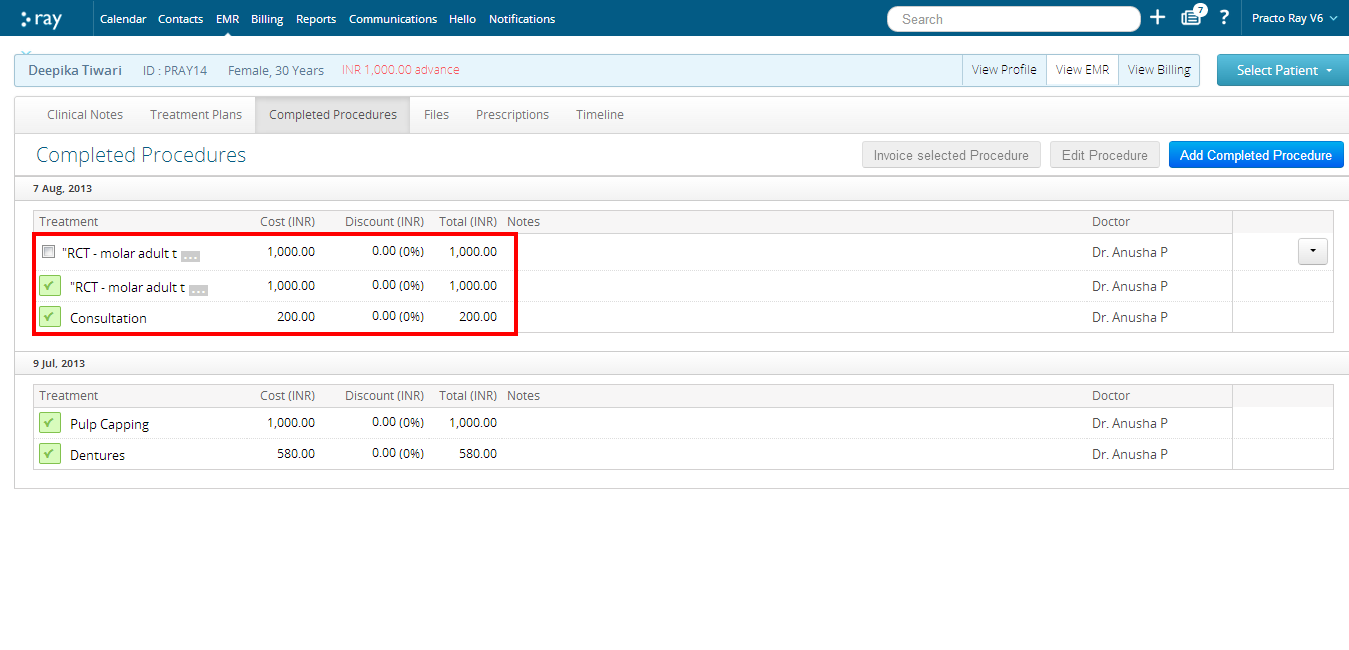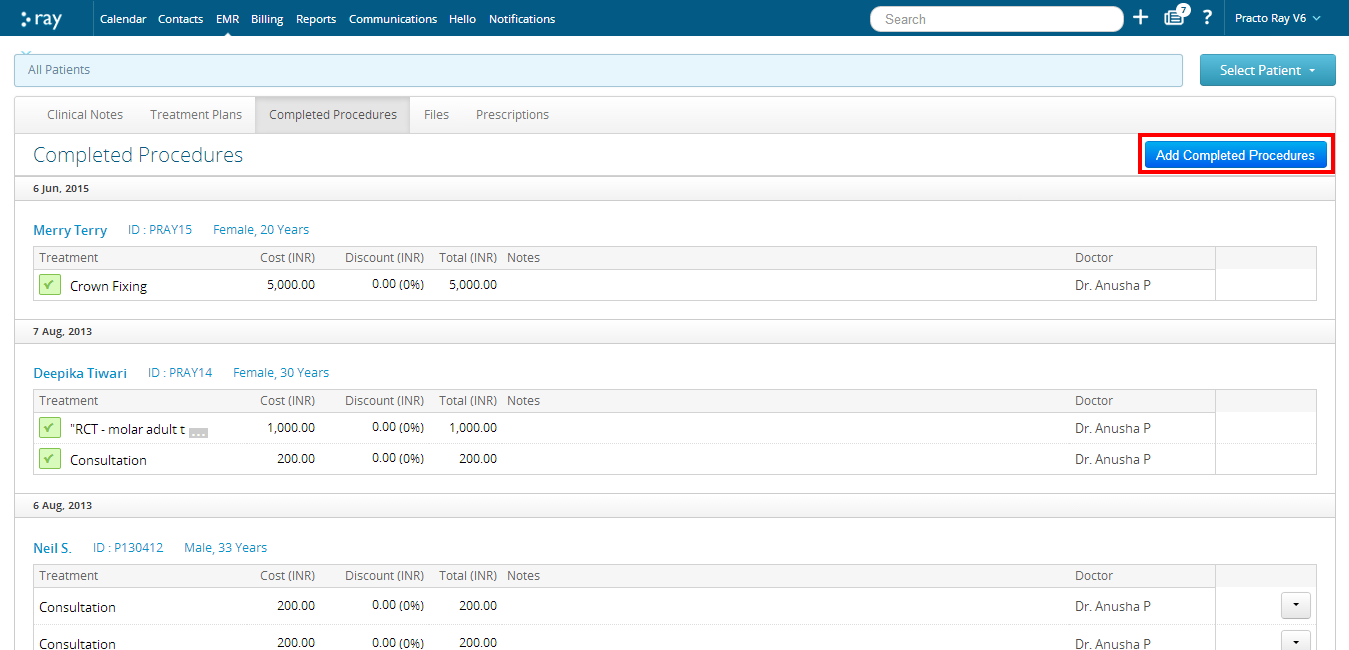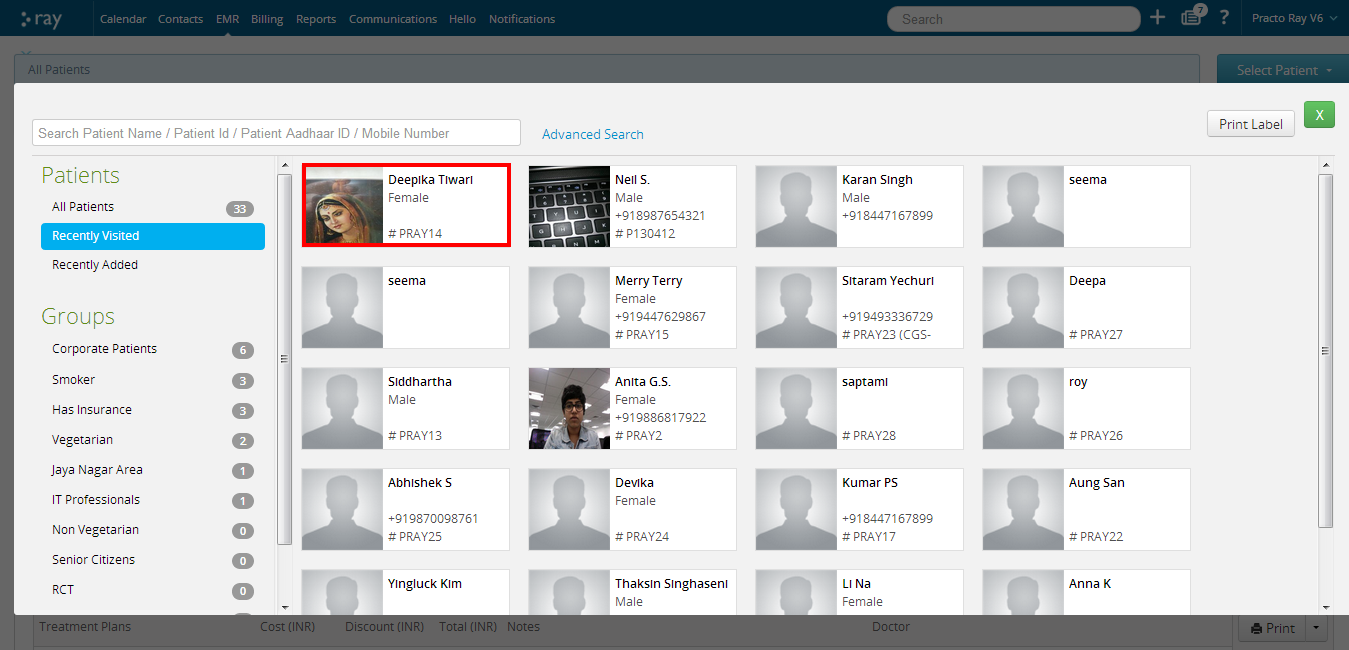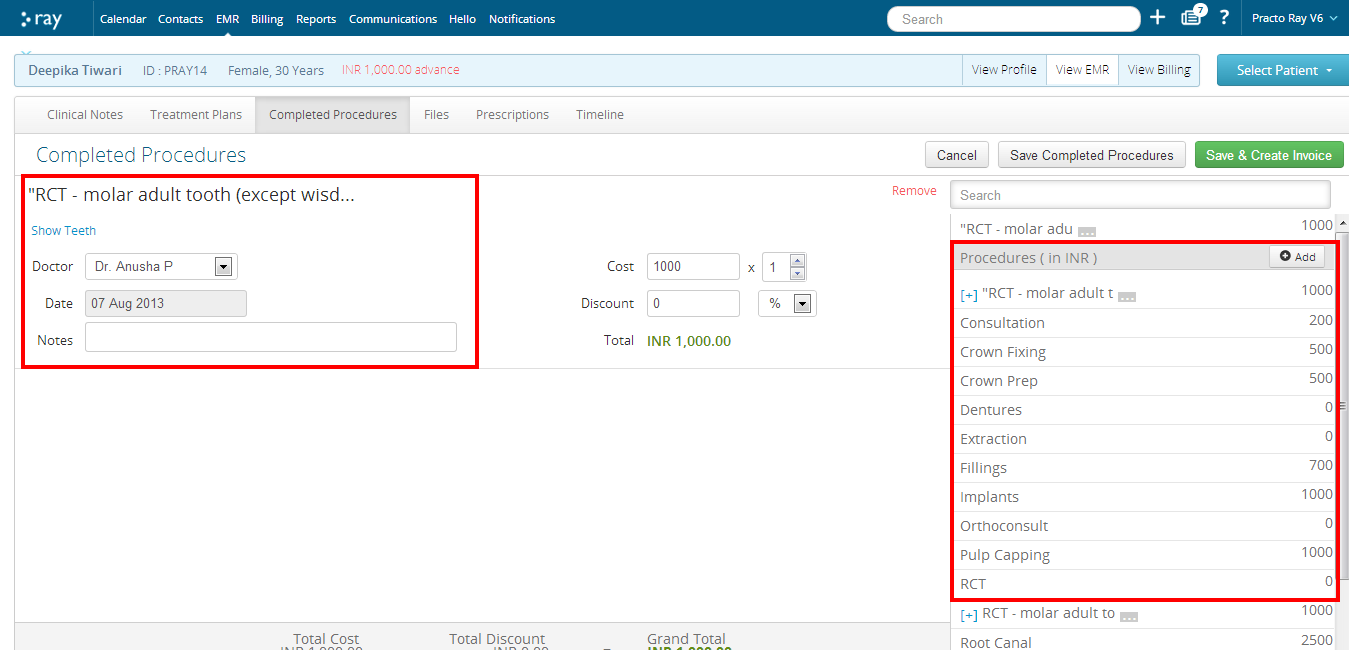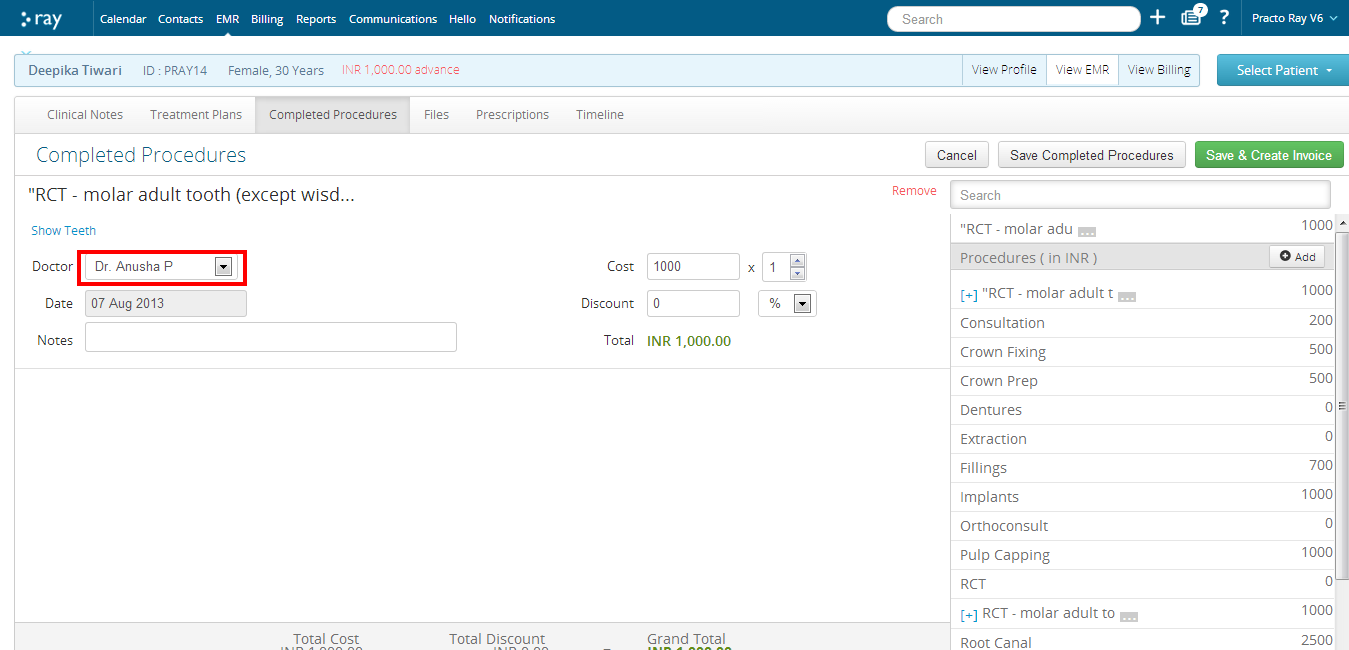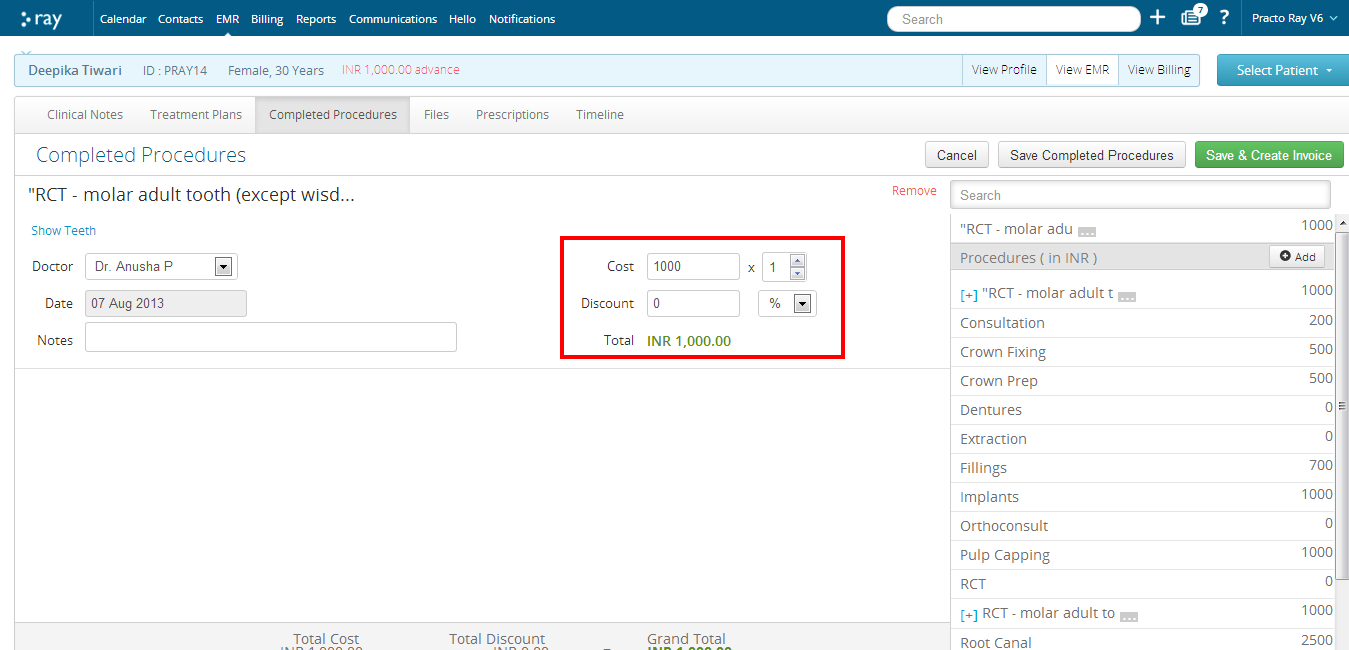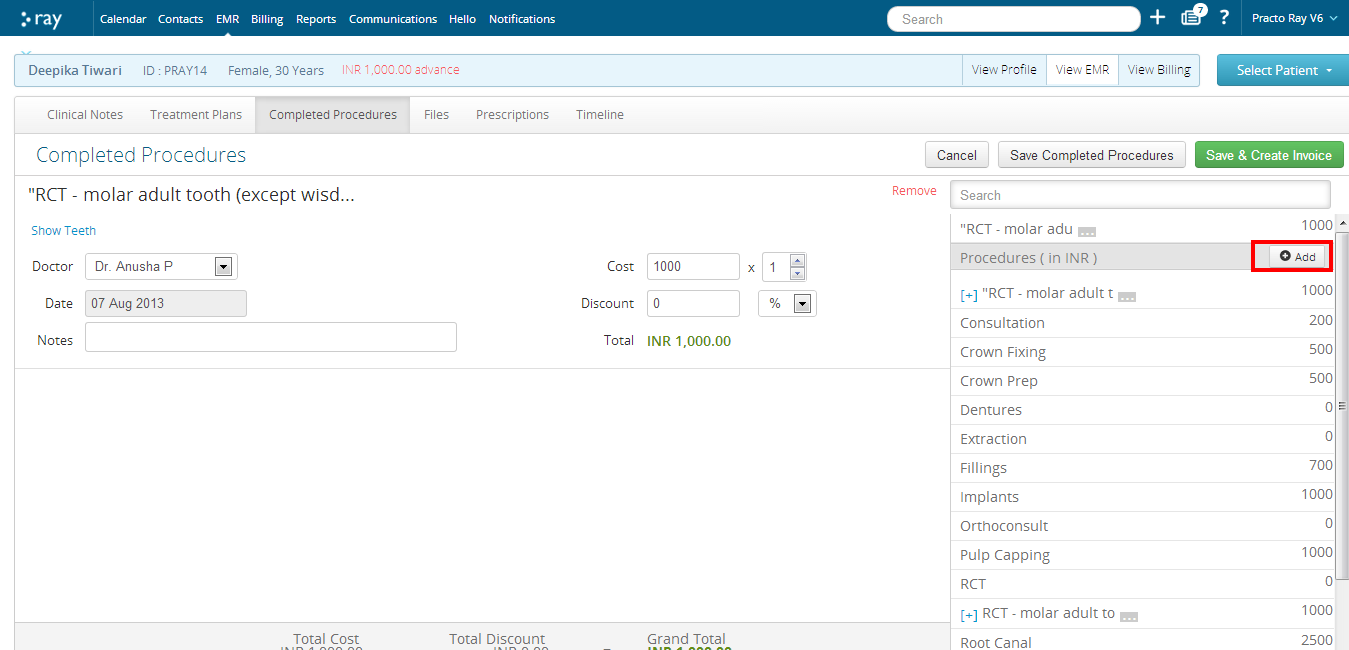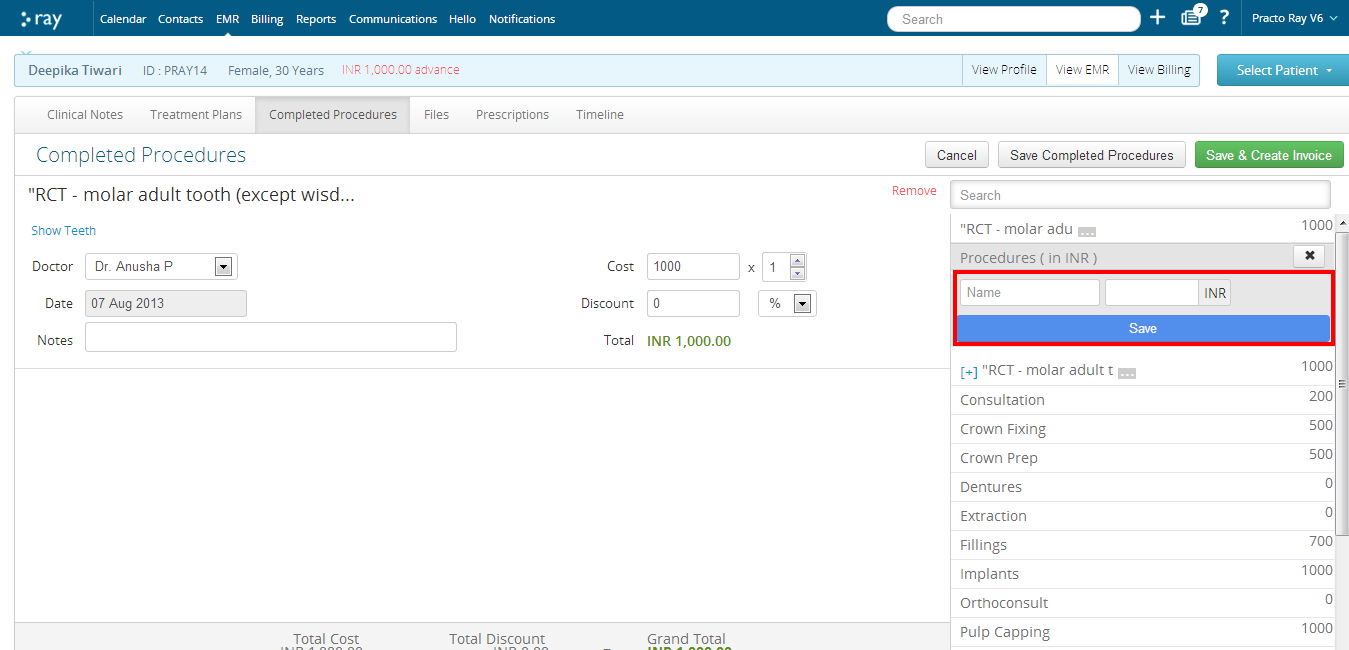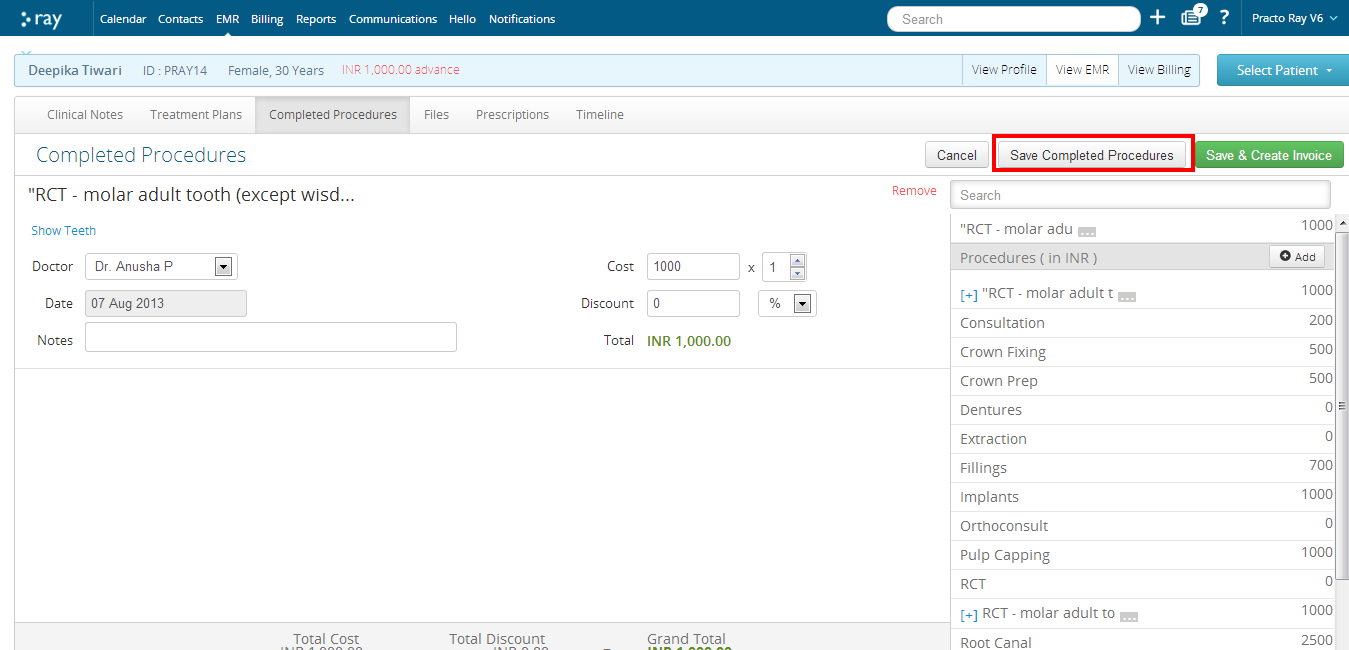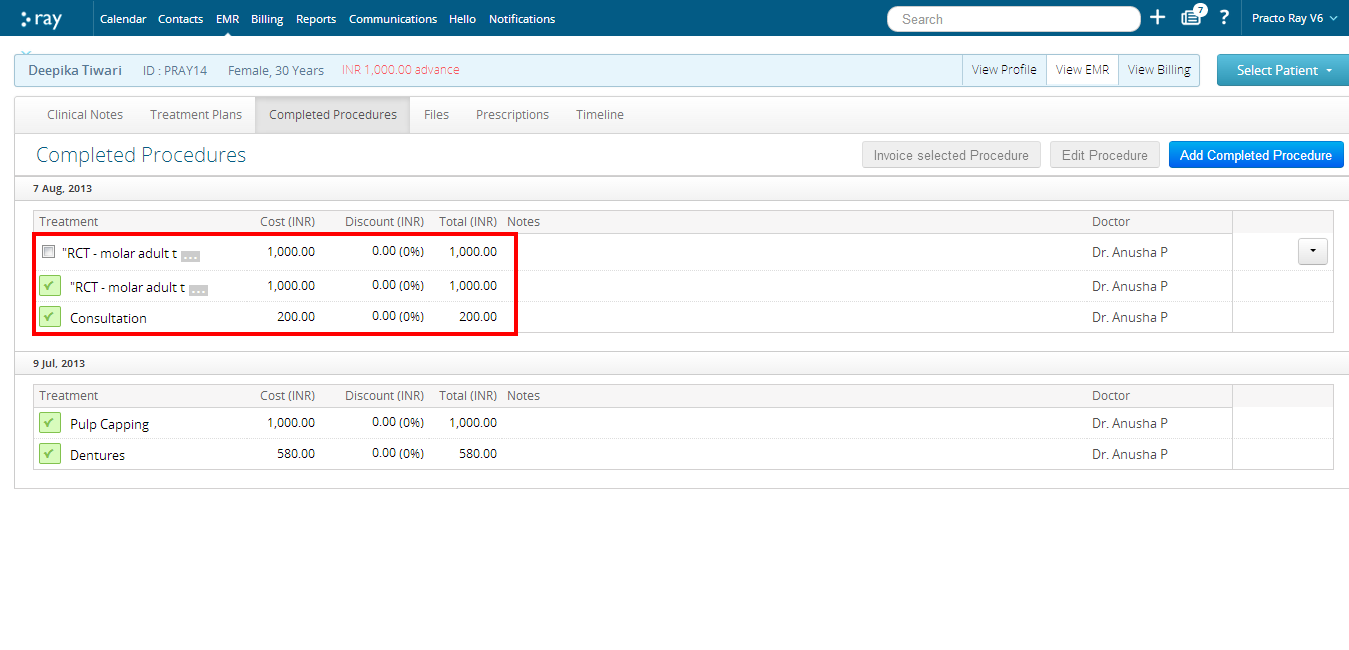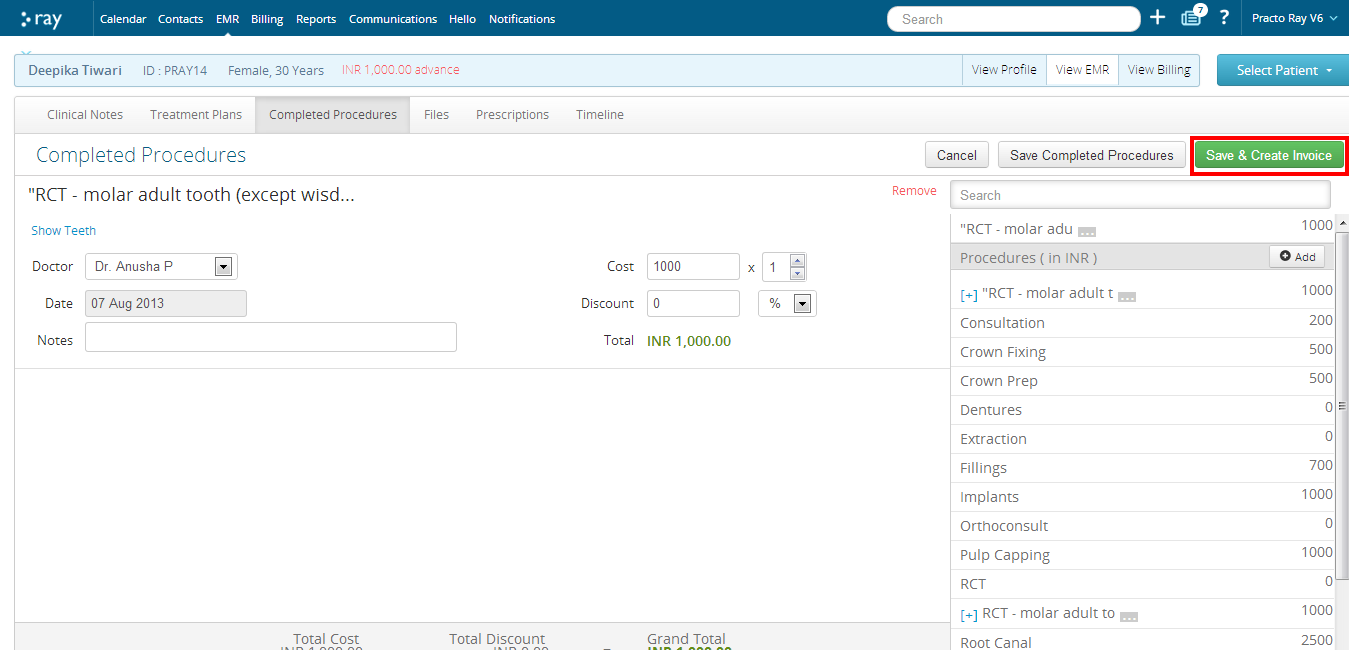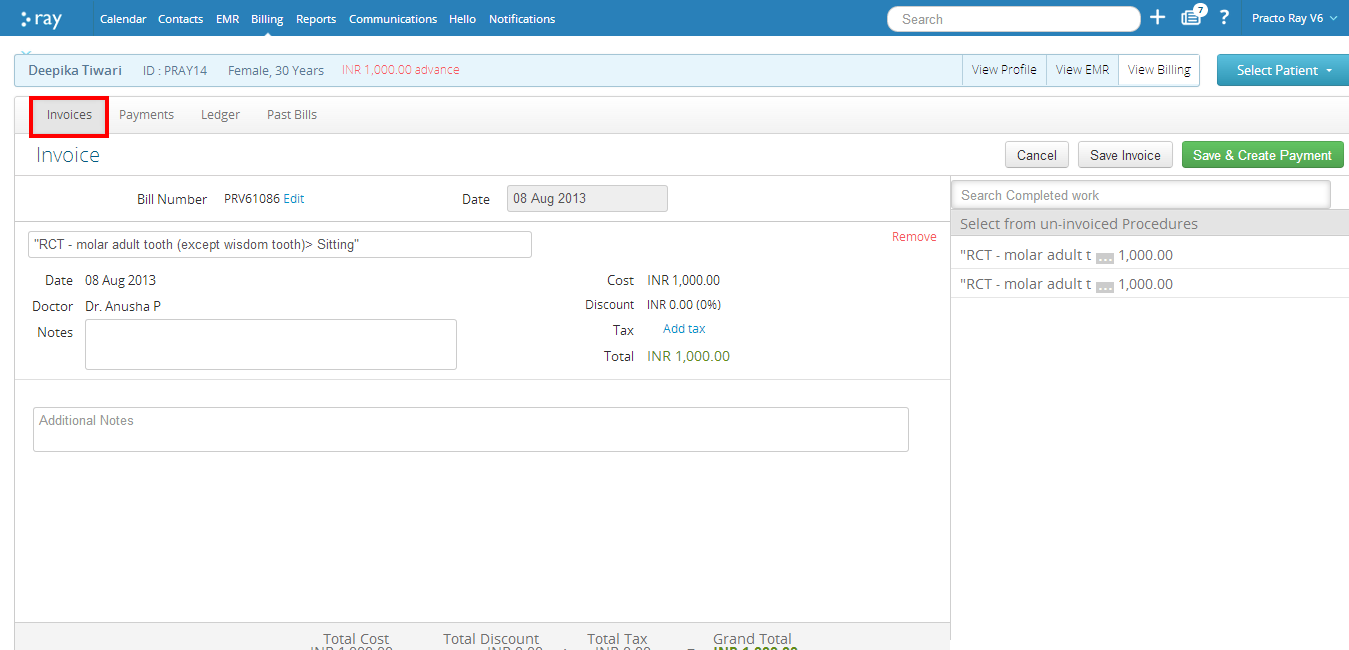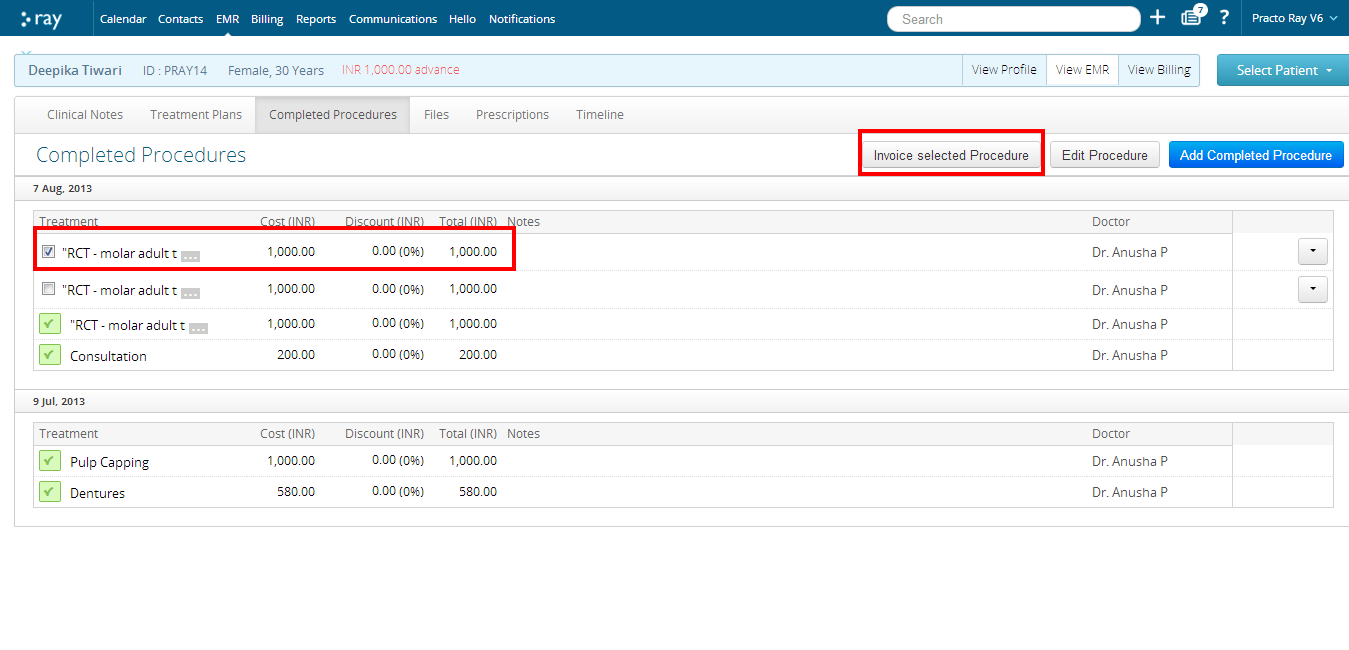You can keep a record of all the completed procedures conducted at your clinic.
Viewing Completed Procedures
To view all your Completed Procedures, log into your Practo Ray account. Click on the ‘EMR’ tab located on the menu bar and select ‘Completed Procedures’.
You will be able to see all the procedures that are marked as complete in your treatment plans page. You will also be able to see the date when they have been completed as well as the cost.
Directly adding a completed procedure
You can even directly add a completed procedure without creating a treatment plan first.
To update a completed procedure, click on ‘Add completed Procedure’ on this page.
You will be asked to select the patient for whom you are adding the procedure. Select the patient’s name.
You will be able to see a new page with all the previously saved procedures on the right side of the page. Select the procedures that you want to from the list by clicking on them.
Once you select a procedure, you will be able to add details regarding the procedure. By default, the doctor selected is the first doctor in the calendar list. You can change the doctor’s name by clicking on the dropdown next to the doctor’s name.
The price and discount,if any, can also be captured at this stage by capturing it in the space provided.
You can add a new procedure by clicking on the ‘Add’ button located on top of the list.
You will be asked to input the name and cost of the procedure. Add the details and click on ‘Save’. The new procedure will appear in the list of procedures.
The new procedure will appear in the list of procedures. Once you have added all the procedures to the record, click on ‘Save completed procedures’ to save it as a completed procedure.
You will be directed to the completed procedures page where your new entry is included under the current date.
You can even directly create an invoice for your completed procedure by clicking on ‘Save and create Invoice’.
It will automatically create an invoice and direct you to the billing page.
Alternatively, you can create an invoice for the completed procedure after saving it as well. Put a tick the box next to the completed procedure for the patient. Once it has been selected, click on ‘Invoice selected procedure’. It will automatically create an invoice for the completed procedure and take you to the billing page.