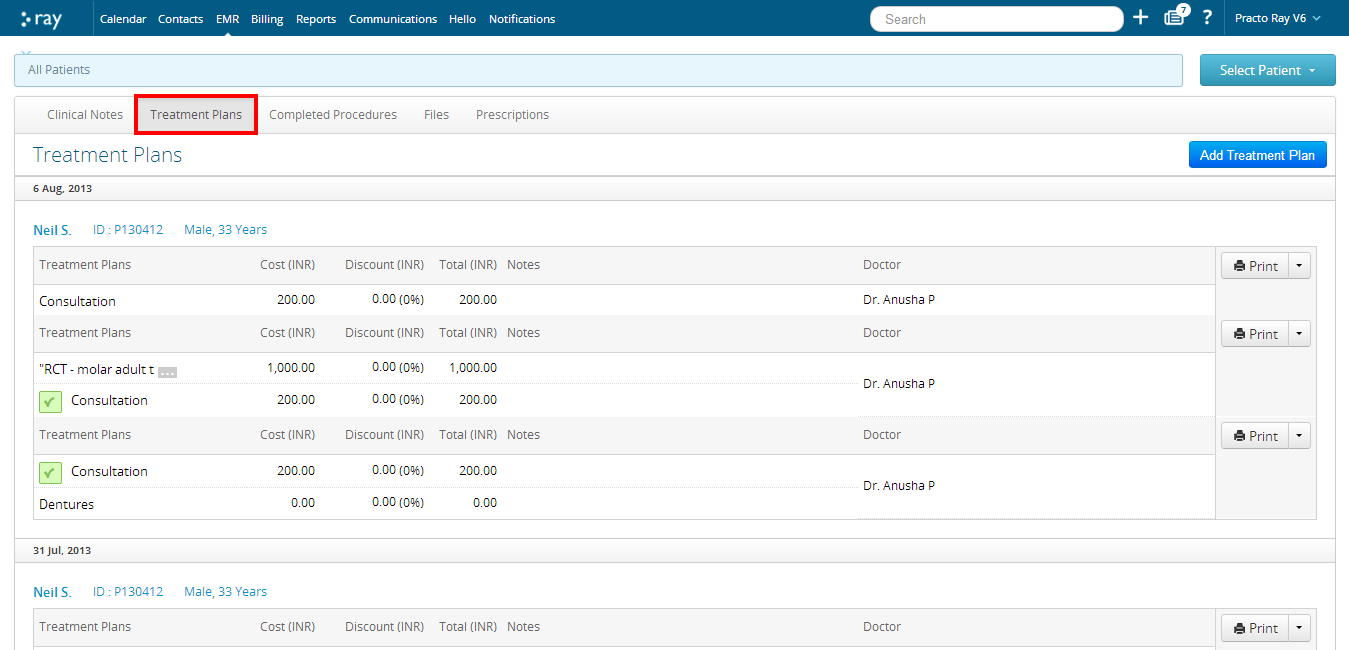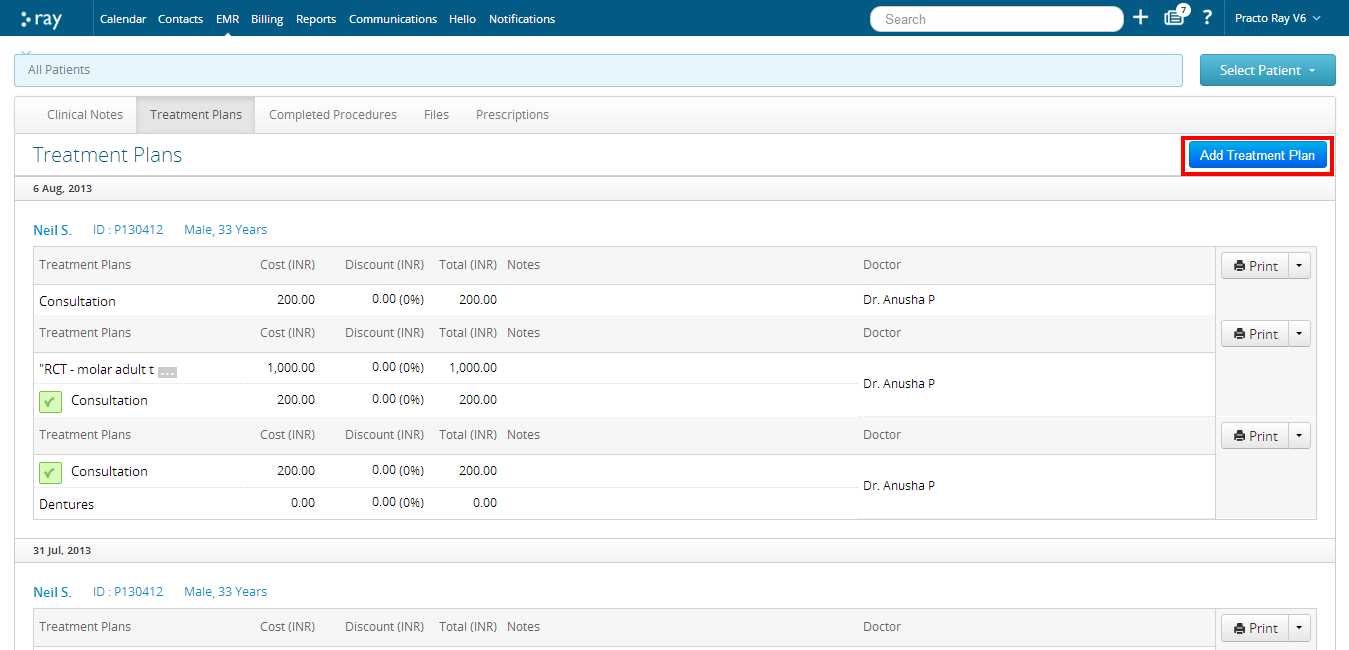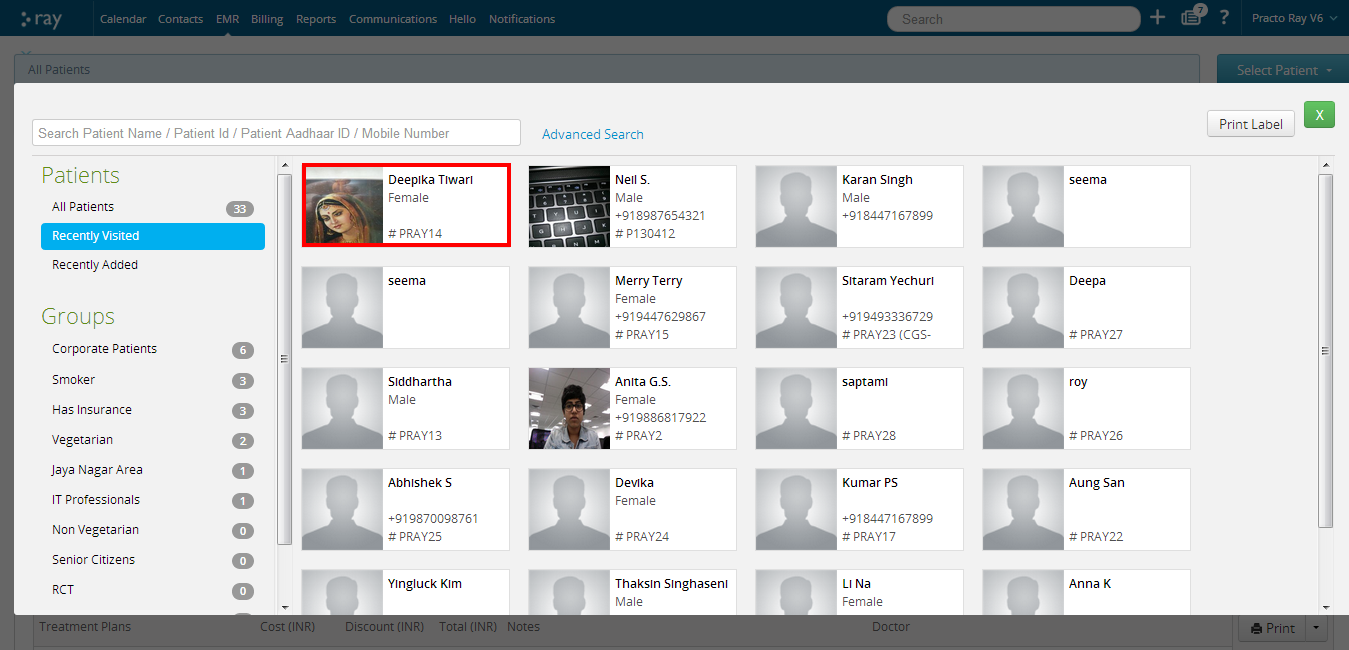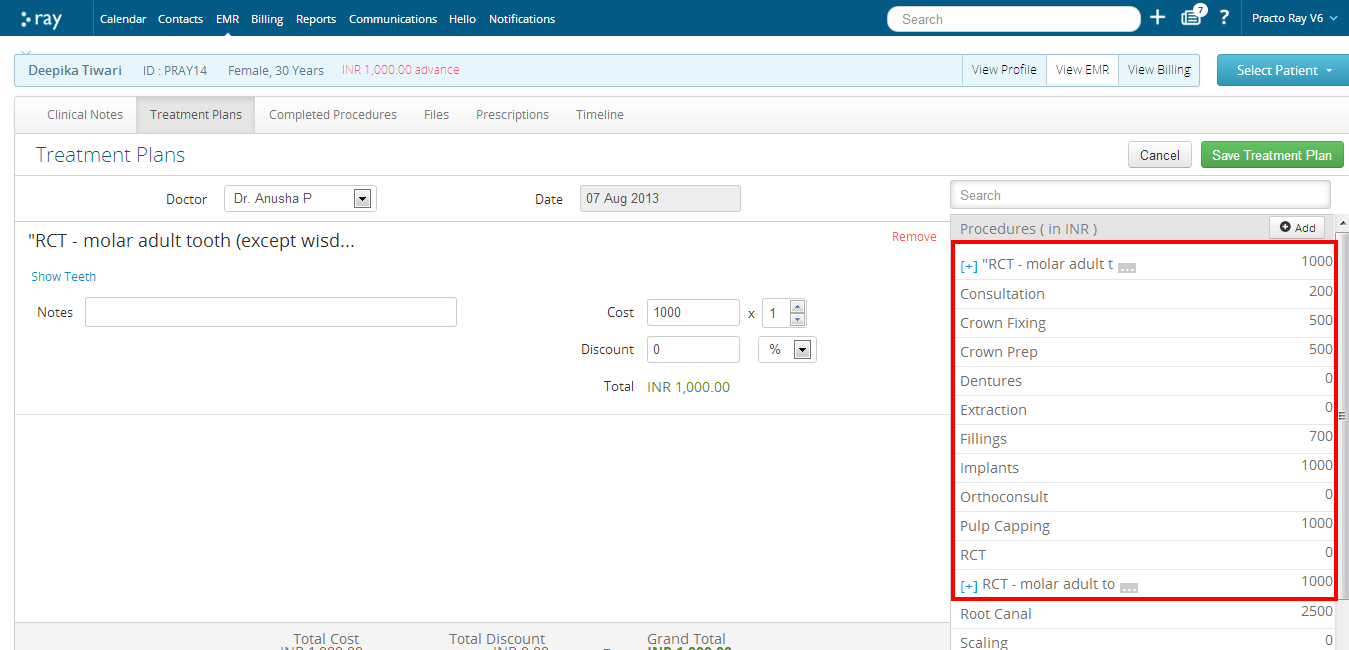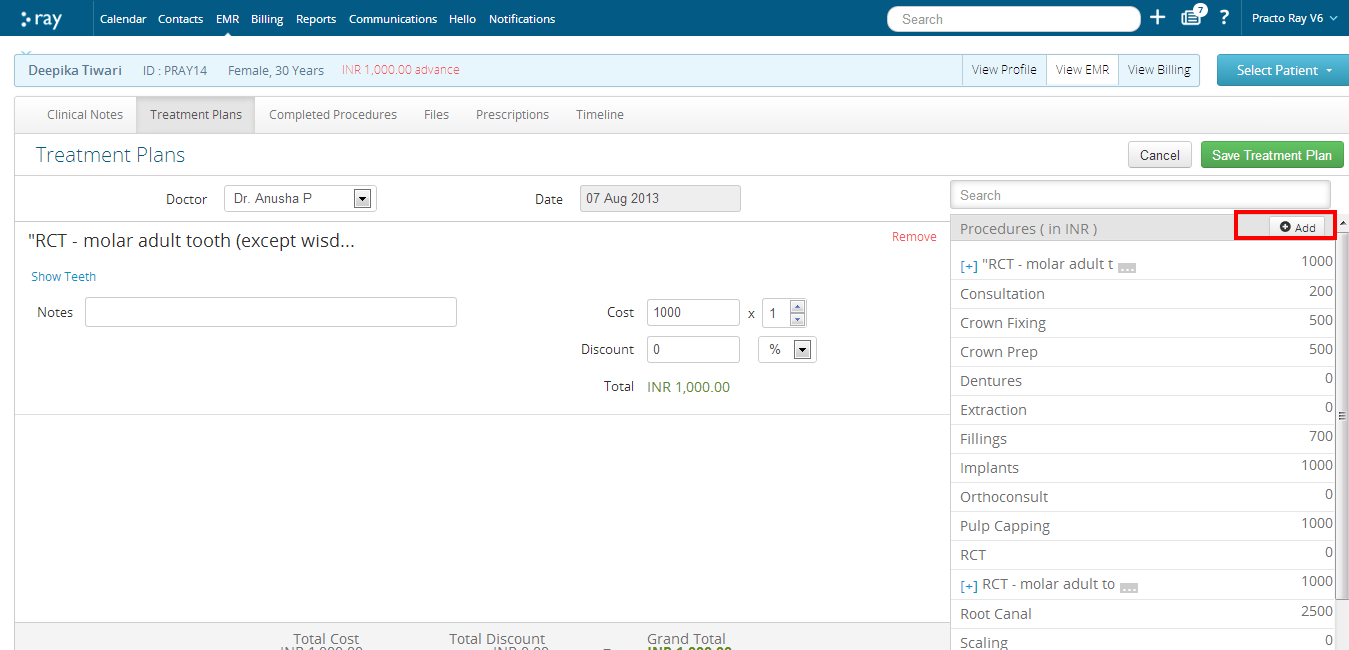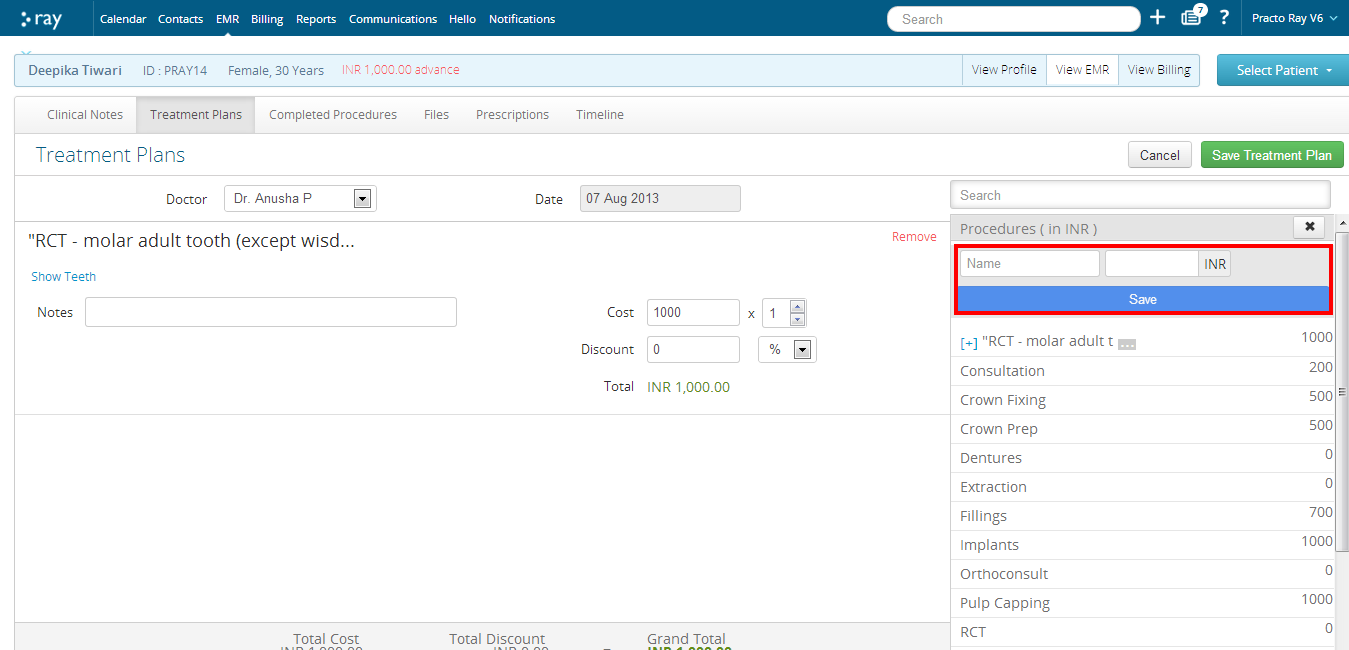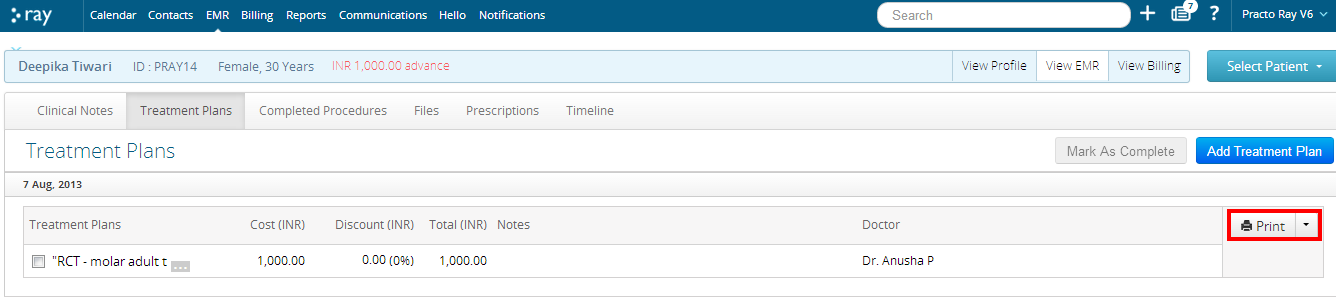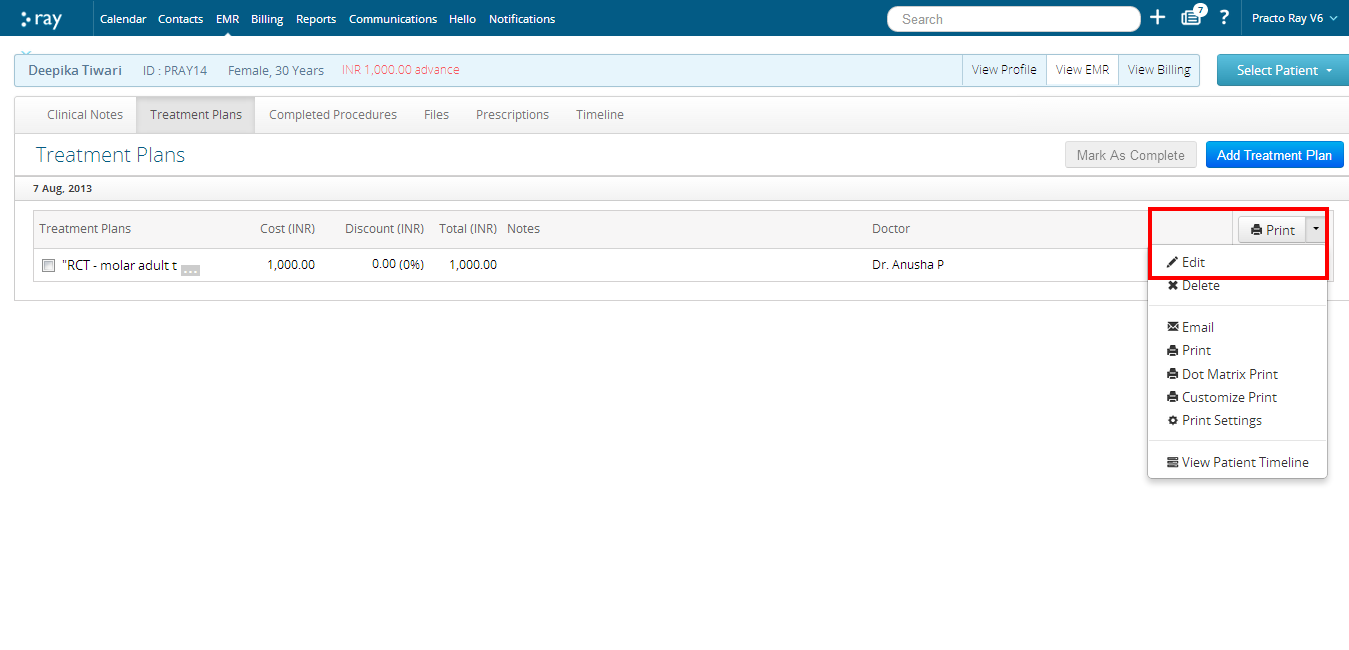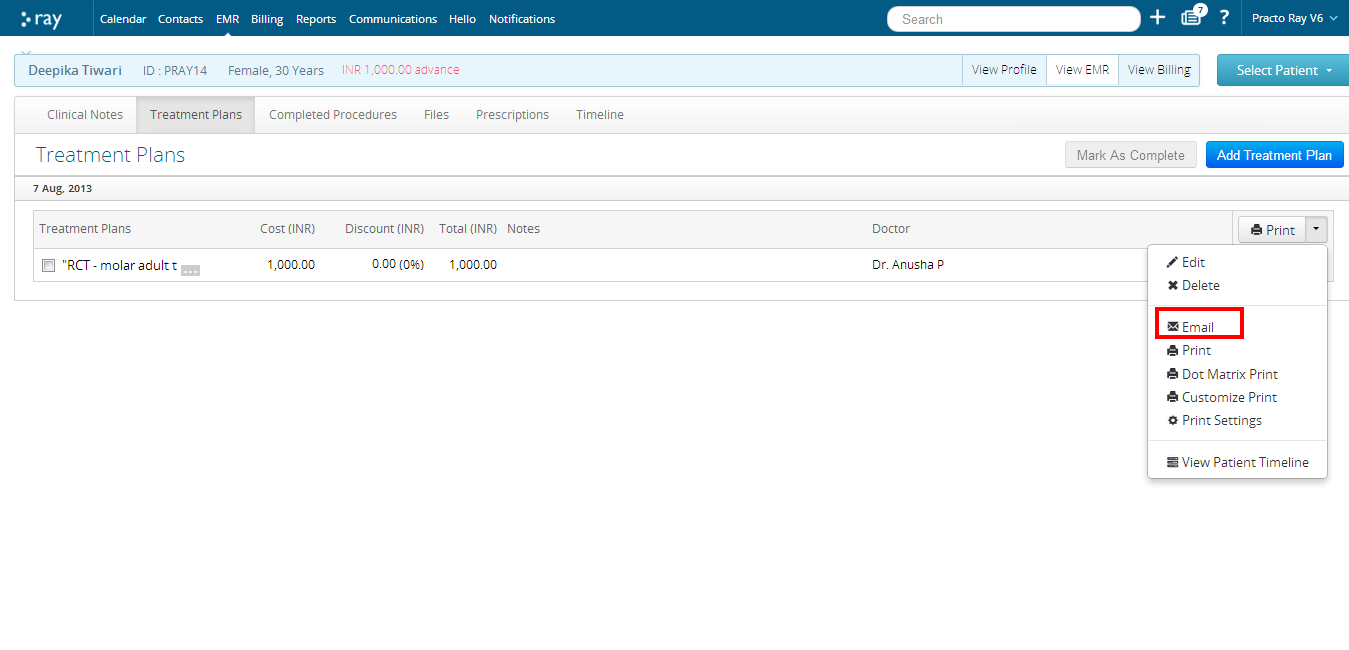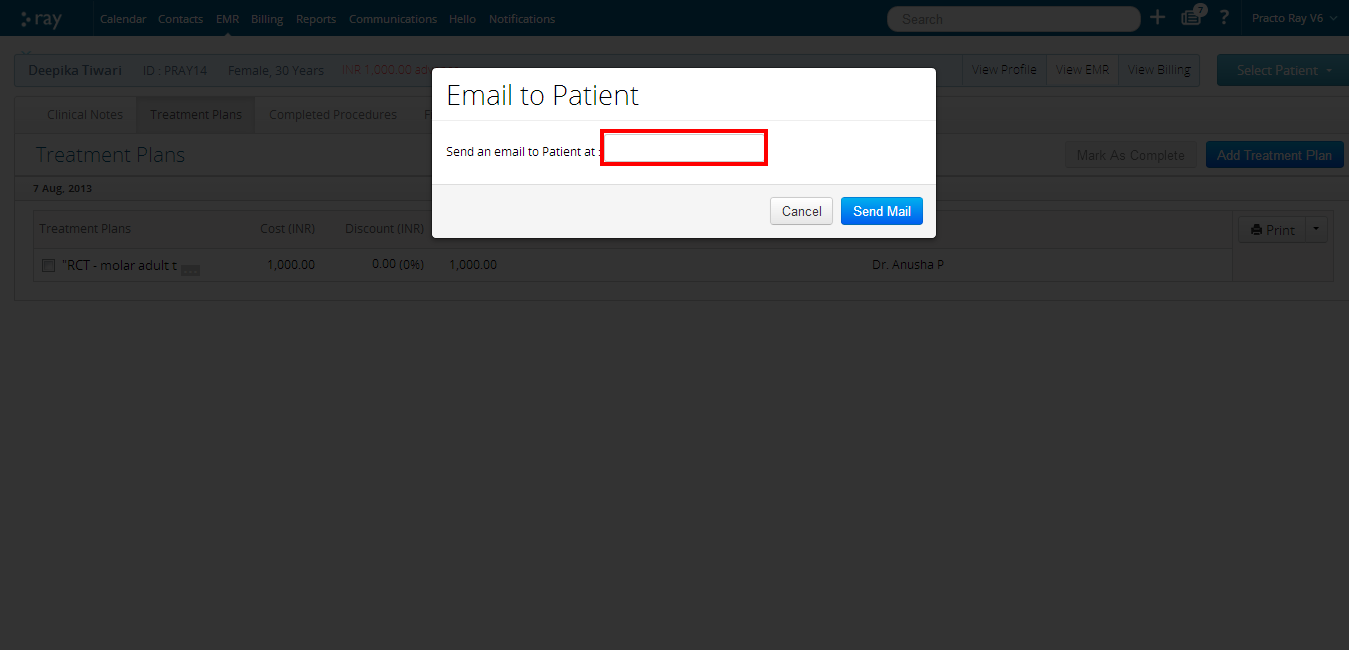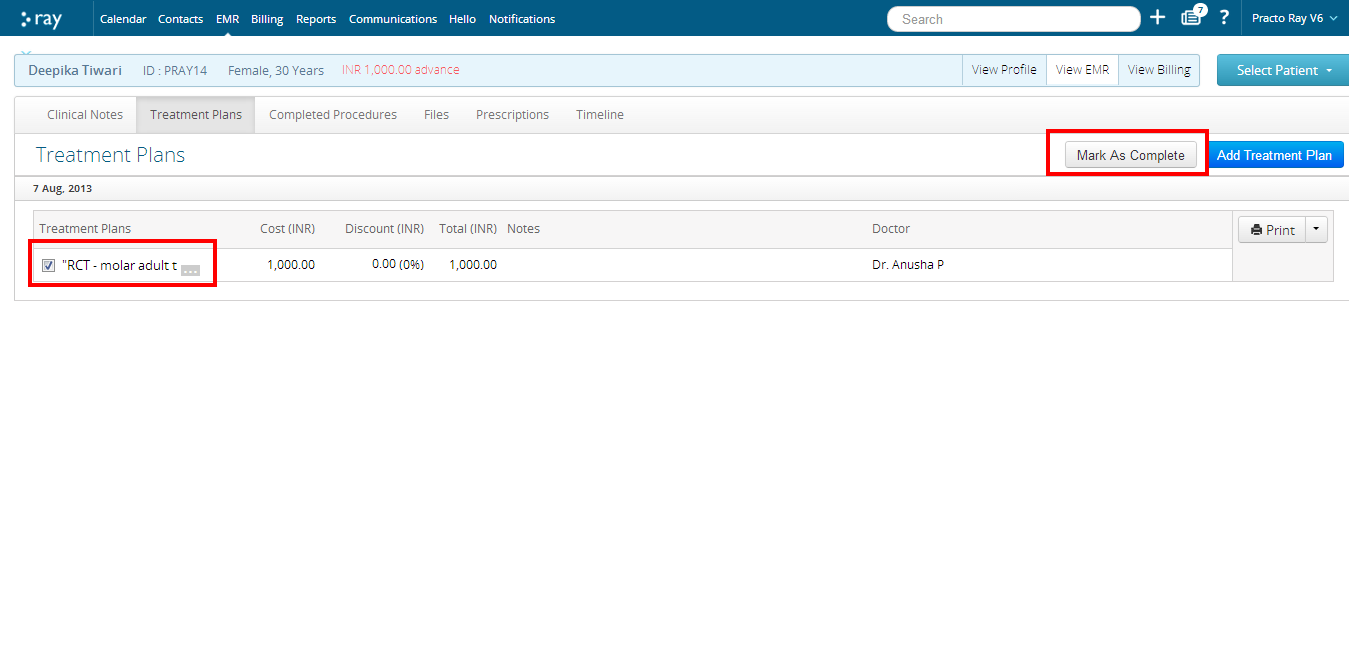You can view and add treatment plans for your patients in your Practo Ray account. This can help you to always be prepared for the treatments that you have planned for your patients.
Viewing Treatment Plans
To view Treatment plans, log into your Practo Ray account and click on the ‘EMR’ tab located on the menu bar.
You will be directed to a new page which shows you all the treatment plans that you have saved for your patients in the past.
Adding a new Treatment Plan
To add a new treatment plan, click on ‘Add Treatment Plan’.
You will now be able to see all the patients that are registered in your account. Select the patient for whom you want to create the treatment plan.
Select the
list of procedures that you have planned for the new patient from the list on the right side of your page.
Adding new procedures to Treatment Plans
You can even add a new procedure at this stage by clicking on ‘Add’ on the top of the saved procedures list.
On clicking the ‘Add’ button, you will be required to fill in two sections on the name and price of the procedure. Once you have entered the new procedure and its price, click on ‘Save’ to save this procedure for future reference. It will now appear in your list of procedures.
Once you have added all the procedures that you have planned for the patient, click on ‘Save treatment plan’. A new treatment plan will be added for that patient on the current date.
Printing a Treatment Plan
You can choose to print your treatment plans for reference as well. To print a treatment plan, click on the ‘Print’ button on the right side of the updated treatment plan.
You can edit a treatment plan by clicking on the dropdown next to the ‘Print’ button. This will take you back to the treatment plan page and you can make the changes you require.
Emailing a Treatment Plan
You can choose to email your treatment plans for reference as well. To email a treatment plan, click on the ‘Email’ button on the right side of the updated treatment plan.
By default, it will pick up the email address of the patient as updated in the system. You can change the id if you need to and click on ‘Send mail’ to send the mail to the patient.
Marking a Treatment Plan as complete
You can keep better track of your treatment plans by marking them as ‘complete’ once they have been taken care of. To do so, click on the ‘Mark as complete’ button located on top of the updated treatment plan list. It will automatically be recorded as a ‘Completed Procedure’.