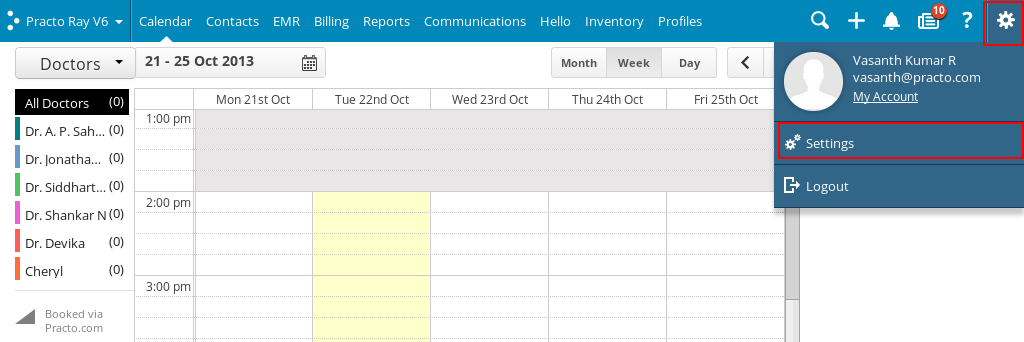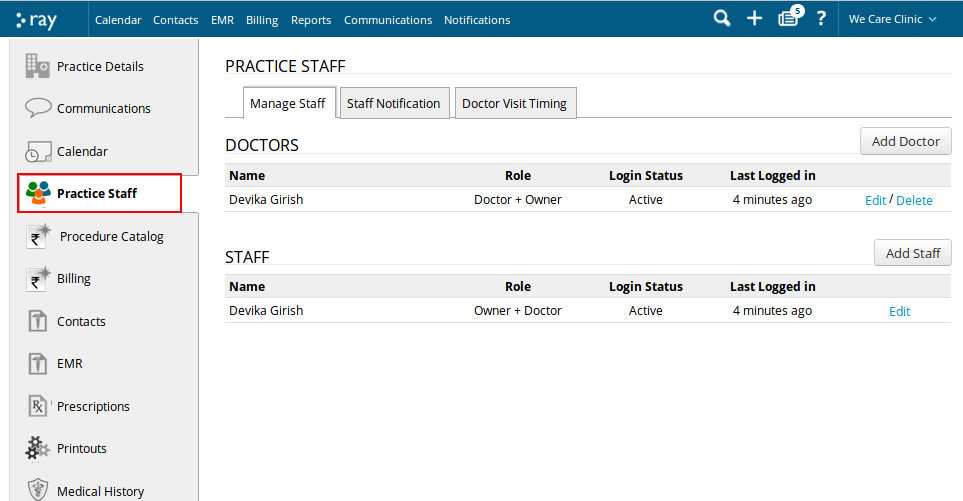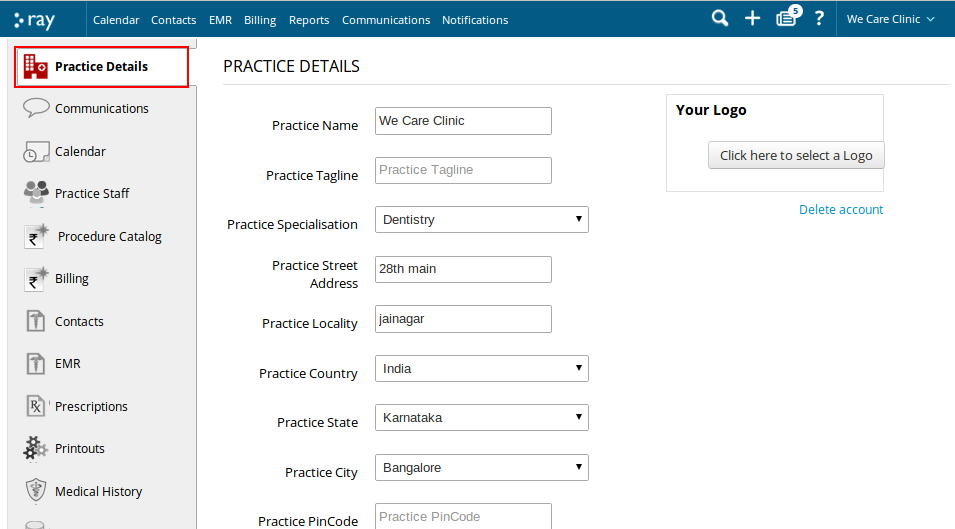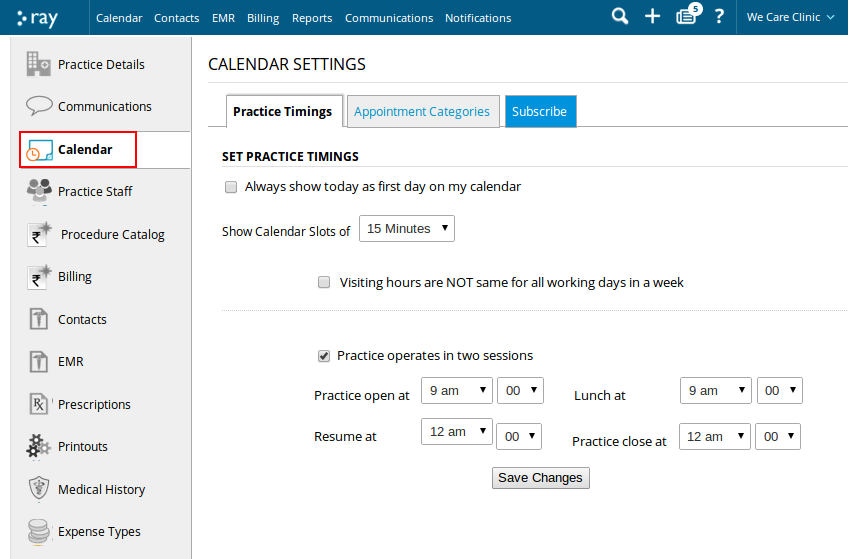Getting started with your Practo trial hardly takes five minutes. Firstly lets setup Ray for your practice. Just add the consultants at your clinic. Fill in your clinic details and timings. And you are all set to use Practo.
So here’s how it is done.
Setting up Ray for your practice
Login to your Practo account using the email ID that you used to register with us. To start using Ray lets see how you can provide access to other consultants at your clinic.
Add new Doctors and Staff :
Go to the settings page –
Click on the Settings icon on the top-right corner. You will see a drop down menu, click on ‘Settings’ here.
Go to Practice Staff –
To add a new doctor click on ‘Practice Staff’ located on the left side menu on this page. This will take you to the Settings page where you can add a staff or a doctor and control their access levels too.
- Add Doctor details – To add a doctor, to your right click on the button that says ‘Add doctor’. This will prompt you to a new page where you can specify the details of the new doctor.
Add your Practice details :
Next you need to specify your practice name, address and contact number.
Go to Practice Details –
To add your practice name and address click on ‘Practice details’ located located on the left side menu on this page.
-
Practice Name –
Type in the name of your practice in the field next to ‘Practice Name’ within this page.
-
Practice Specialization –
To update your practice specialization click on Practice Specialization on this page. You will find a drop down with names of specializations. Select the specialization for your practice and click on Save.
-
Other details –
You can update other details such as your address, contact number, email id and your website on this page as well.
Specify Clinic timings:
Now to start using the Calendar to schedule appointments you need to specify the clinic timings and the sessions in which the clinic works.
Go to Calendar on the settings page –
To set your clinic timings, click on ‘Calendar ’ located on the left side menu on this page. This will take you to the Practice timings page where you can set the specific timings for your clinic.
-
Specify clinic sessions –
If the clinic operates only one session throughout the day and week, select the appropriate timings and click on ‘Save changes’.
If the clinic operates two different sessions through the day, check the option that states ‘Practice operates in two sessions’. This will give you the option to select the time slots for both the sessions. Once you have entered the timings, click on ‘Save changes’.
-
Specify visiting hours –
If the visiting hours are not the same for the entire week, click on the check box next to the option that says ‘Visiting hours are not same for all working days in a week’. This will open up a new page which displays all days of the week. Select the appropriate timings for each day of the week and click on ‘Save changes’.