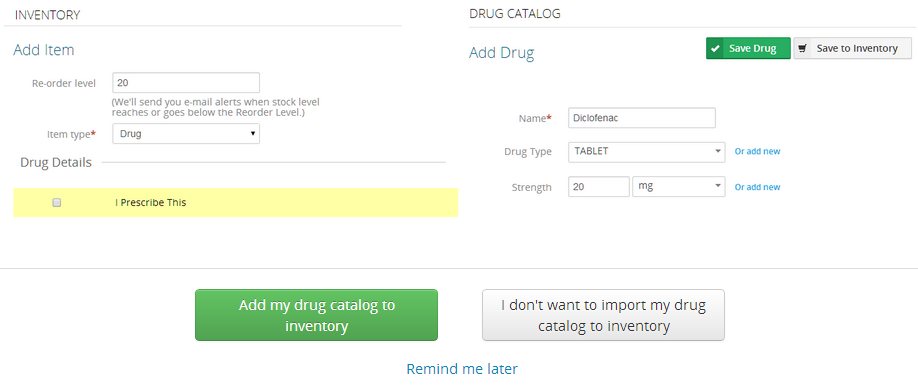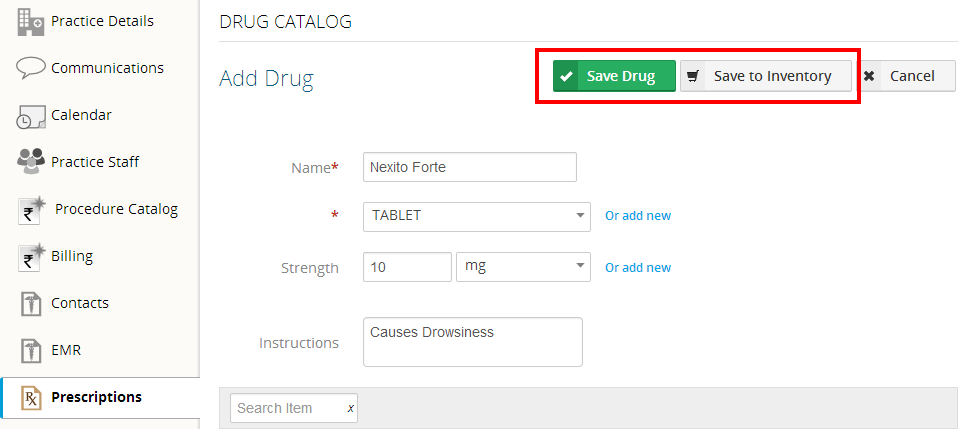This feature is now a part of Practo Ray Pro plan.
There are two ways to add Drugs to your Inventory:
Option-1: From Inventory – Initial one-time set-up for adding Prescription Drug Catalog to Inventory
If you already have a list of Drugs or Products in your Prescription Drug Catalog, you will be able to add them all into Inventory. When you open Inventory for the first time, you’ll see this pop-up :
When you select the “Add my drug catalog to Inventory option”, all drugs and products from your Drug catalog get added to your Inventory. You can identify all Inventory items added from Prescription Drug Catalog by a black arrow next to the item name in the Inventory list:
Option 2: From Settings > Prescriptions > Drug Catalog: Saving Drugs to Inventory while adding a new drug
Go to Settings-> Prescriptions. You’ll see the Add Drug option in Drug Catalog: 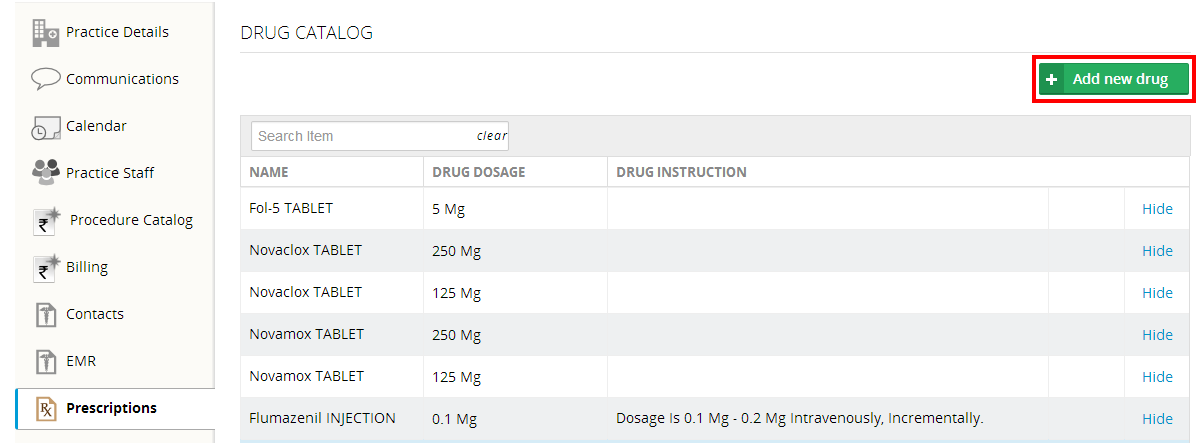
When you click on ‘Add new Drug’, the Add Drug form appears where you can enter the details of the new drug you want to add.
After entering the new drug’s details, click on ‘Save to Inventory‘ if you stock this drug or product in your Inventory. Clicking on ‘Save to Inventory‘ will save the drug in Drug Catalog, and open the Inventory Item details form where you can specify inventory specific details like Item Code, Manufacturer, Stocking Unit, Reorder Level, and Retail Price.
If you just prescribe this product but don’t stock it in your practice, click on ‘Save Drug‘ . That way, the product will appear in your Prescription but not in Inventory.