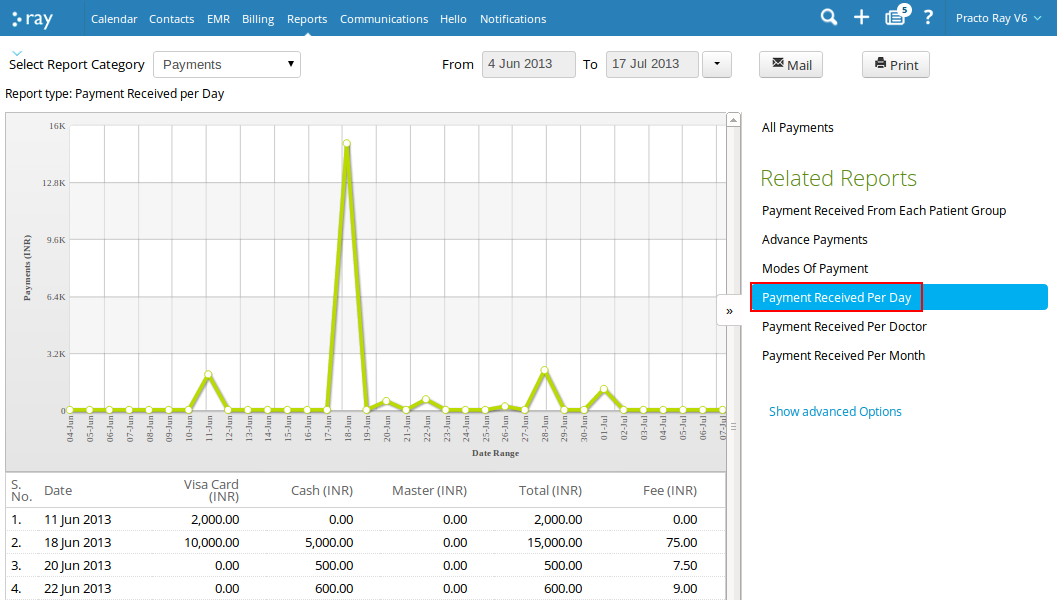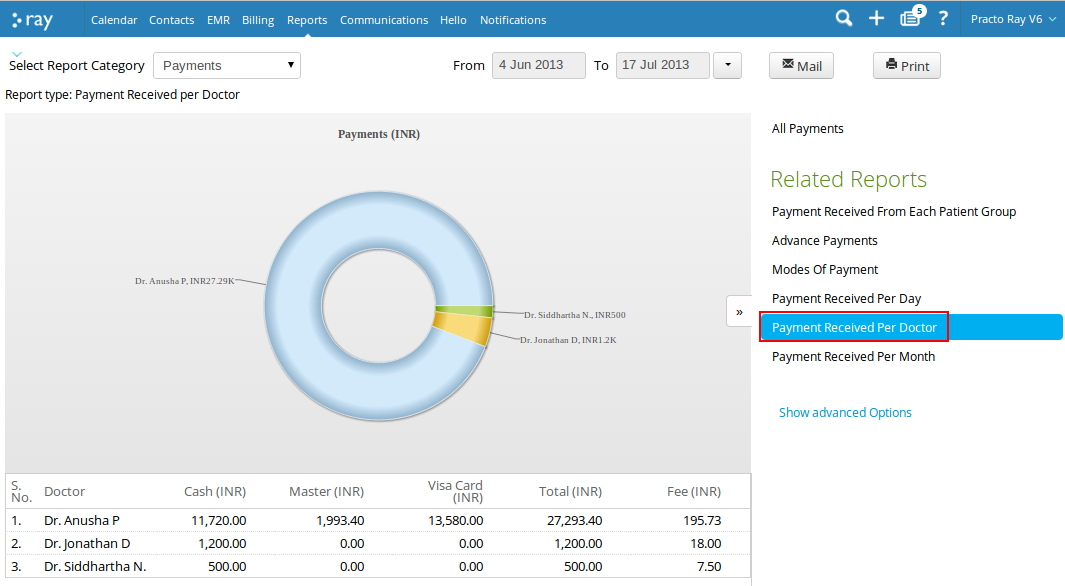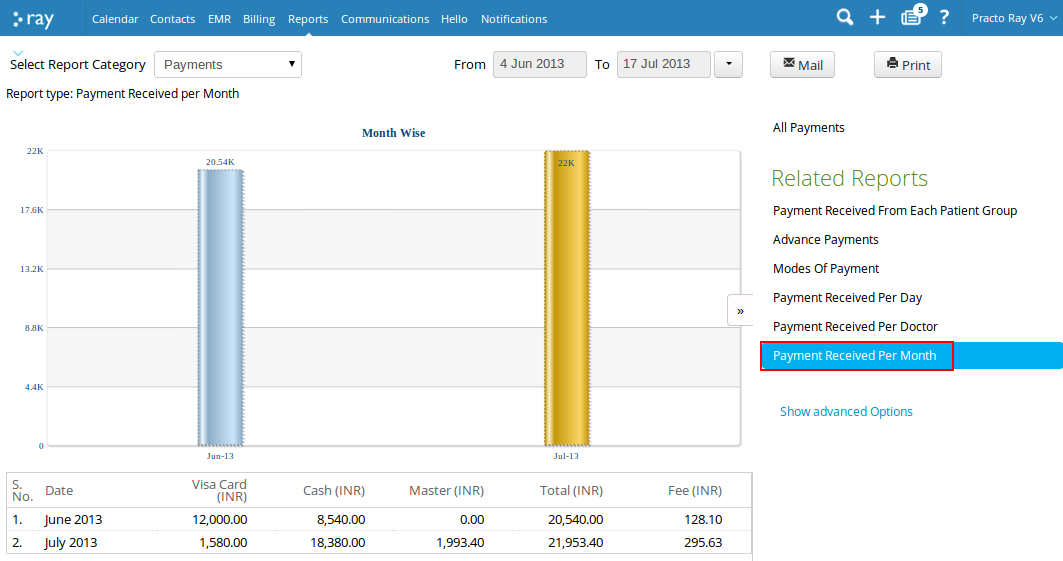Payment reports give you a quick overview of the amount received by your practice.
An overview of Payment reports
The date picker lets you choose the range of dates for which you wish to see the data represented on the reports. By default, it will always be set to the current date.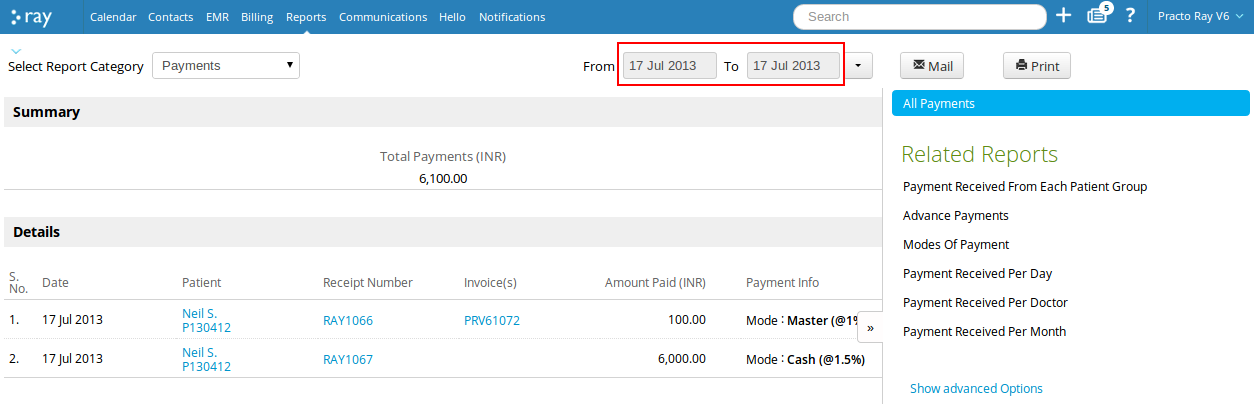
The Summary at the top gives you an overview of the total payments made. 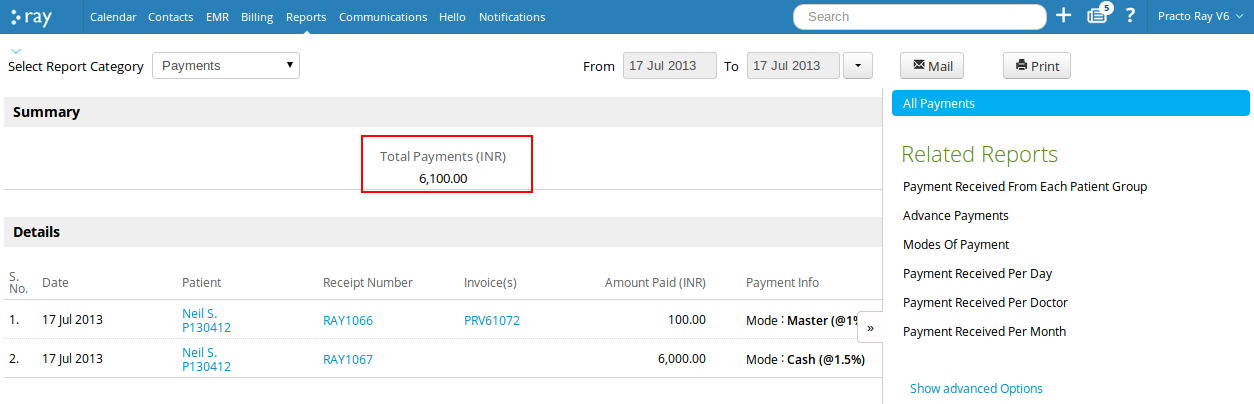
Below it you will find a breakup of the other details involved along the lines of date on which the payment was made, patient name, receipt number, invoice number, amount paid and payment info. The column titled as Payment Info gives you details on the mode through which the payment was made and the transaction fee levied on each. 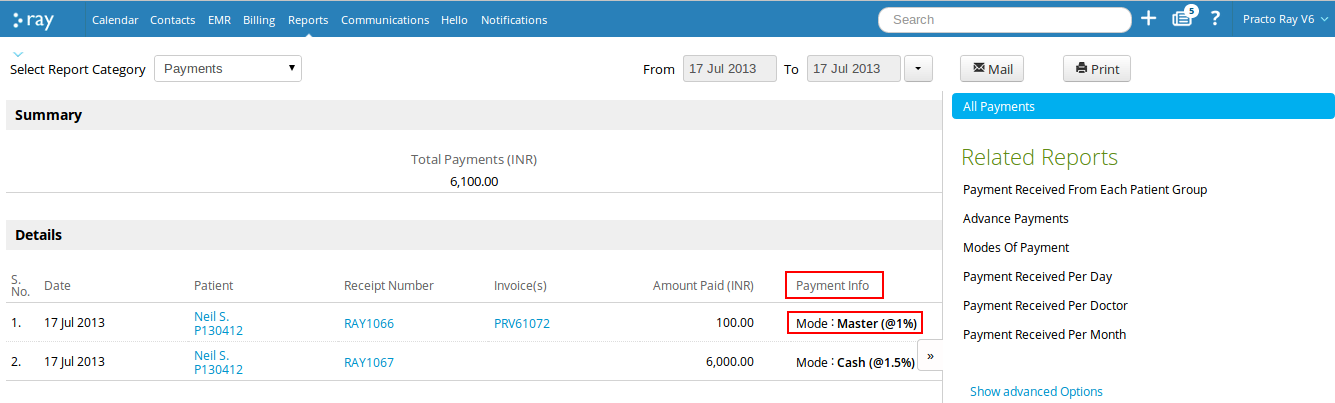
You can even cross check the details mentioned on the Payment reports with the corresponding receipt. To do so, on the Payments reports page you will find a column titled Receipt Number. Now under this column just find the ID of the receipt you wish to view and click on it. 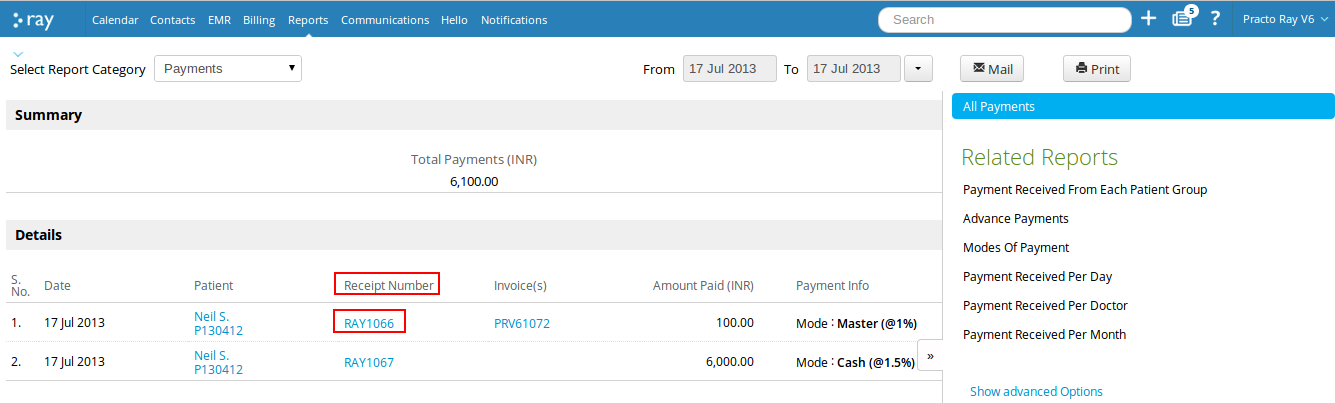
You can also cross check on the invoice details. To do so, on the Payments reports page you will find a column titled Invoices. Now under this column just find the ID of the invoice you wish to view and click on it. 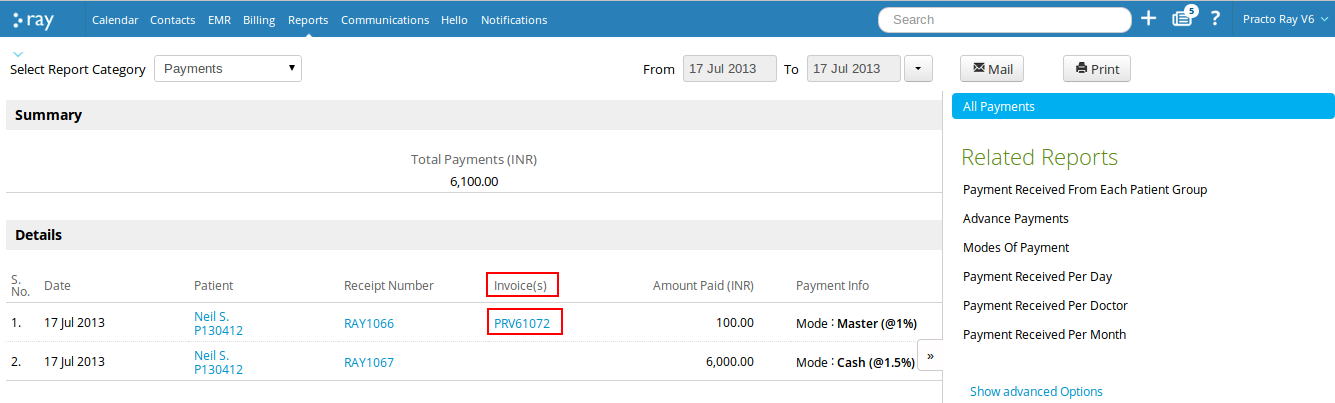
You can even check up on the patient profile and appointment details of the concerned patient. For this, on the Payment reports page you will find a column titled Patient. Now under this column find the name of the patient whose profile you wish to view and click on it. 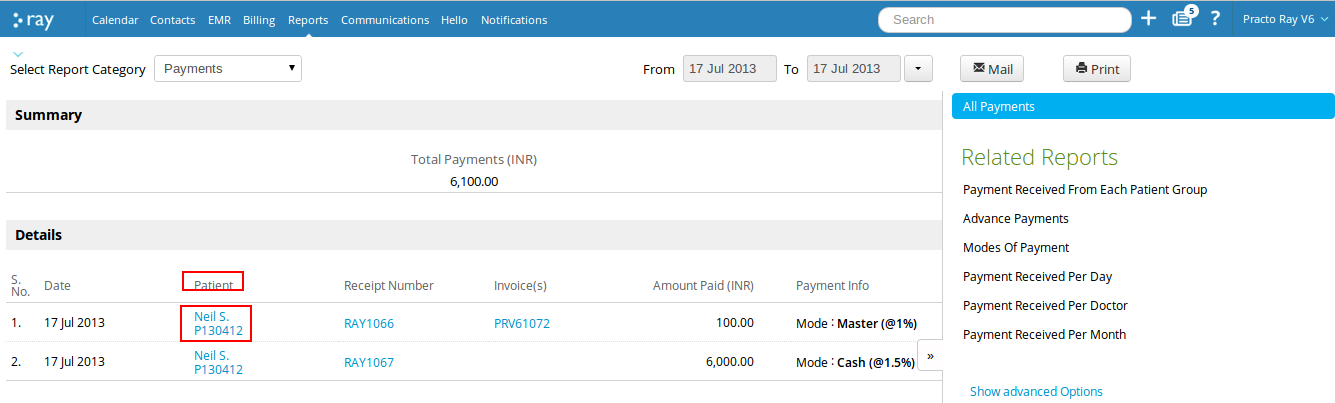
Different Payment Related Reports
The different Payment related reports are :
-
Payment received from each patient group – You will find a breakup of the amounts received from each patient group.
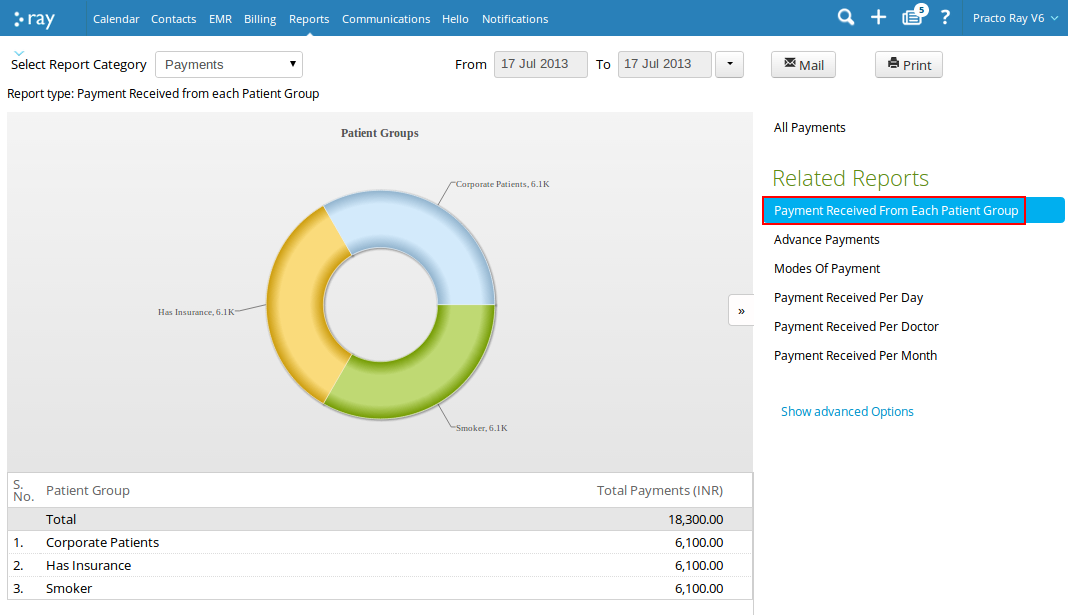
-
Advance Payments – This payment report has columns on the following :
1. Patient Name : It lists out the name of the patient who has made the corresponding advance payment. You can even cross check on the values mentioned in this report by clicking on the patient name. You will be directed to the ledger page of that patient. The ledger page will give you a breakup of the credit, debit and balance amount.
2. Unsettled Advance – It lists out the advance amount left in the account of that particular patient.
3. Net Advance/Due – It lists out the advance amount left or amount due by the patient once all the pending invoices are settled. The advance amounts are depicted by ‘adv’ while the due amounts are depicted by ‘due’.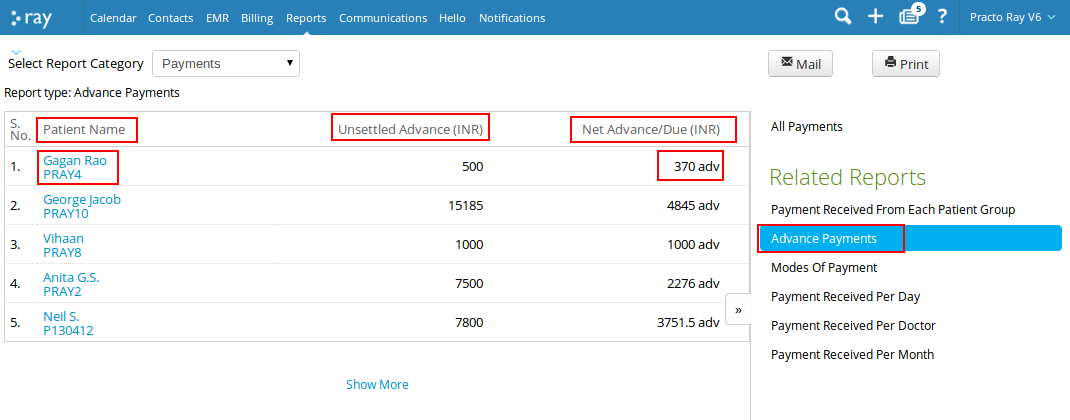
-
Modes of Payment – You will find a breakup of the amounts received through different modes of payment.
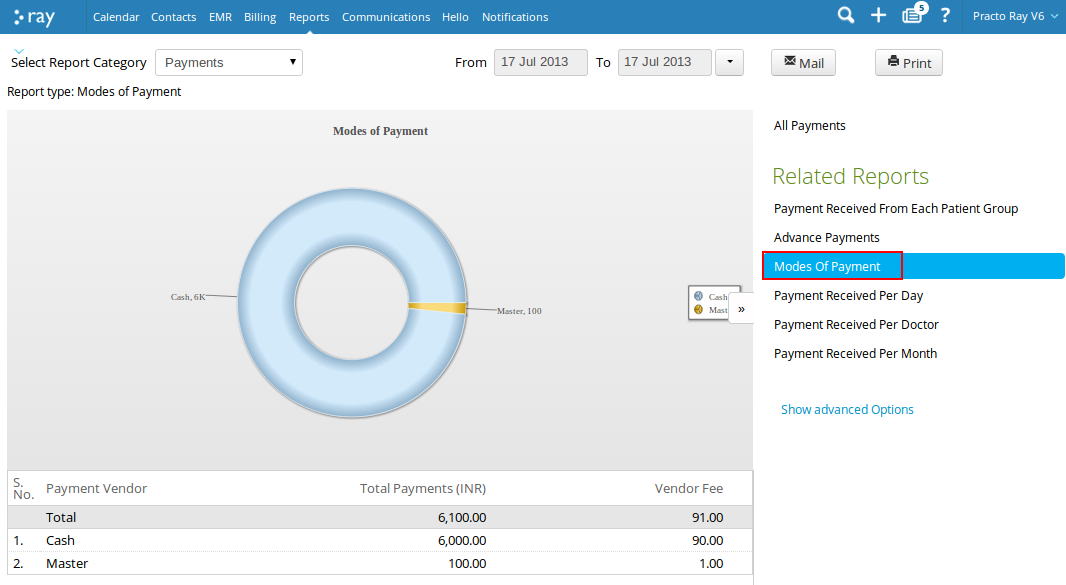
You can now go check out the payment reports for your practice.