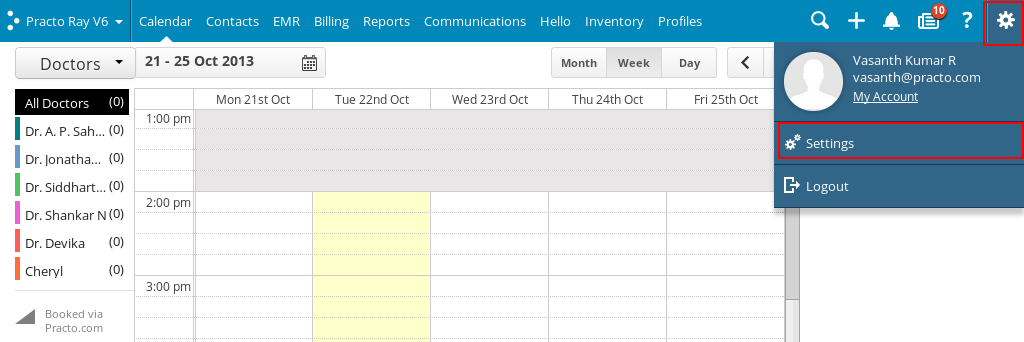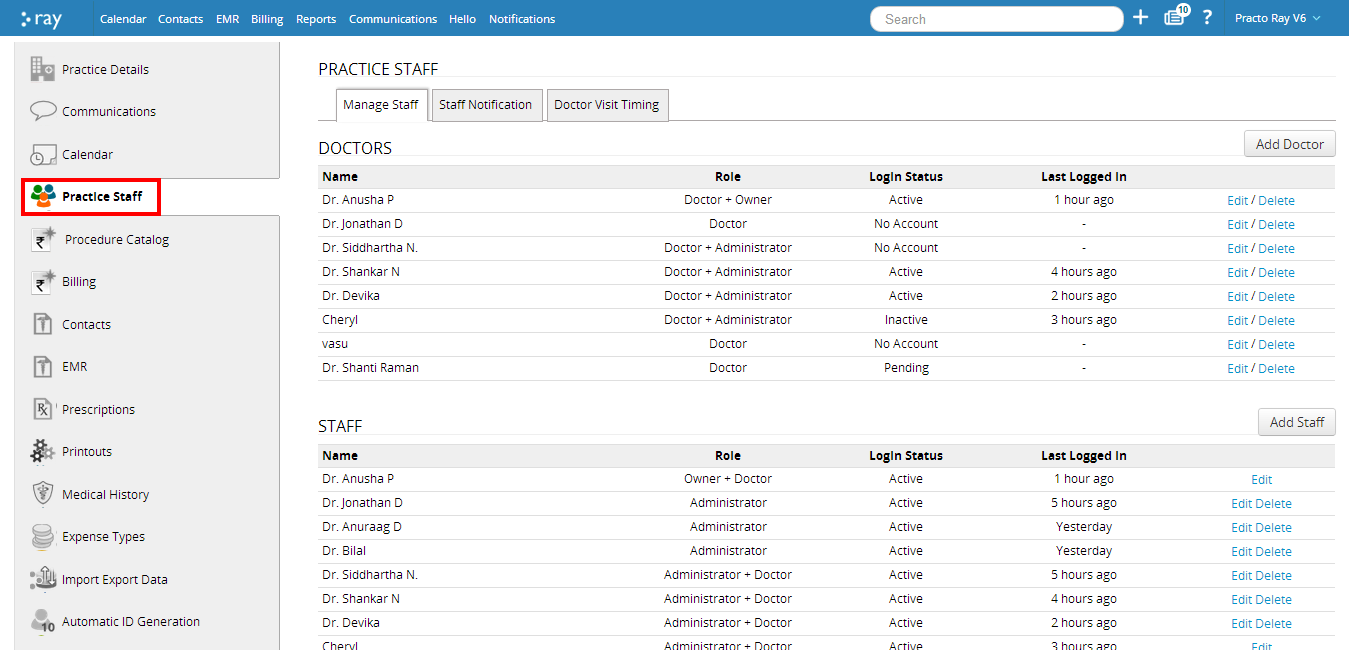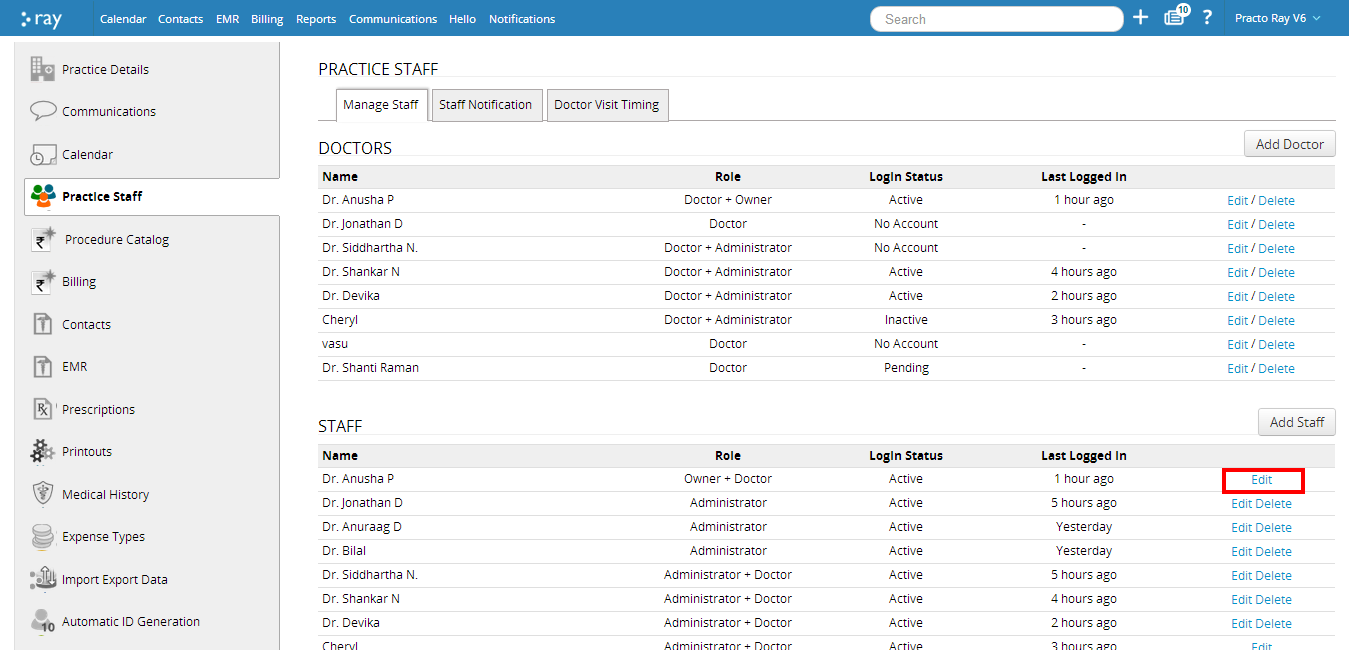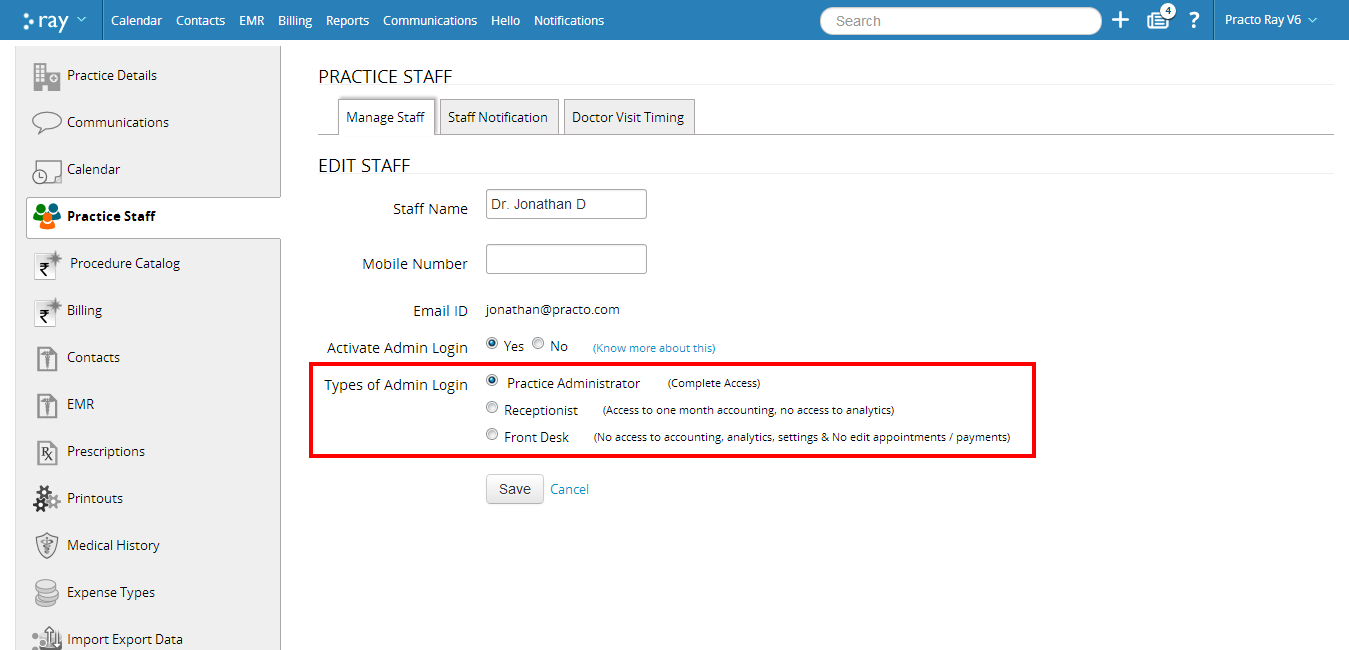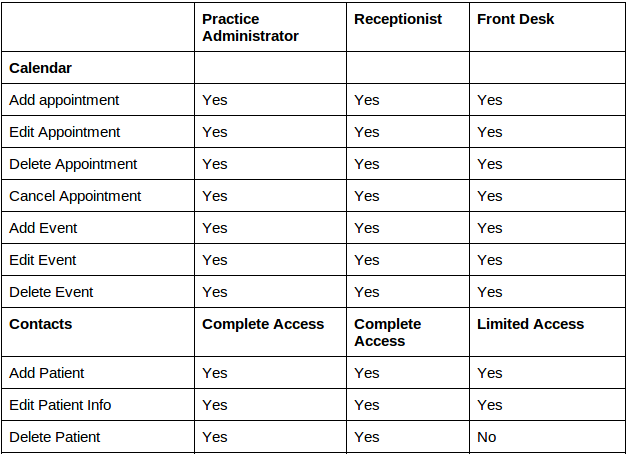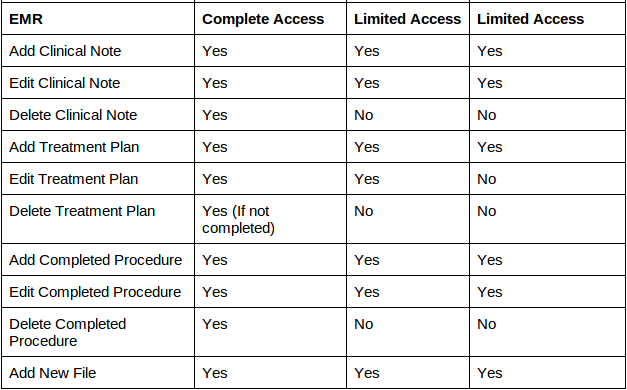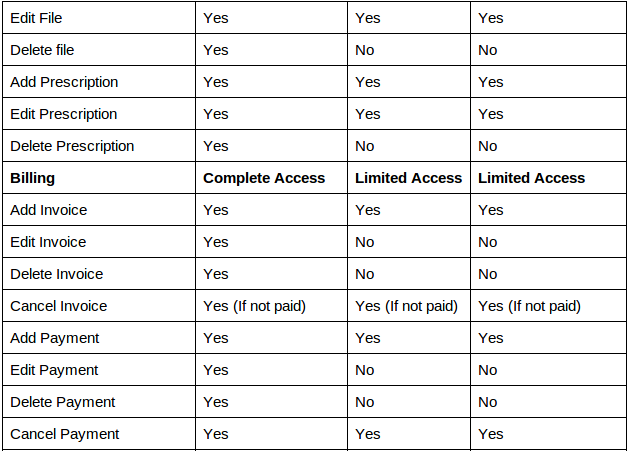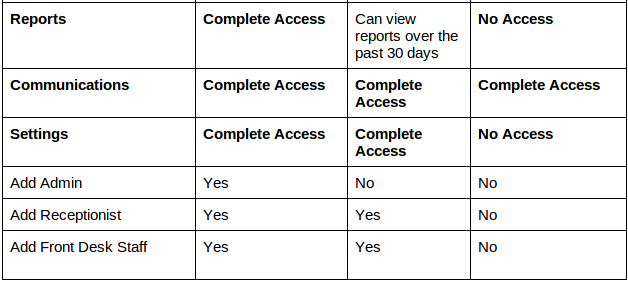To assign the levels of access to your staff, click on the Settings icon on the top-right corner. You will see a drop down menu, click on ‘Settings’ here.
You will be directed to a new page with a list on the left. Click on ‘Practice Staff’ from within the list on the left side of your screen.
Click on ‘Manage Staff’ located on top of the new screen that pops up. You will now be able to see all details about the staff that are currently employed at your clinic.
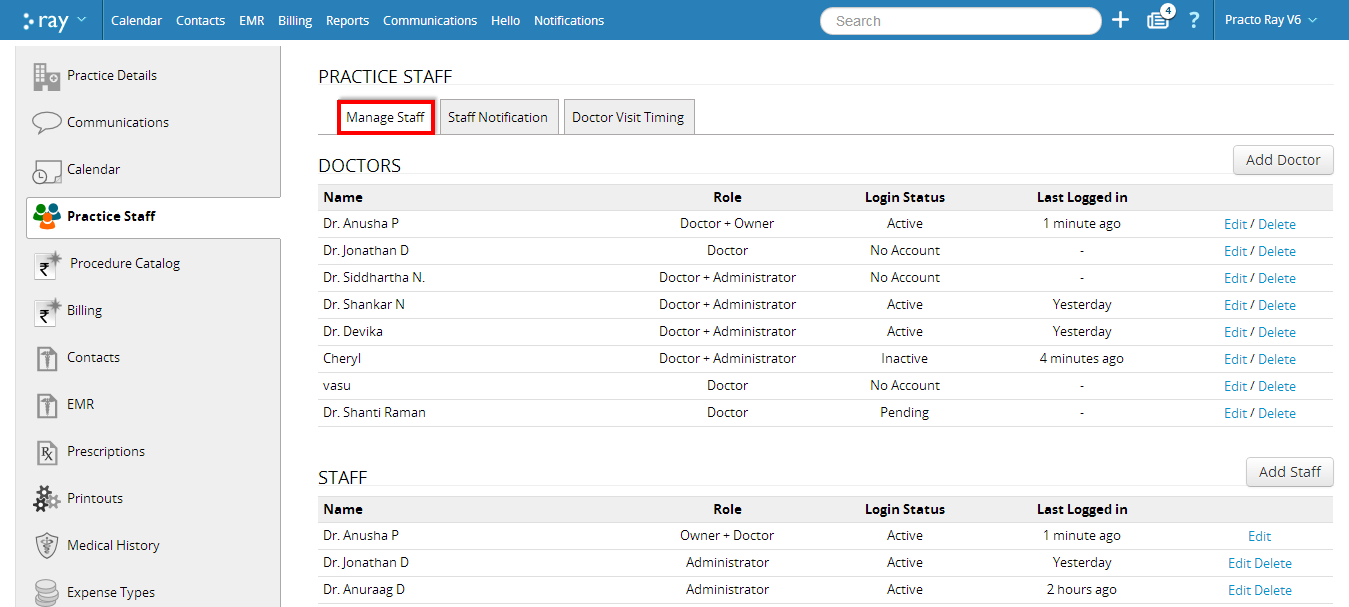
To specify the controls for each specific staff, click on ‘Edit’ located next to the staff member’s name. This will prompt you to a new page.
You can activate Admin login for the staff member of your choice. Once you activate Admin login for a staff member, you will be further prompted to specify the nature of access you would want him/ her to have. There are three kinds of access you can grant. Each access controls different aspects of your business.
Practice Administrator: Has complete access over the all aspects of the account.
Receptionist: Has access to accounting for one month but no access to the analytics
Front desk: Has access to all sections except accounting, analytics, settings and edit appointments/payments
The levels of access as per the different roles are as follows: