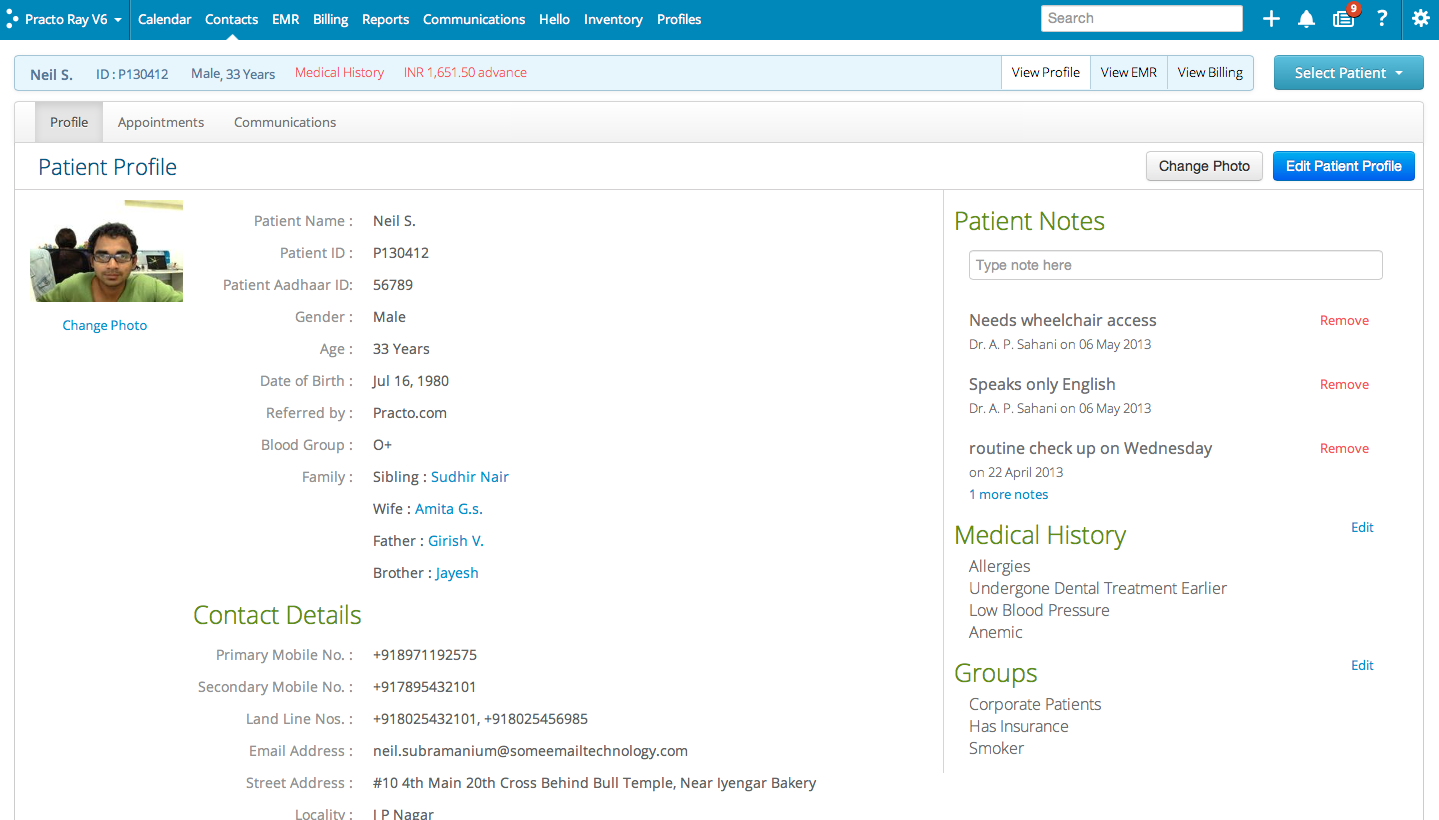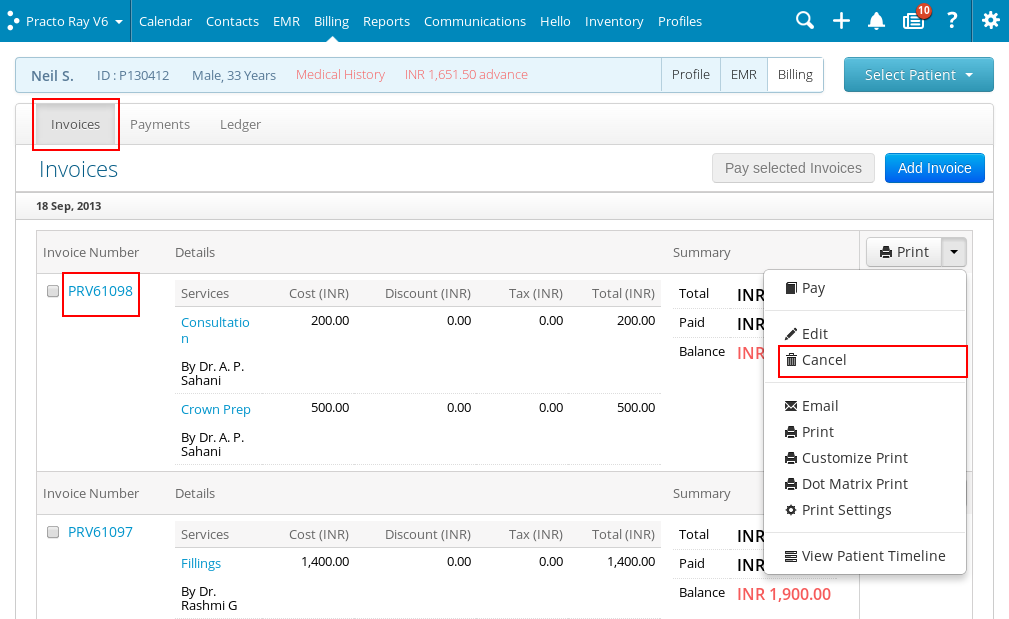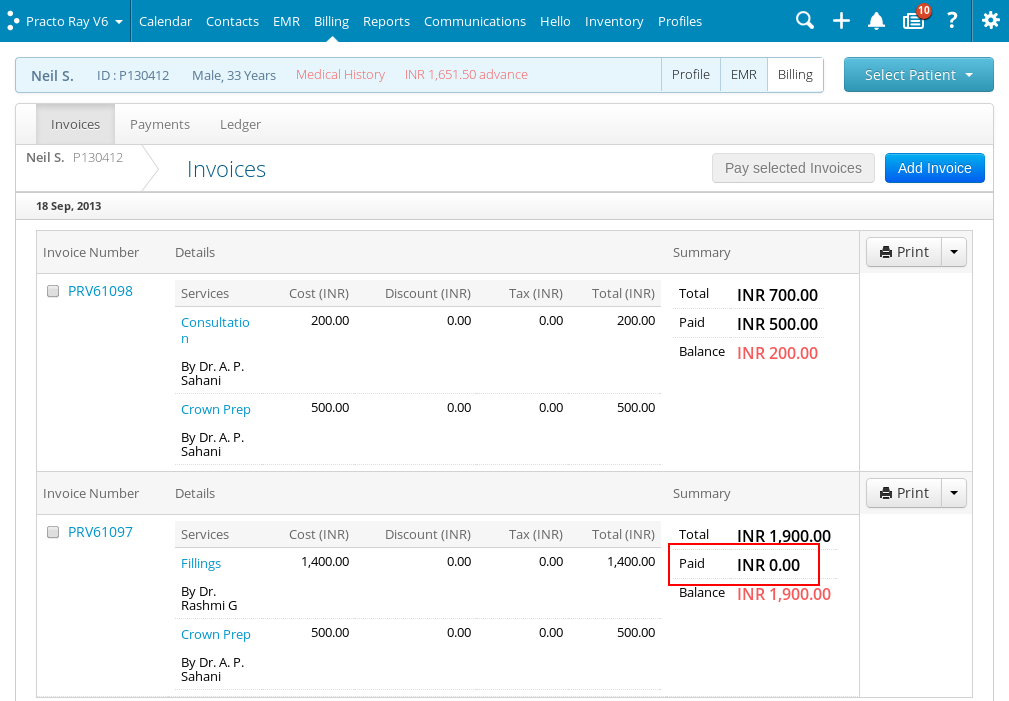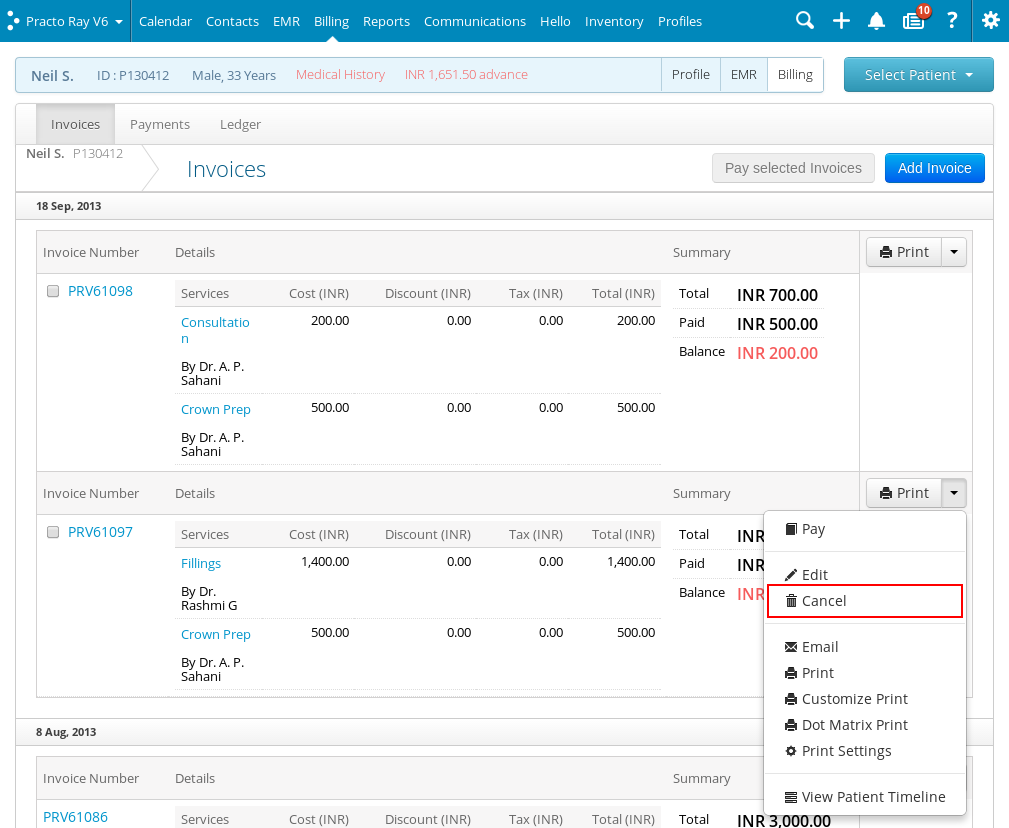Cancellation of an invoice can vary depending on whether your patient has already made a payment against the invoice or not.
Scenario 1: If your patient has already made a payment
Step 1: You can search for your patient for whom you want to cancel the invoice, using the search option. To learn how to do this, click here.
Step 2: On the patient profile page at the top right corner, click on the ‘View Billing’ tab.
Step 3: Locate the ‘Invoices’ tab and click on it. Now the select the invoice you wish to delete. In the invoice, if there is an amount mentioned against ‘Paid’ then a payment has already been made. Note the invoice number, as you will have to delete corresponding payment before you delete the invoice. 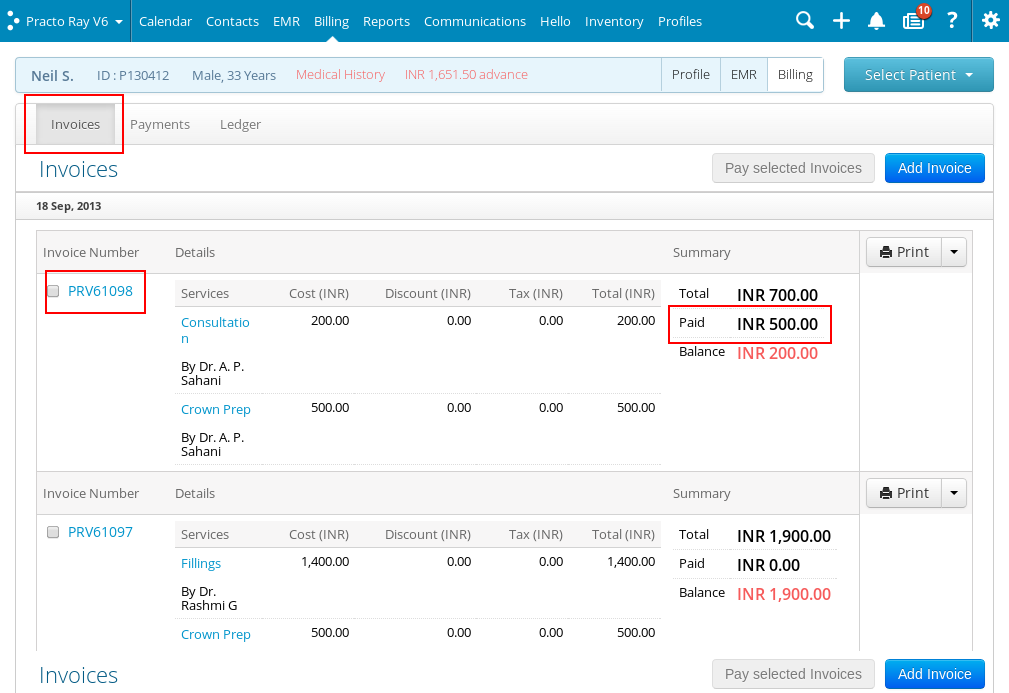
Step 4: To delete a payment associated with the invoice you wish to delete, click on the ‘Payments’ tab. Now locate the payment made against that particular Invoice number. On your right, click on the drop down arrow against ‘Print’. From the dropdown list that appears click on ‘Cancel’ to cancel the respective payment. 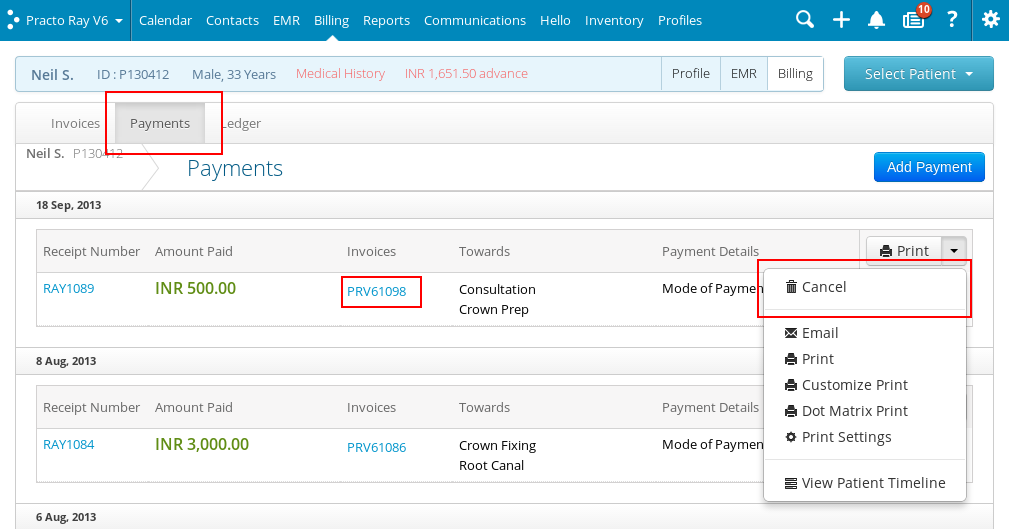
Step 5: To cancel an invoice associated with the deleted payment, click on the ‘Invoices tab’. Locate the invoice with that particular bill number. Select the invoice by clicking on the checkbox on your left. At the right hand side of the page, click on the drop down arrow beside ‘Print’. From the dropdown list that appears click on ‘Cancel’ to cancel the respective invoice.
Scenario 2: If your patient hasn’t made a payment yet
Step 1: You can search for your patient using the search option. To learn how to do this, click here.
Step 2: On patient profile page at the top right corner, click on the ‘View Billing’ tab.
Step 3: Locate the ‘Invoices’ tab and click on it. Now the select the invoice you want to delete. In the invoice, if the amount mentioned against ‘Paid’ is ‘0’ then your patient hasn’t made a payment yet. You can now delete the invoice right away.
Step 4: To delete an invoice, on your left click on the checkbox to select the respective invoice. At the right hand side of the page click on the drop down arrow beside ‘Print’. From the dropdown list that appears click on ‘Cancel’ to cancel the respective invoice.