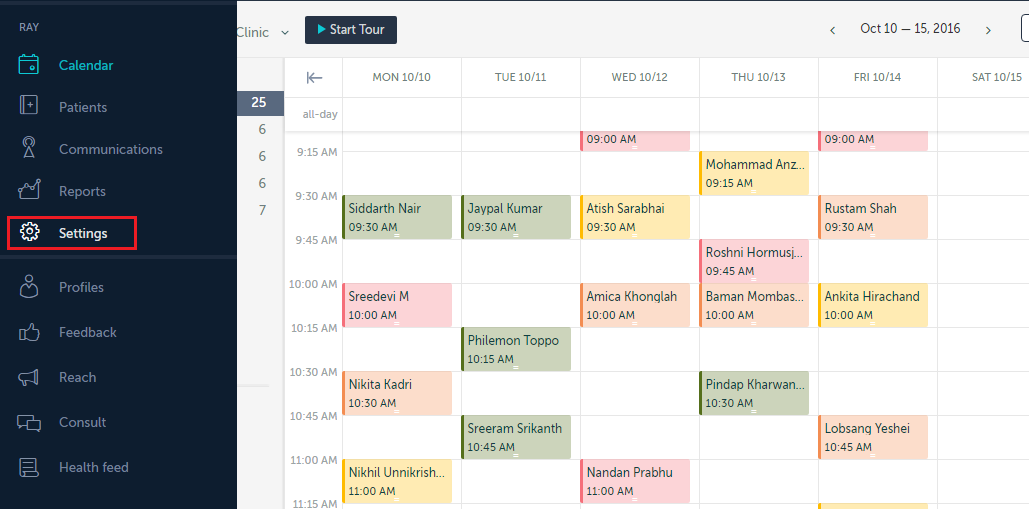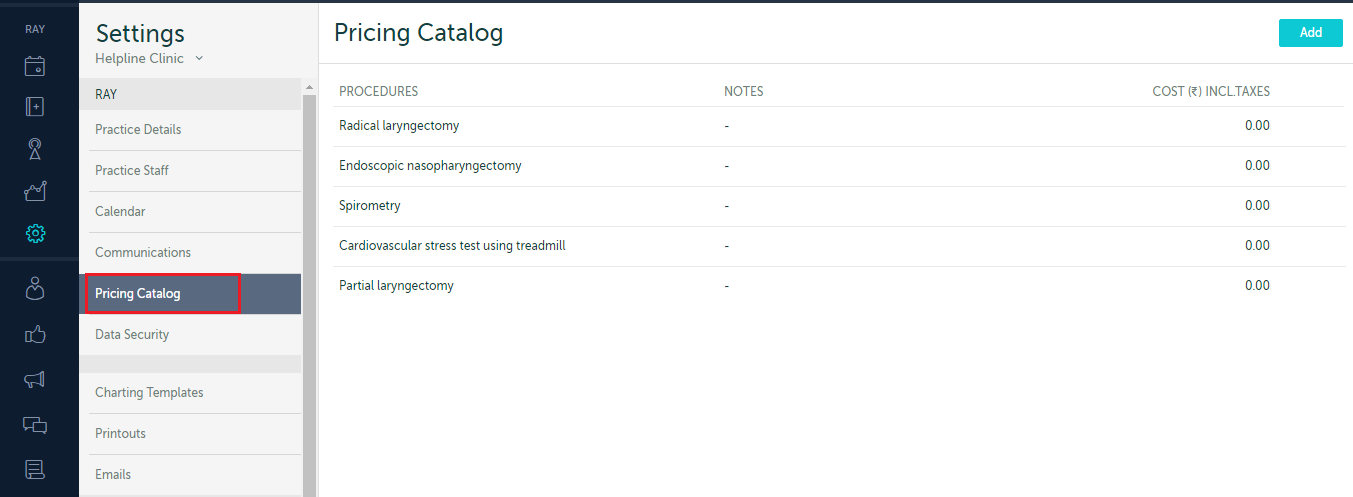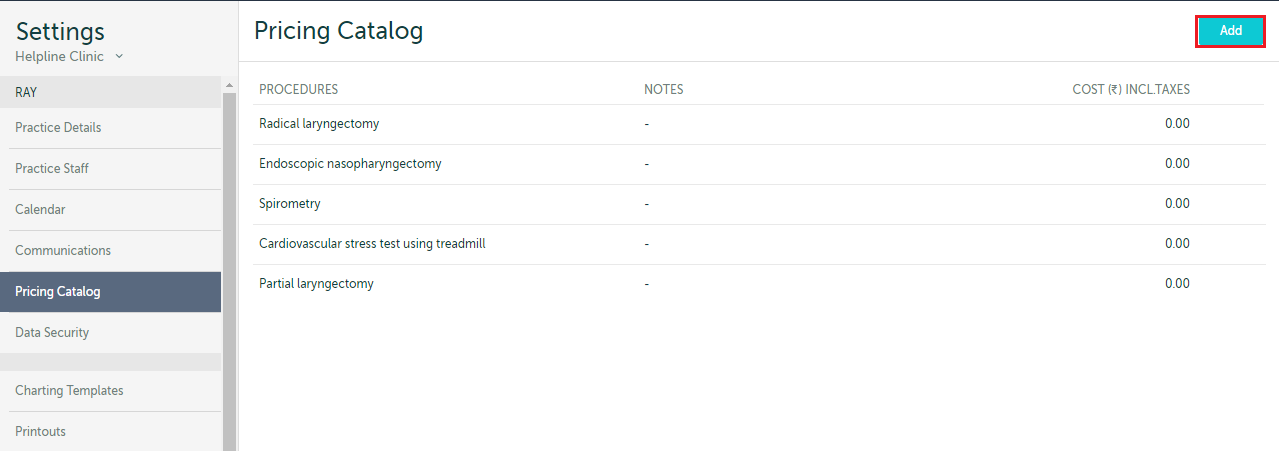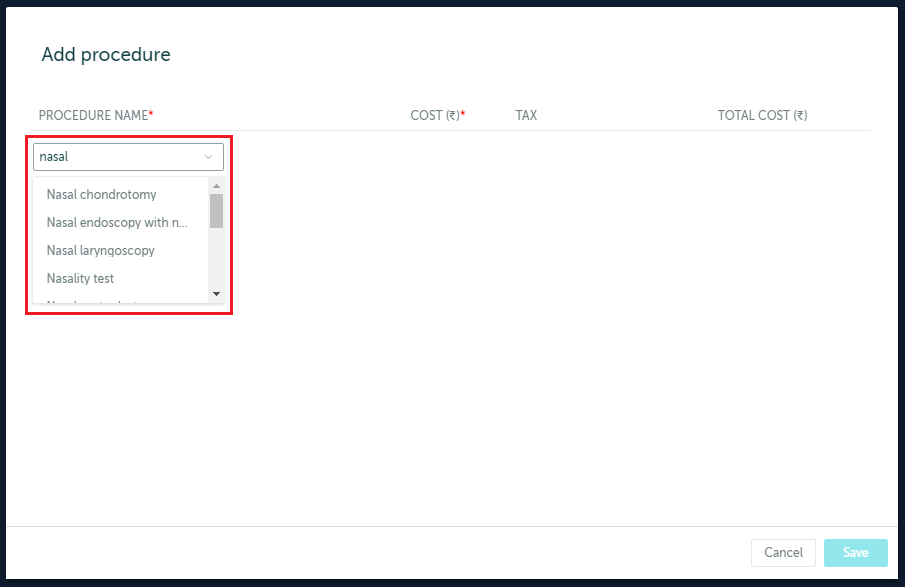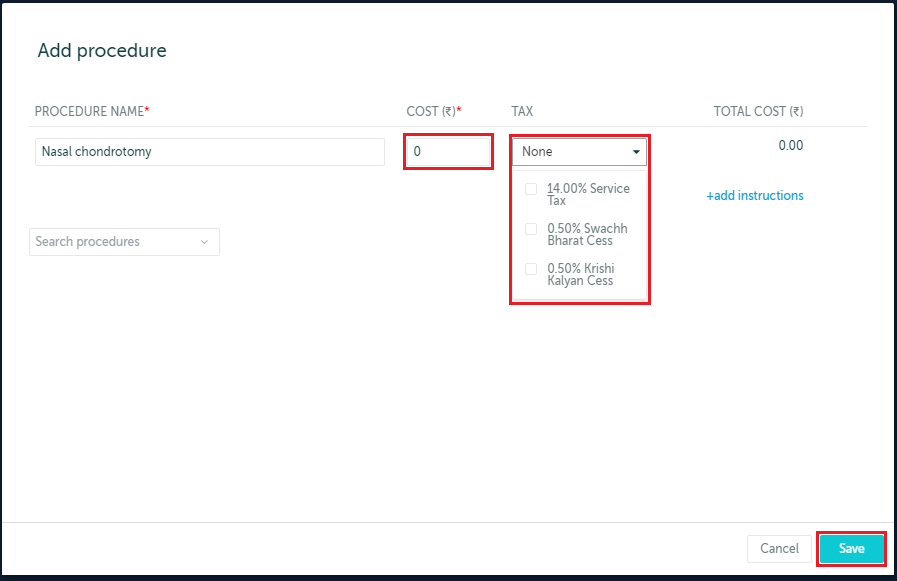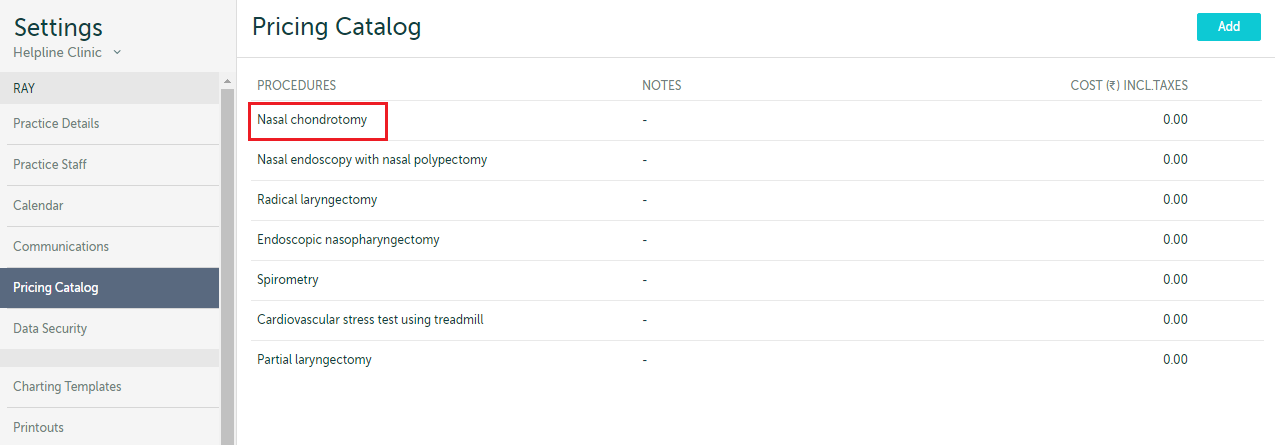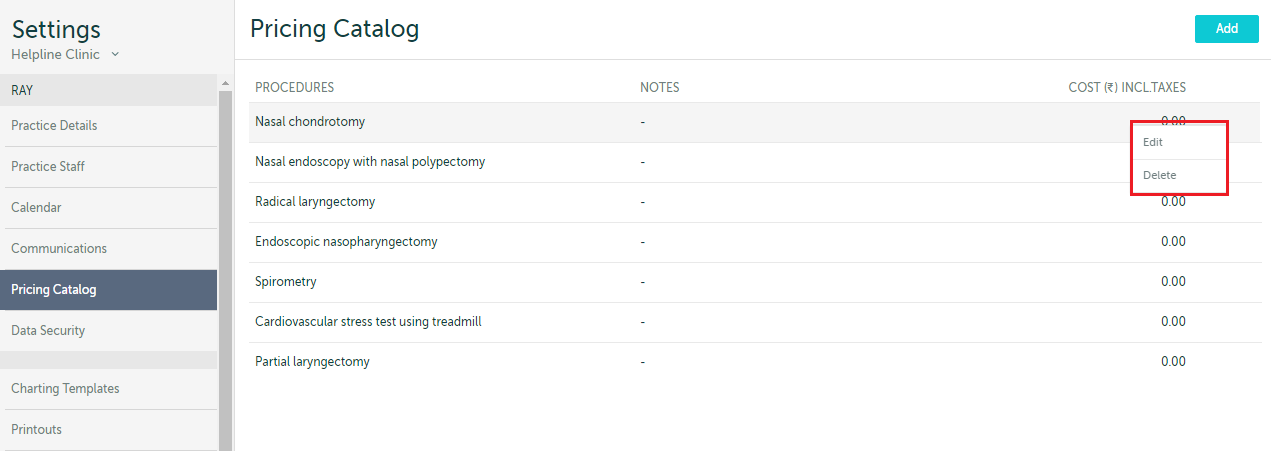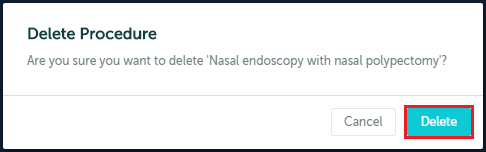1. Select ‘Settings’ from the list of options on the left side of the screen.
2. Select ‘Pricing Catalog’ under ‘Settings’. If you had previously added procedures to your practice, they will be visible here.
3. Click on the ‘Add’ button at the top right corner to add new procedures.
4. A new window will pop up and here you can start typing the name of procedures. Suggestions will appear in a drop down menu and you can select the relevant procedure from here.
5. Once the procedure has been selected, you can add the cost and any tax that may be applicable to it. Once all the changes are made, click ‘Save’.
6. Now the new procedure will be reflected along with the others.
7. You can also choose to ‘Edit’ or ‘Delete’ procedures that have already been added. For editing, the same window as when you add a new procedure will pop up, but with the name of the procedure pre-entered, and you can make changes and ‘Save’ them.
8. If you choose to ‘Delete’ a different window will pop up for confirmation.