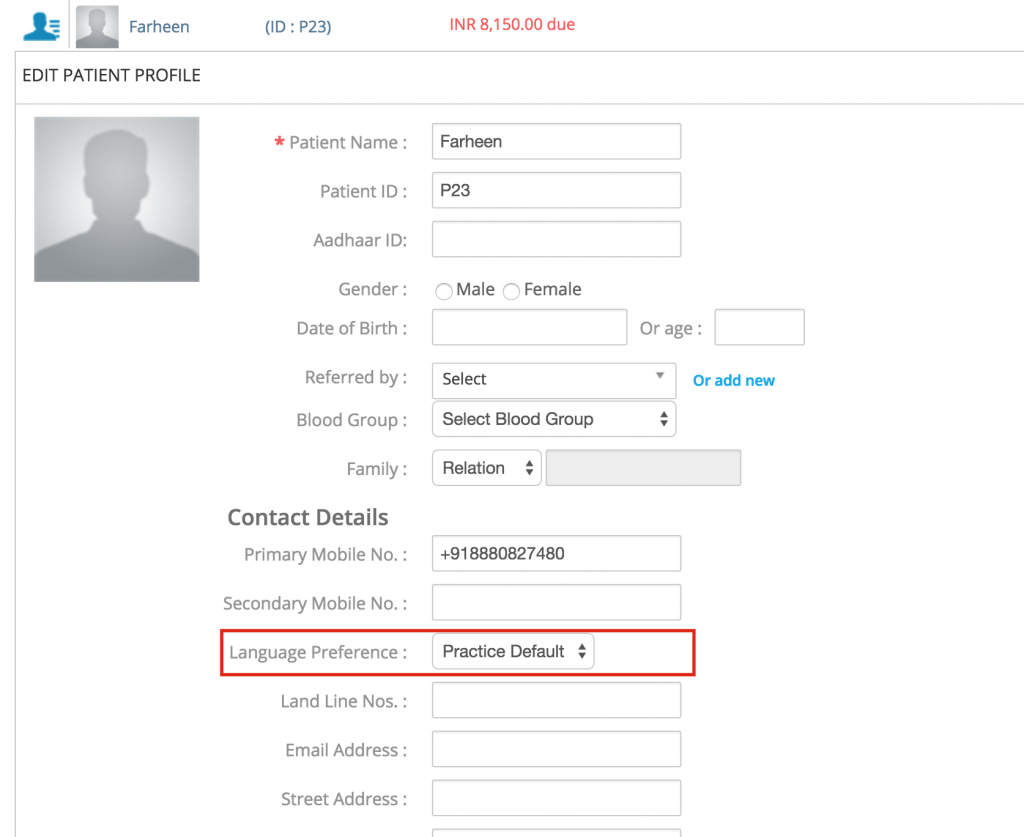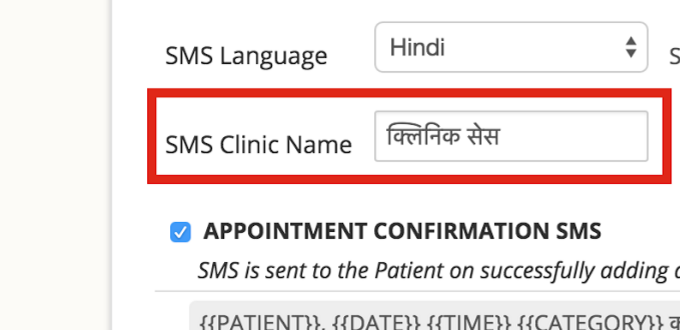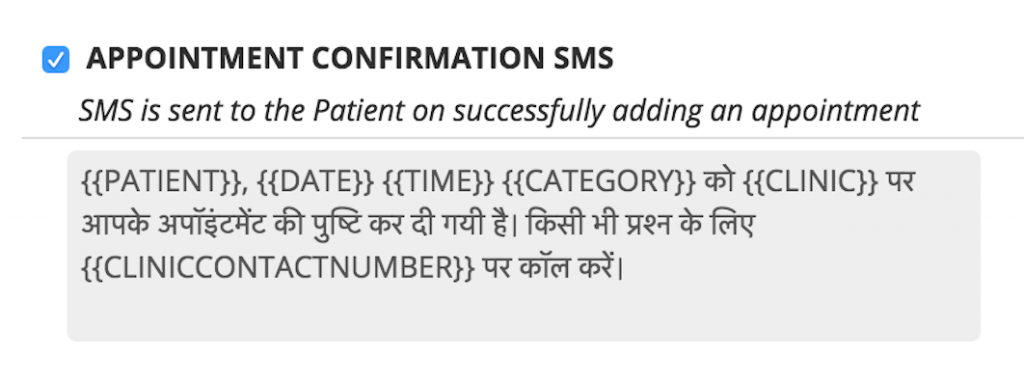Can’t see this article properly? Download the pdf version
What is this feature?
You can now send SMS to your patients and staff in languages other than English! Once you select your language, all your patients will receive SMS in the language that you’ve chosen.
How do I activate/deactivate it?
You can choose the language for your SMS from the Settings page. Click on the settings icon in the top-right corner of the page.
Select the Communications tab on the left pane.
You’ll see the option to choose the language. Click on the drop-down box to choose your language. Once you are done, click Save.
Can I send local language SMS to specific patients?
Yes, you can. From the patient edit page, you can specify the SMS language for your patients.
Your practice’s default language will automatically chosen for each patient. You can choose the language you want from this drop down.
What languages can the SMS be sent in?
Currently SMSes can be sent in the following local languages:
- English
- Hindi
- Telugu
- Marathi
- Gujarati
- Tamil
- Malayalam
- Bengali
- Punjabi
- Kannada
- Assamese
- Oriya
As you’re reading this, we’re working on adding many more languages (including international ones) to this list. Seeking a specific language? Do let us know by emailing support@practo.com.
Which SMS can be sent in local languages?
Currently, SMS such as:
- Appointment Confirmation SMS
- Appointment Cancellation SMS
- Appointment Reschedule SMS
- Appointment Reminders
- Immunisation Reminders
can be sent in your local language.
Can I change the text in the SMS?
Just like the English texts, all SMSes are standardised and cannot be changed.
My translated clinic name is incorrect. How do I change it?
To make things easier, our software pre-translates your clinic name. If you notice any problems, you can easily make changes by editing the ‘SMS Clinic Name’ field.
A simple way to edit this field is by using a transliteration tool such as ‘Google Input Tools’. Here’s how it works:
- Go to Google Input Tools
- Click on ‘English’ and select your language
- Type your clinic name in English, in the field below
- The tool automatically converts it to your chosen language
- Copy the translated name and paste it in the ‘SMS Clinic Name’ field
- Hit ‘Save Settings’ and you’re done!
Who does the translation?
All translation is software generated, so it might not be 100% accurate all the time. We are working on making it as close to your local language as possible.
Is the entire SMS translated?
Apart from the static SMS content, these dynamic sections of the SMS are also translated:
- Patient name: {{PATIENT}}
- Appointment category: {{CATEGORY}}
- Clinic name: {{CLINIC}}
Here’s what your patient will receive:
विष्णू, 26 फरवरी 2016 2:00 pm को गुड हेल्थ क्लिनिक पर आपके अपॉइंटमेंट की पुष्टि कर दी गयी है। किसी भी प्रश्न के लिए +9123456789 पर कॉल करें।
I want to remove certain fields from the SMS. How do I do it?
Currently this option is available only for English SMSes. We’re working hard on bringing it to all local languages as soon as possible.