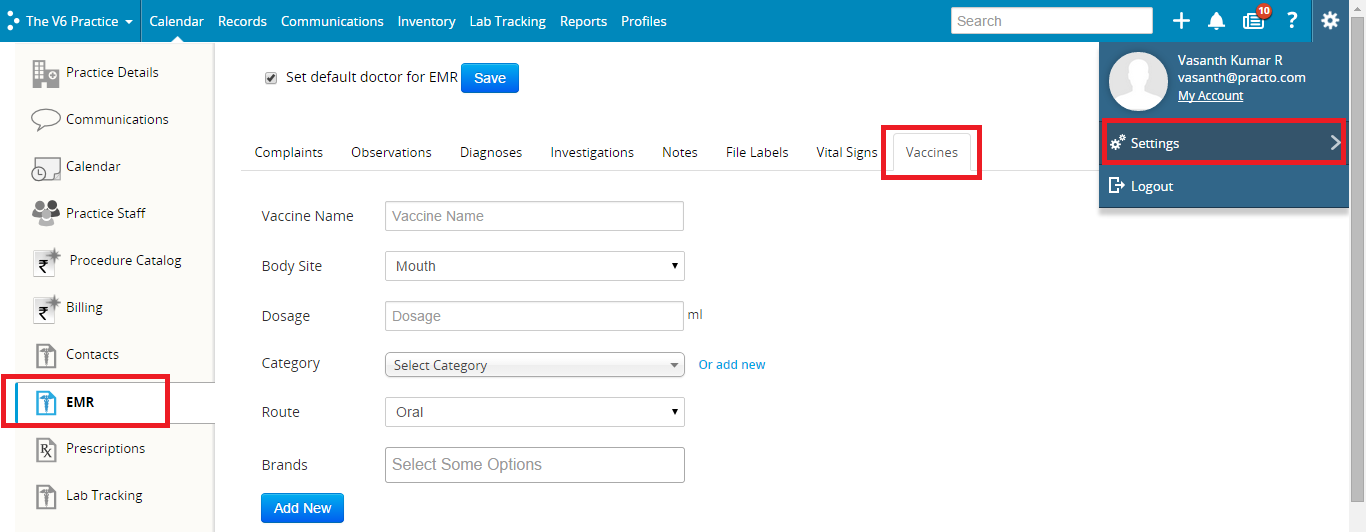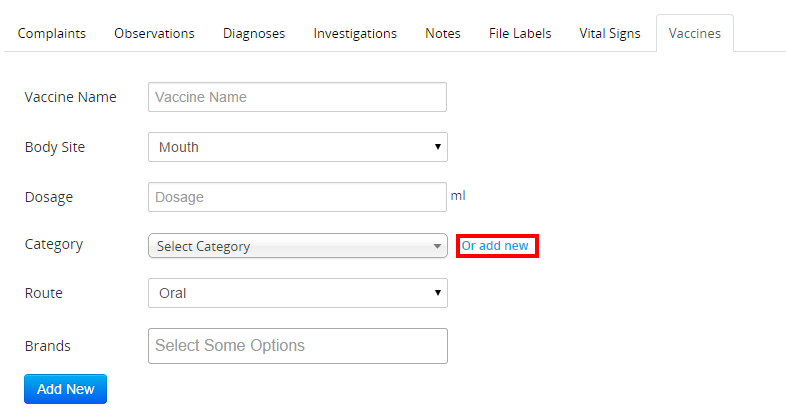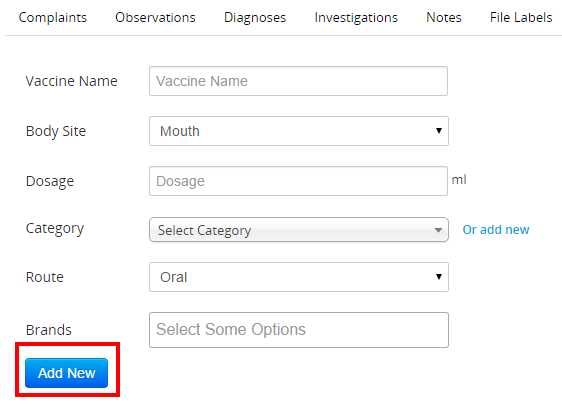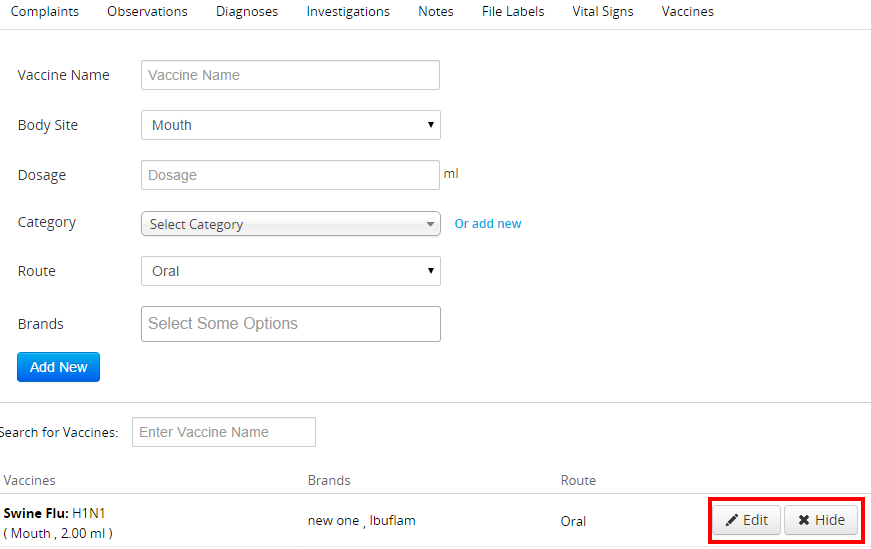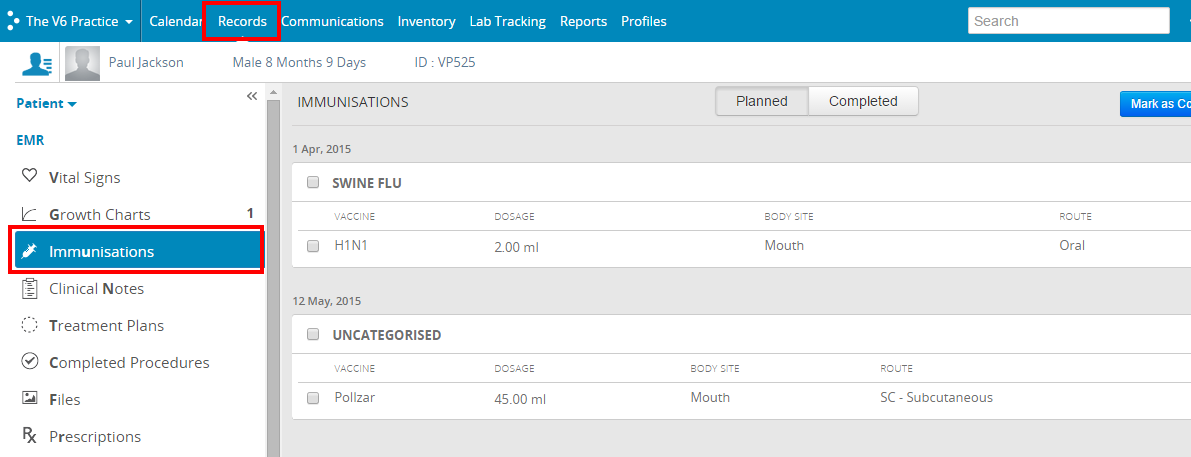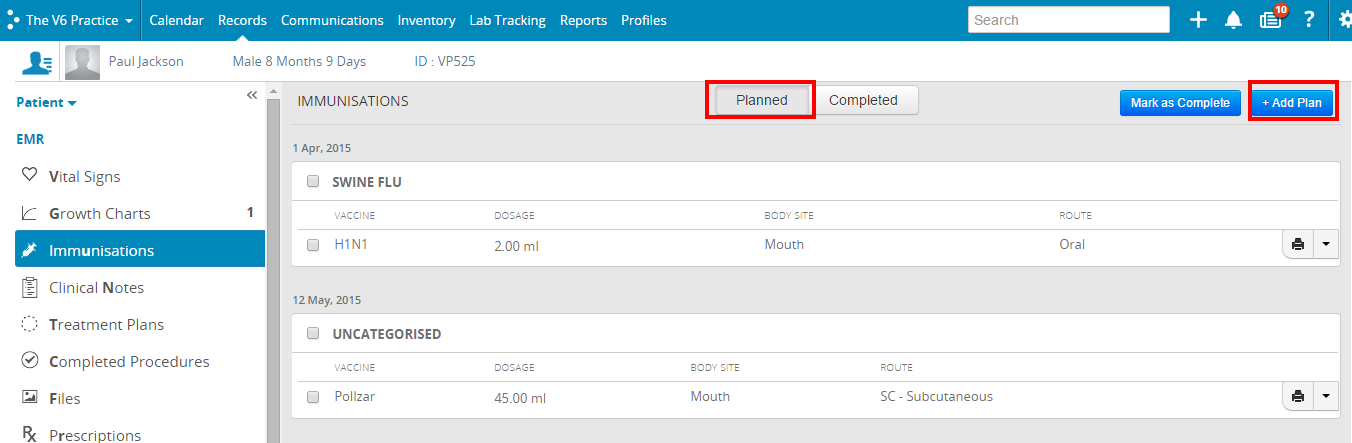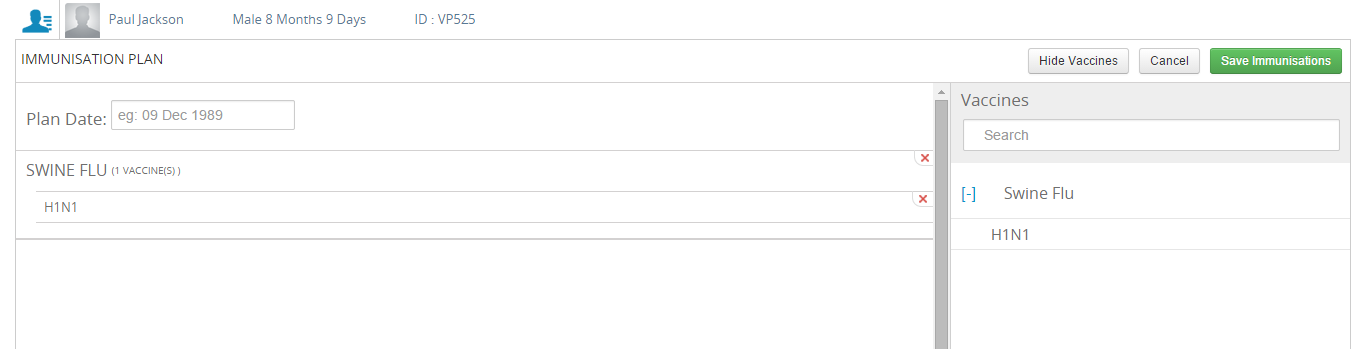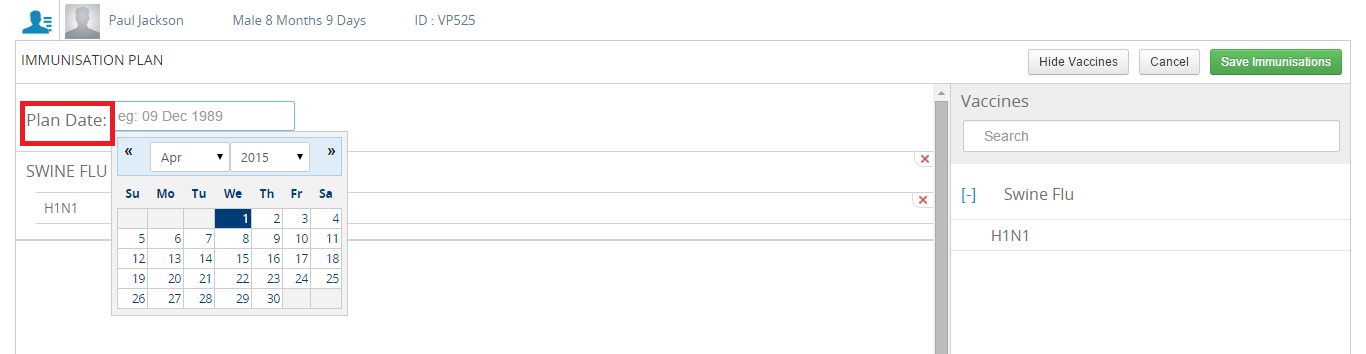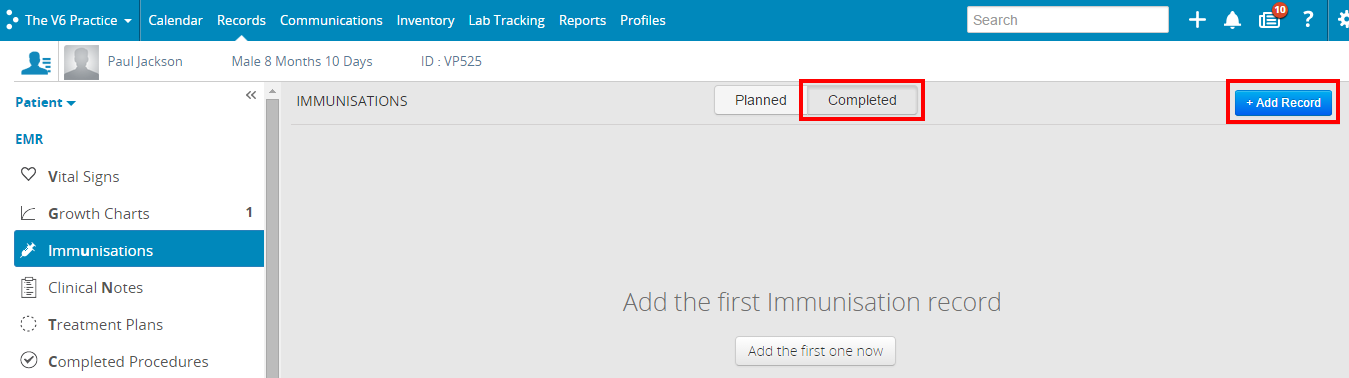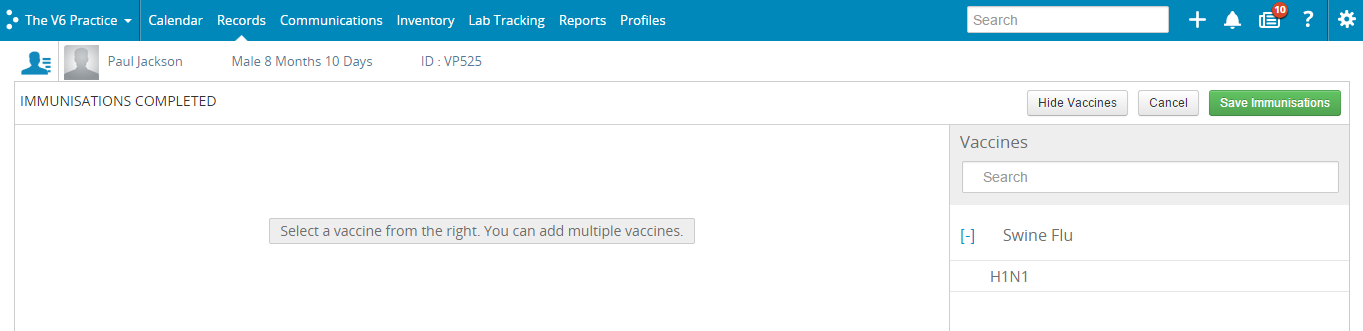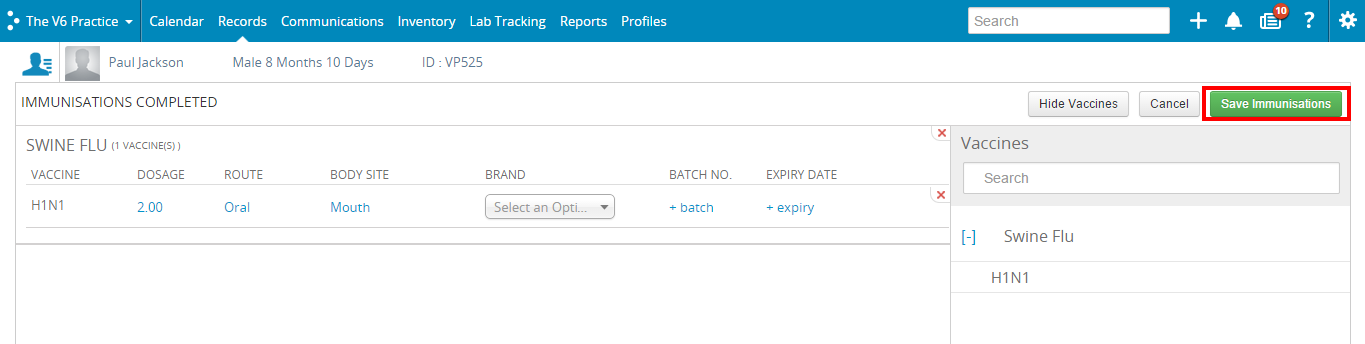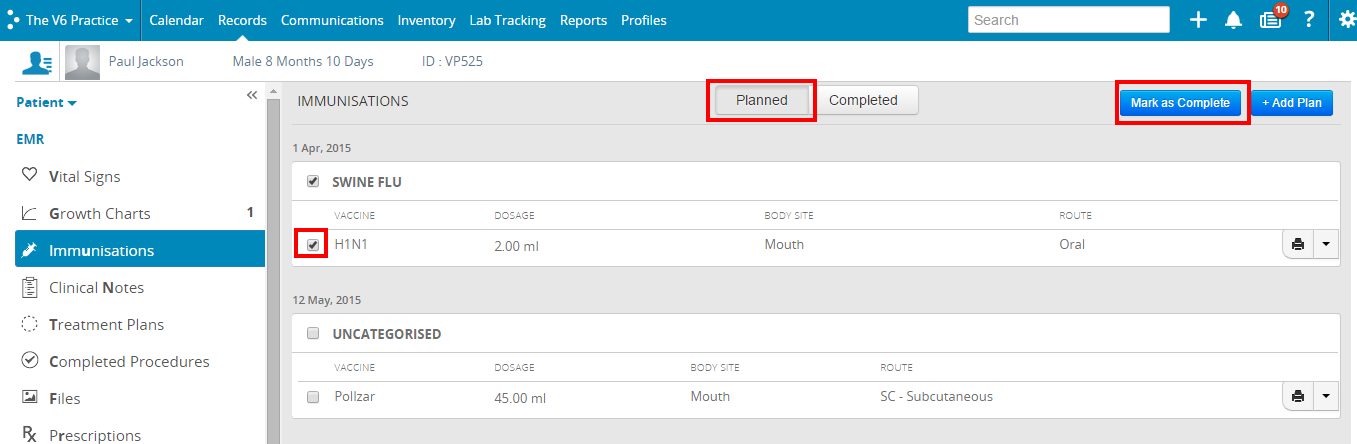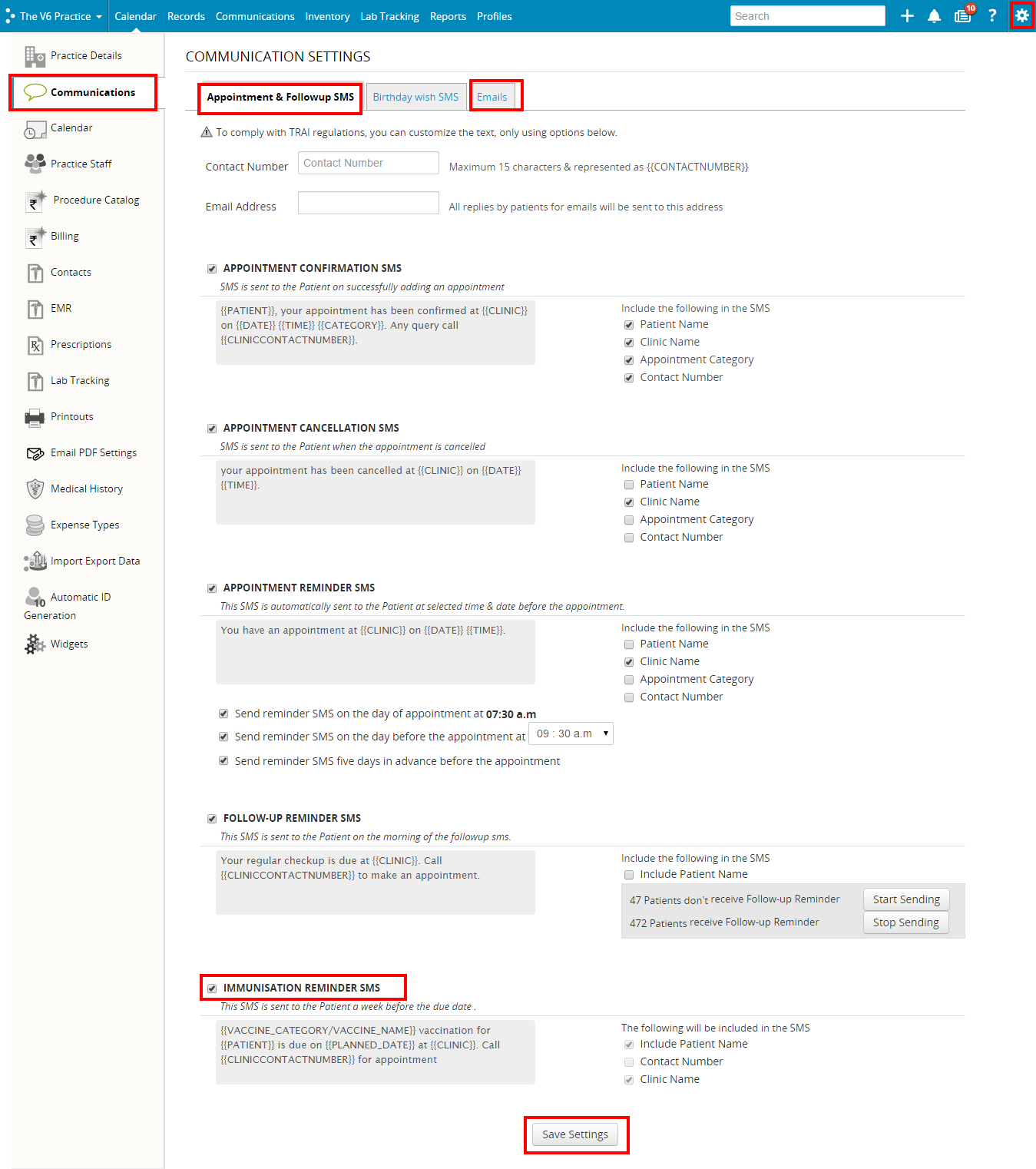How Do I Access Immunisation Settings?
To access Settings for Immunizations, go to Settings > EMR > Vaccines.
Here, you can add Vaccines by filling in the details. You can also save Vaccines under Categories; this groups them under one Category. To add a new Category, click on Or Add New.
Click on Save Category when you are done, or cancel to discard changes. You can select Vaccine Brands from the ones you have in your Inventory. Once you are done entering details, click on Add New to save the Vaccine type.
You can see the list of saved Vaccines at the Bottom of the Settings Page.
You can edit Vaccines by clicking on the Edit Button. If you want to Remove a Vaccine, just click on the Hide Button, and that Vaccine wont appear in your Vaccine Catalog.
How Do I Add a Planned Immunisation?
To add a Planned Immunisation, you’ll have to select a patient. You can do that from the Search bar. Once you’ve done that, go to Records > Immunsiations.
You’ll see the Planned Immunisations screen. Click on the Add Plan Button.
You’ll see this screen. You can add Vaccines from the Catalog on the right. If you click on a Category, the entire list of vaccines under that category will get added.
You can specify the date on which you intend to administer the vaccines from the Plan Date field. Clicking on the field will show a calendar where you can enter the dates.
Once you are done, click on Save Immunisations, and it will get added to your list of Planned Immunisations.
How Do I Add a Completed Immunisation?
Under the Records Tab, click on Immunisations under EMR. Click on Add Record on the right.
If you haven’t already selected your patient, you’ll be prompted to do so now. This is the Completed Immunisations Screen.
You can add a Vaccine that you have administered here. On the right, you’ll see the list of Vaccines that you previously added from Settings. You can select Vaccines from this catalog and they’ll get added. Once they are added, you can edit each value by clicking on it. Once you are done, click on Save Immunisations.
You can also add a Completed Immunisation from the Planned Immunisations Tab. When you click on the Planned Immunisations tab, you’ll see a list of immunisations you’ve planned, sorted by the date you’ve planned them on. Click on the check box next to the immunisations that you have planned and then click on Mark as Complete.
It will be saved to Completed Immunisations.
How Do I Set Immunisation Reminders?
You can send Reminders for Immunisations a week before the Due Date through Emails or SMS. To enable it, go to Settings > Communications and checking off the Immunisation Reminder SMS under Appointment and Followup SMS tab and the Email tab respectively, and click on Save Settings once you’re done.