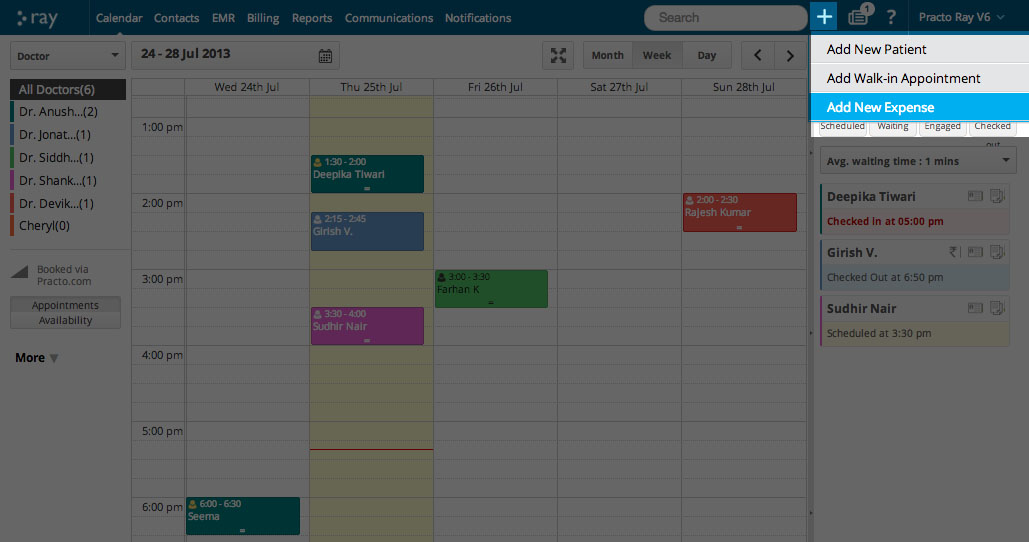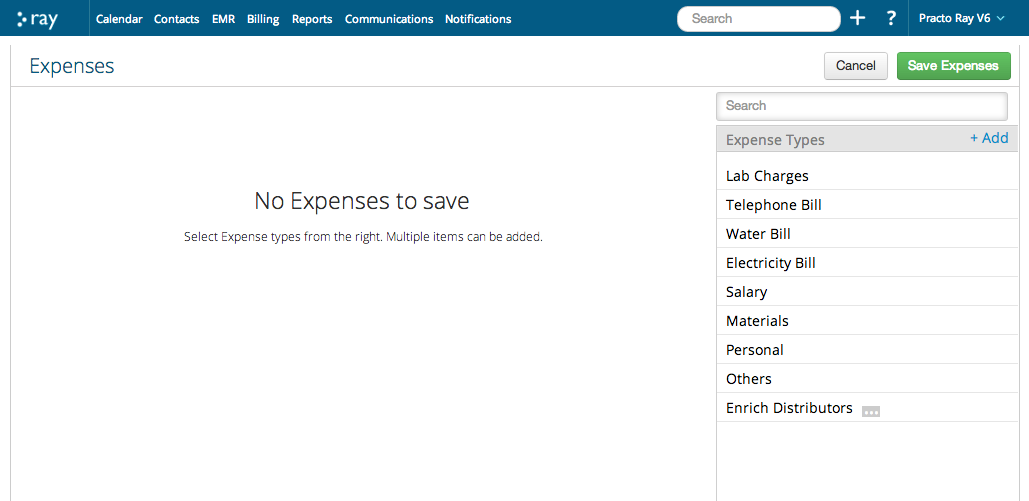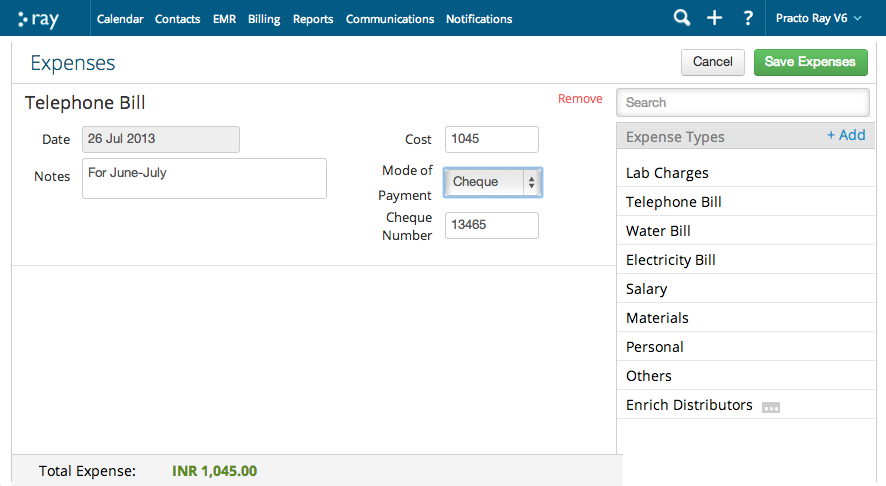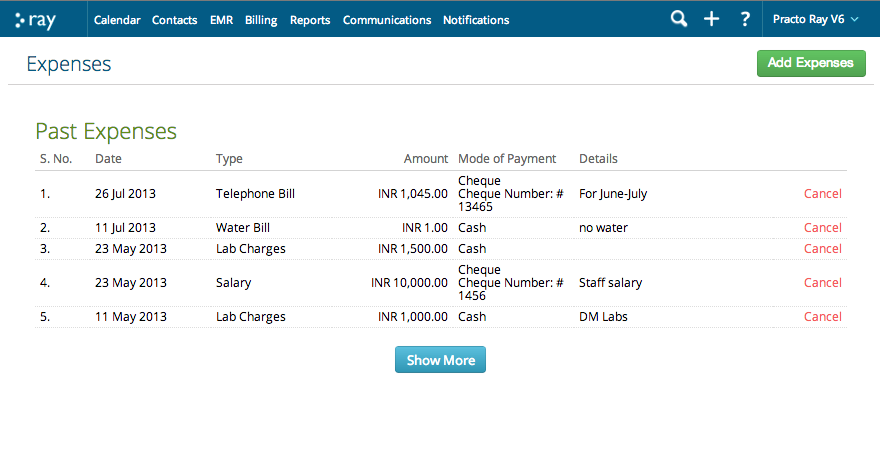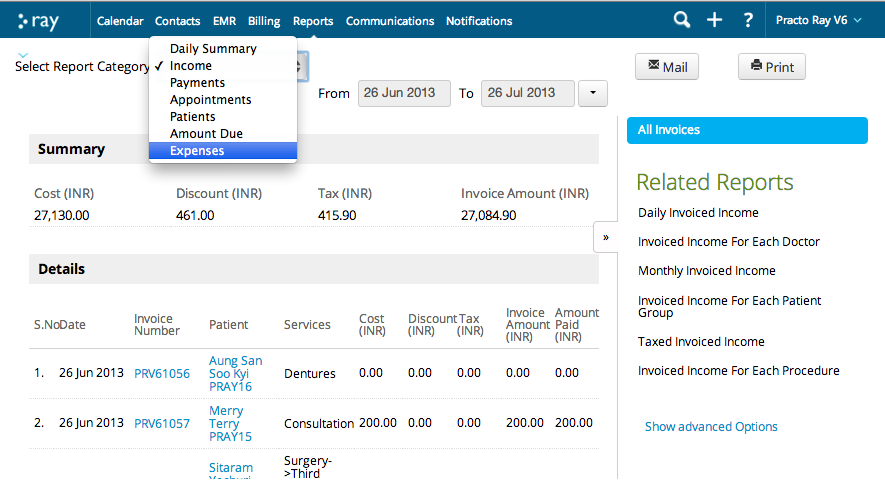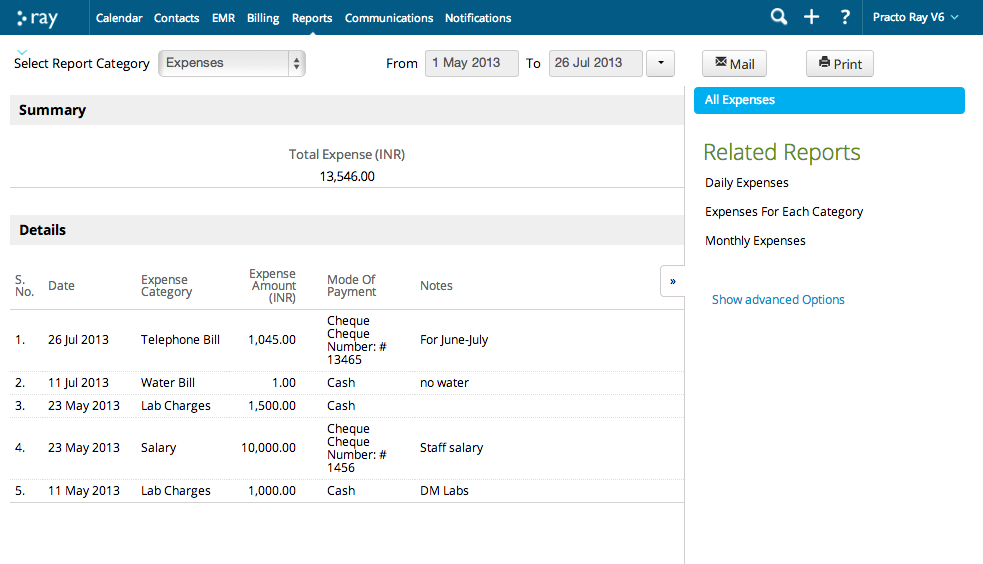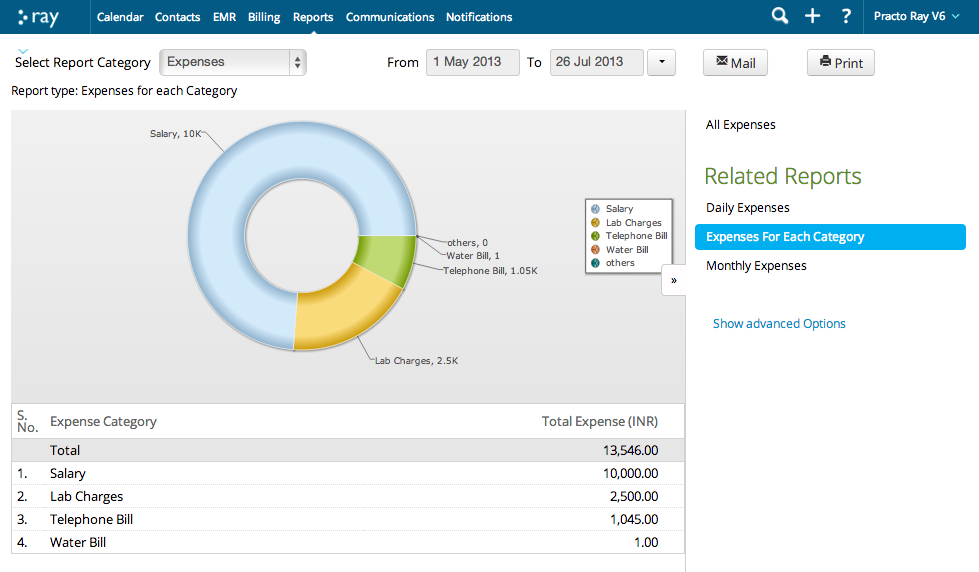Every Clinic has daily, weekly or monthly expenses. Instead of maintaining files of bills, you can use Practo Ray to record all your water bills, electricity bills, even your staff’s salary. When you are auditing, filing returns at the end of the financial year or analysing your profit and loss you’ll have just a button to click.
To Add an Expense
- On the Menu, to the right, Click on the ‘+‘ sign
- From the dropdown, select ‘Add New Expense‘
You’ll reach the Expenses page.
- On the right are various Expense Types.
- Just select the one you are recording. (Here we are selecting Telephone Bill)
Specify all the details of your Telephone Bill.
- If you’ve paid by cheque, you can note the cheque number. Similarly for cards, you can note the card number.
- If you add multiple expenses, the Total Expense is automatically calculated at the bottom of the page.
Once you’re done, on the top right, click on the green button called ‘Save Expenses‘
The Expenses page will now show you a list of all recent Past Expenses.
To see a detailed Expenses Report
- on the Menu, click on Reports
- You’ll reach the Reports page.
- Select Report Category as Expenses
This is the Expenses Report
- To know the money spent on every expense type, on the right, under Related Reports, click on Expenses for Each Category
And then you’ll see what you maximum and minimum expenses are
That’s it for Adding Expenses and Analysing them. You can also check out our detailed articles on understanding Reports.