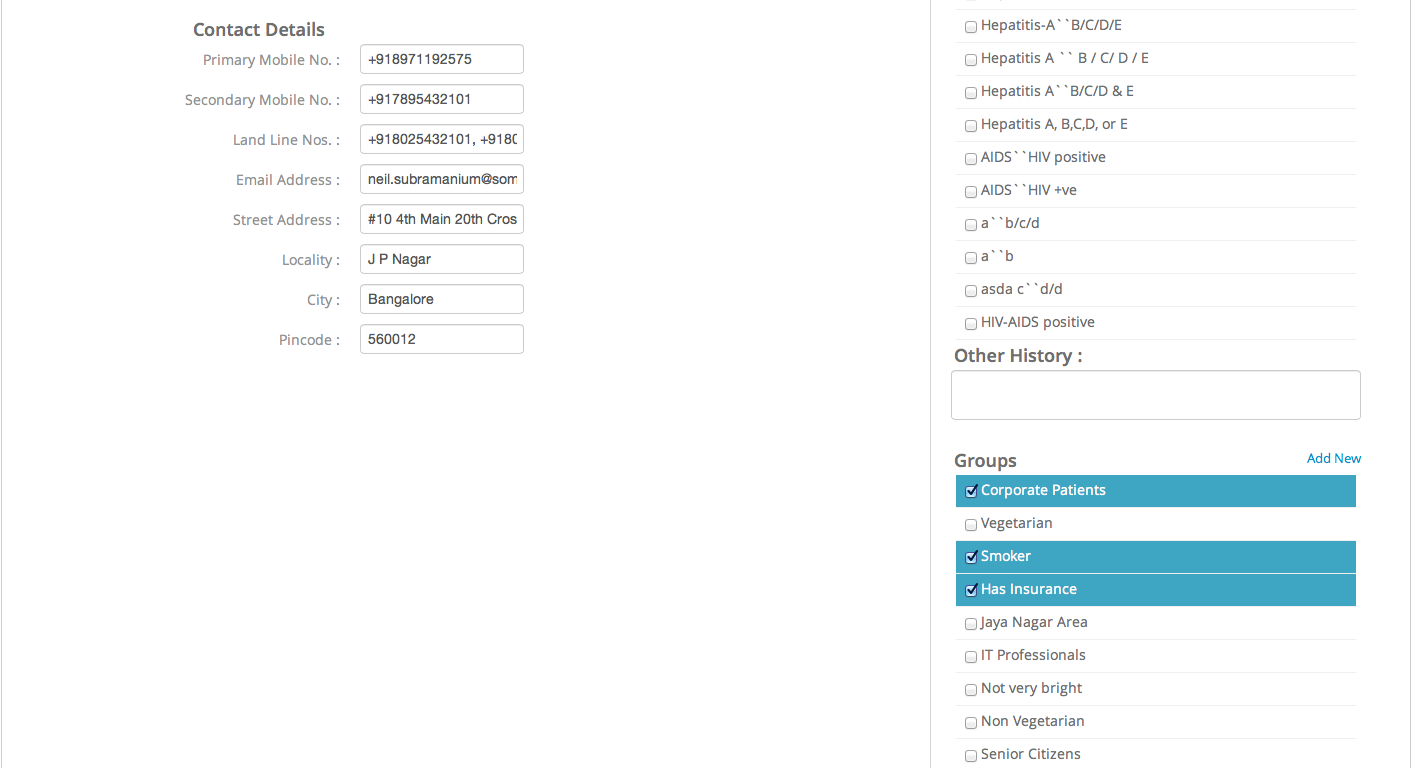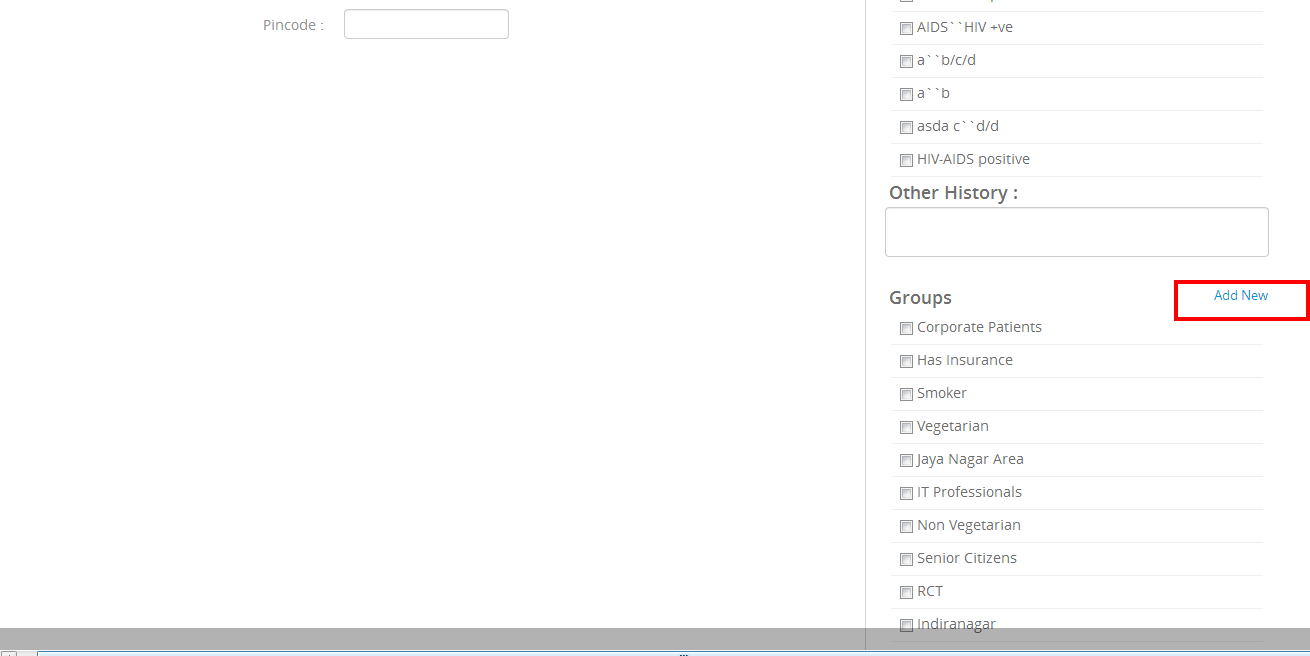This is what a completed Patient Profile looks like.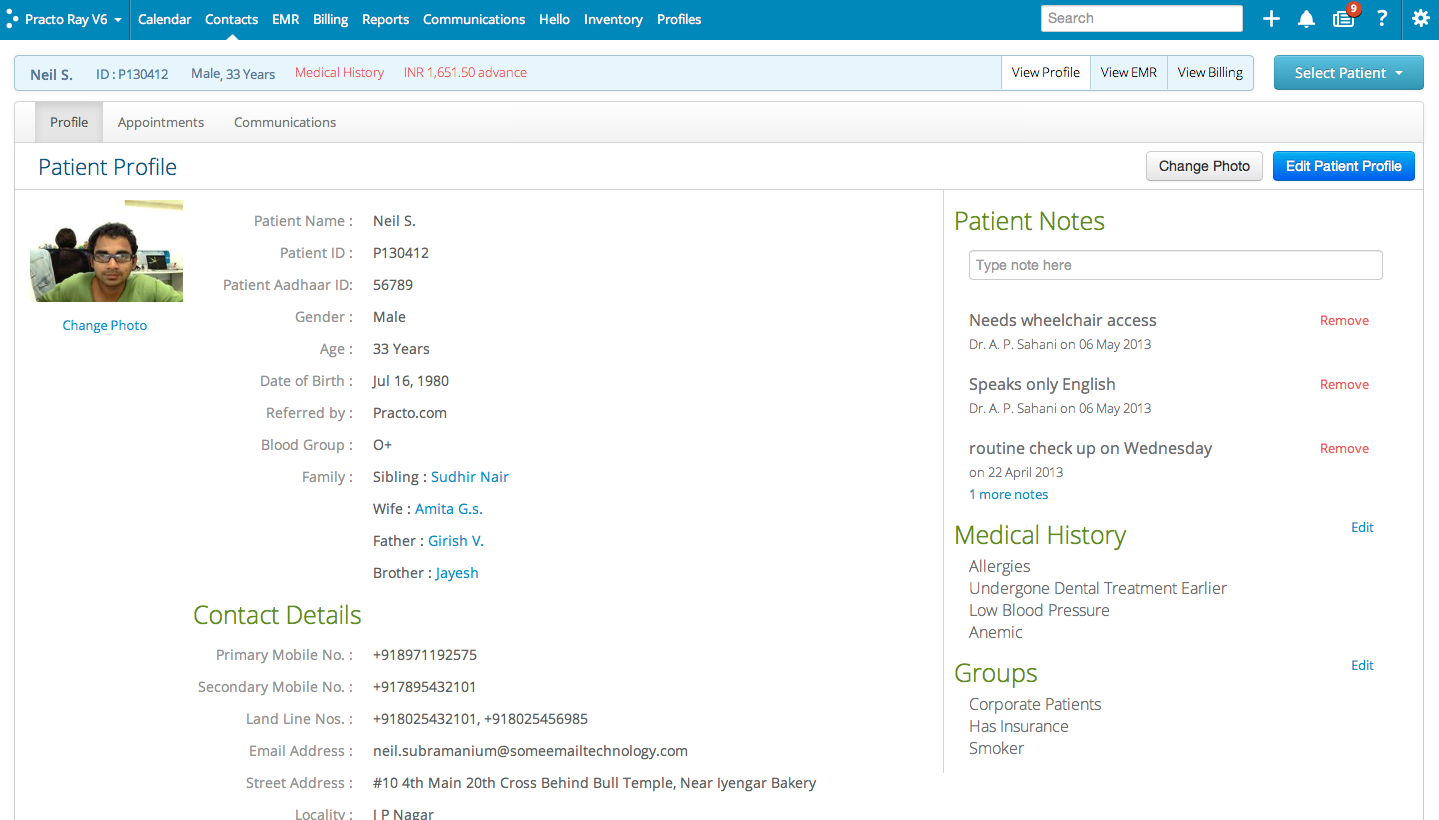
To add a new patient, click on the ‘+’ symbol on the menu bar. Select ‘Add new patient’ from the dropdown that appears.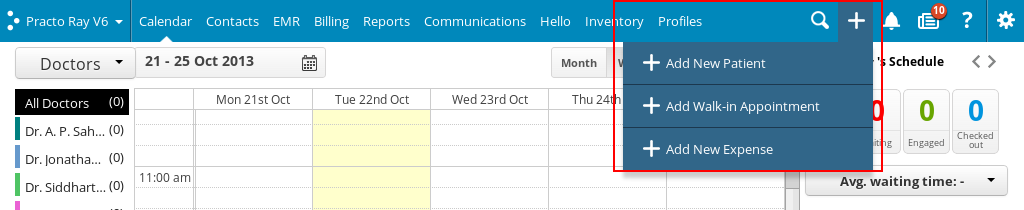 This will take you to a new page where you can fill in the specifics for the patient. Ensure that you capture at least one unique identification number for the patient such as his phone number or Aadhaar ID number so that you can search for him/ her later on.
This will take you to a new page where you can fill in the specifics for the patient. Ensure that you capture at least one unique identification number for the patient such as his phone number or Aadhaar ID number so that you can search for him/ her later on.
Once you have filled in the basic details you can specify their medical history by choosing the options that are provided on the right side of the screen. 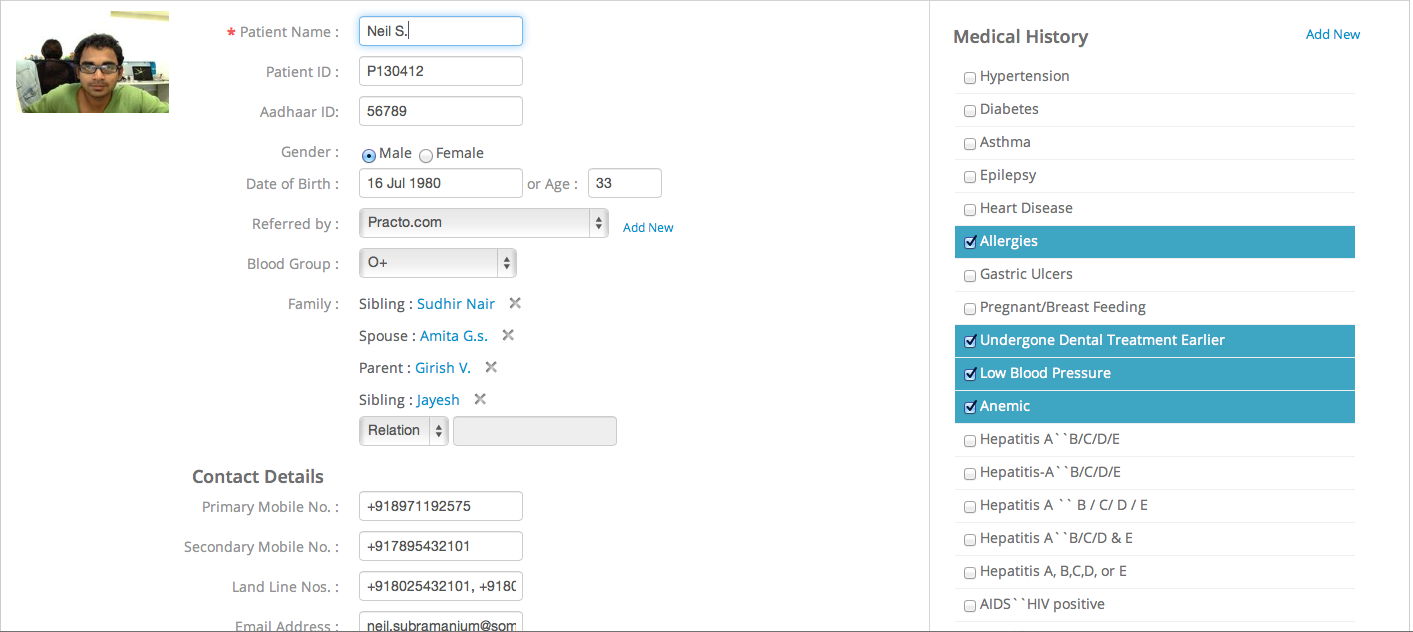
In case you need to add something that is not included in the list, you can add it and save it as well. This will now appear in your list. 
Adding Patients to Groups:
This feature allows to to add your patients to groups. Groups helps you categorise your patients according to their attributes so that you can organize them better. For example, you can group them according to locality, smoker/non-smoker, corporate etc.
To add a new patient to a particular group, select the group that you want to add them to by checking the appropriate box on the right side of the screen on the new patient details page.
In case you want to add a new group, click on ‘Add New’ located under the ‘Groups’ heading to create it. Once you enter the details for a new group it will be visible for every new patient record you create from there on.