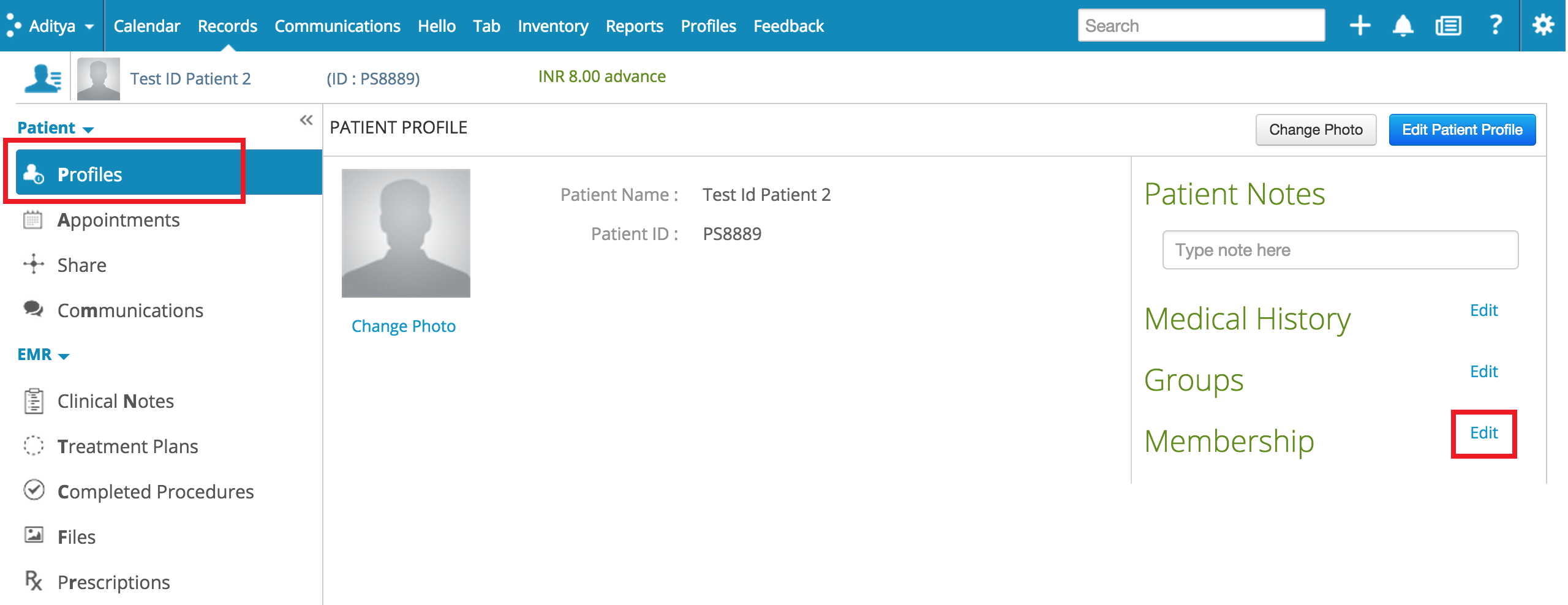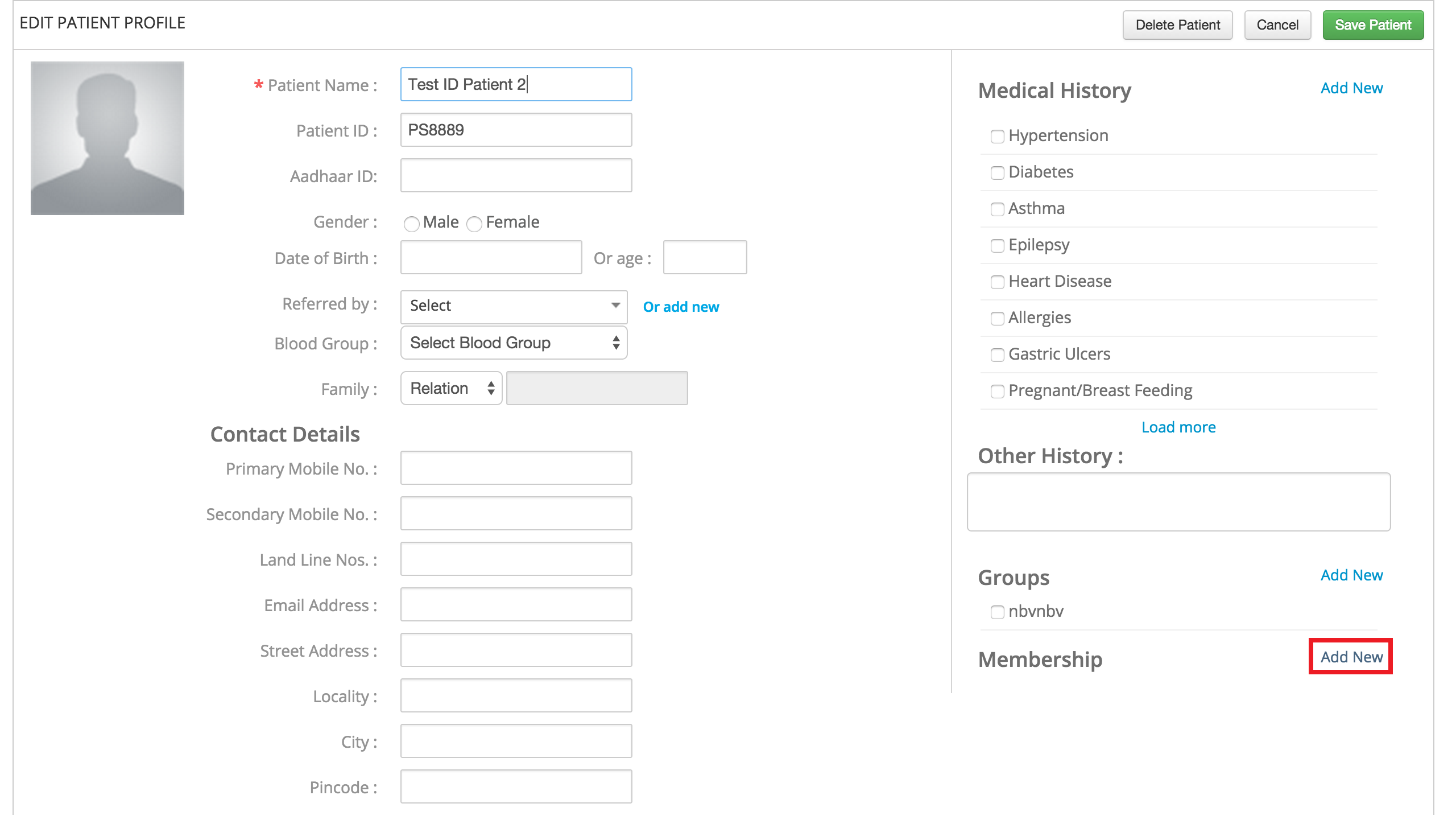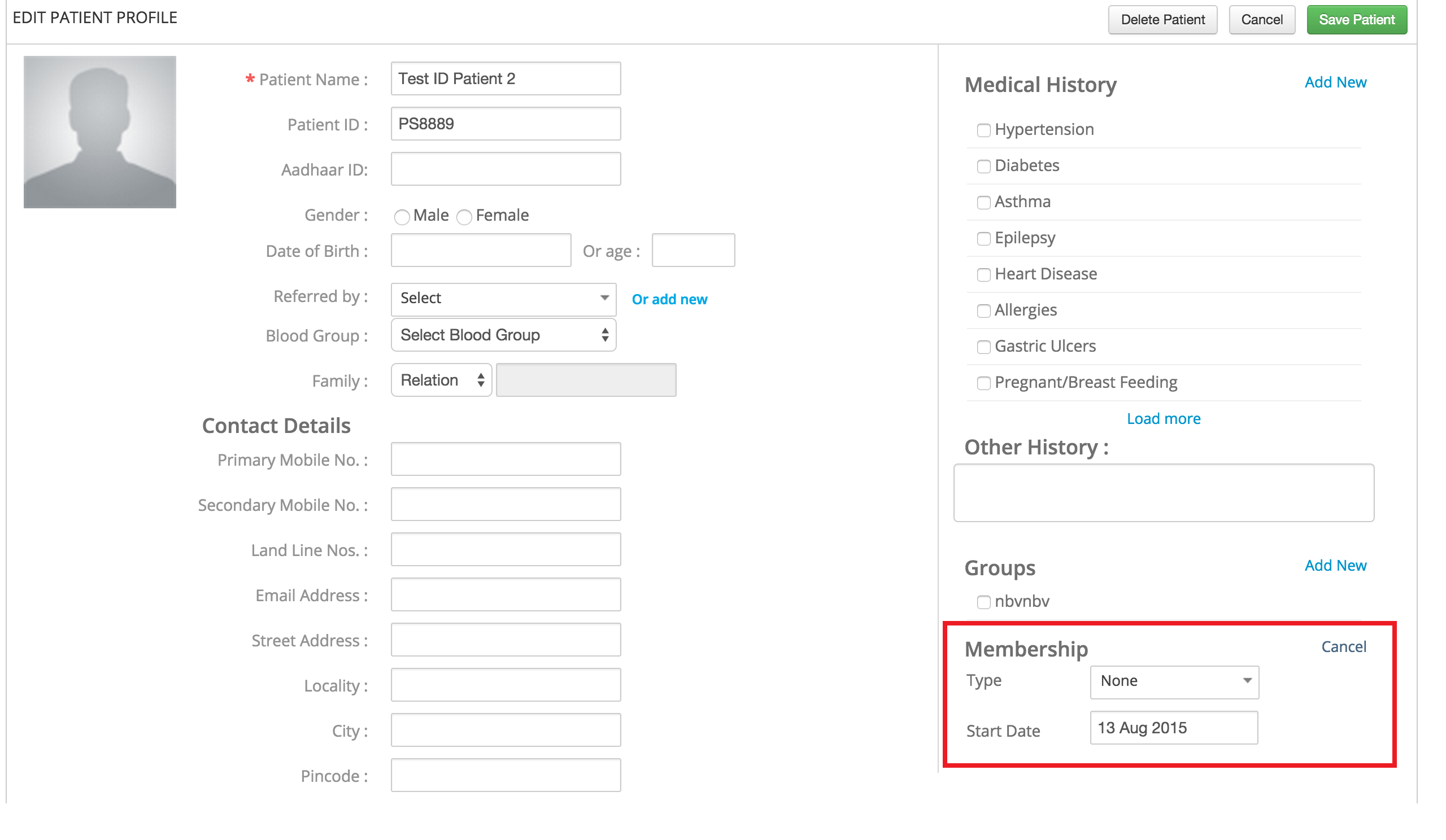How do I add members?
Choose the patient who you want to add as a member by searching for them. Once you’ve selected your patient, click on Profile, and then click on edit next to Memberships.
In the Edit Patient Profile screen, you’ll see the Memberships option on the right. Click on Add New next to it.
You can specify the membership type (the ones you added from the settings page), and the start date.
Membership validity will be calculated from the start date that you mention here. Once you’ve added them to the membership, you’ll see the Membership Ribbon on their profile. When you hover your mouse over it, it’ll tell you the membership type and the membership duration. The membership badge will turn red if the customer’s membership is going to expire in the next 30 days (for Spas)/ 7 days (For Gyms). The Membership ribbon is initially blue, but will turn red when the membership is set to expire in less than 30 days. We’ll send an SMS informing your customer about the membership that’s about to expire.