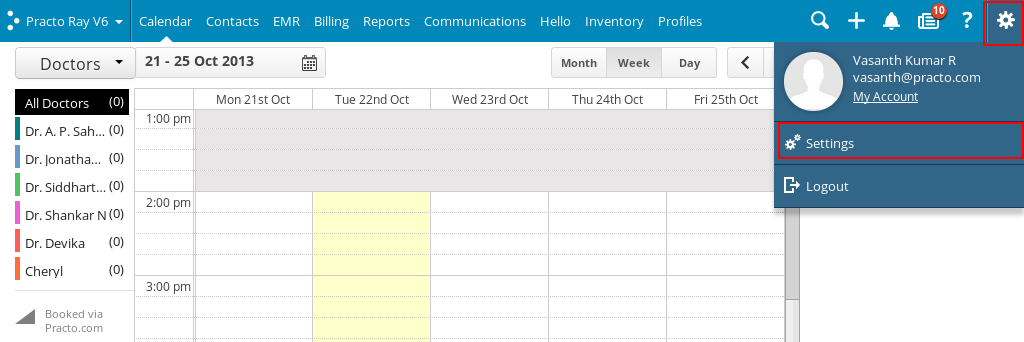Practo Ray helps you provide printouts of prescriptions, treatment plans, invoices, receipts and case sheets to your patients. You can even customize your header, insert a signature line or terms and conditions at the bottom. Here’s how it is done.
Overview of Printout Settings page
Click on the Settings icon on the top-right corner. You will see a drop down menu, click on ‘Settings’ here.
You will be directed to a new page with a list of the left side. To view the Printout Settings page click on ‘Printouts’ from within the list on the left side of your screen.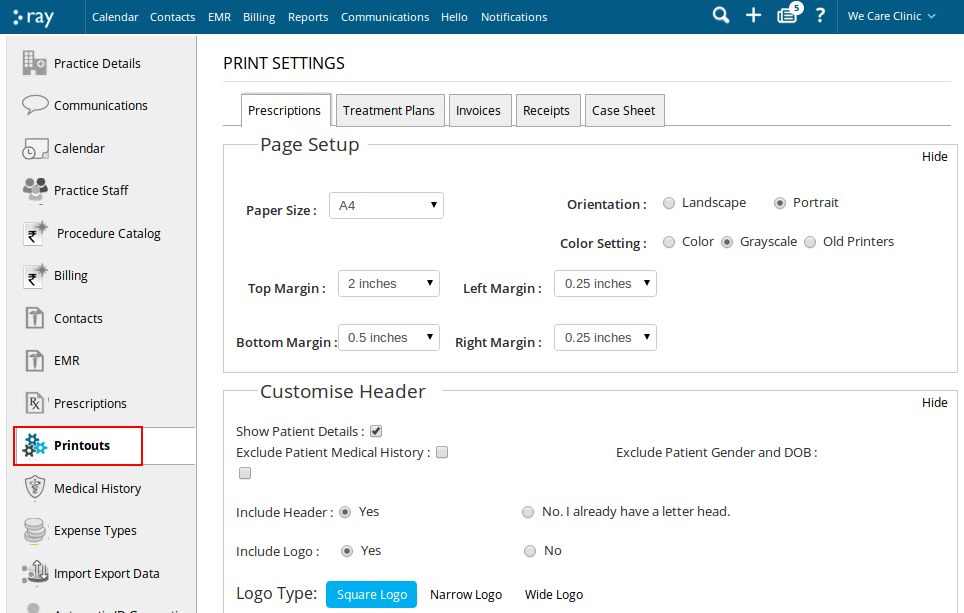
On the Printout Settings page you will find separate tabs for Prescriptions, Treatment Plans, Invoices, Receipts and Case Sheets. To customise the printout settings of any of these just click on the corresponding tab.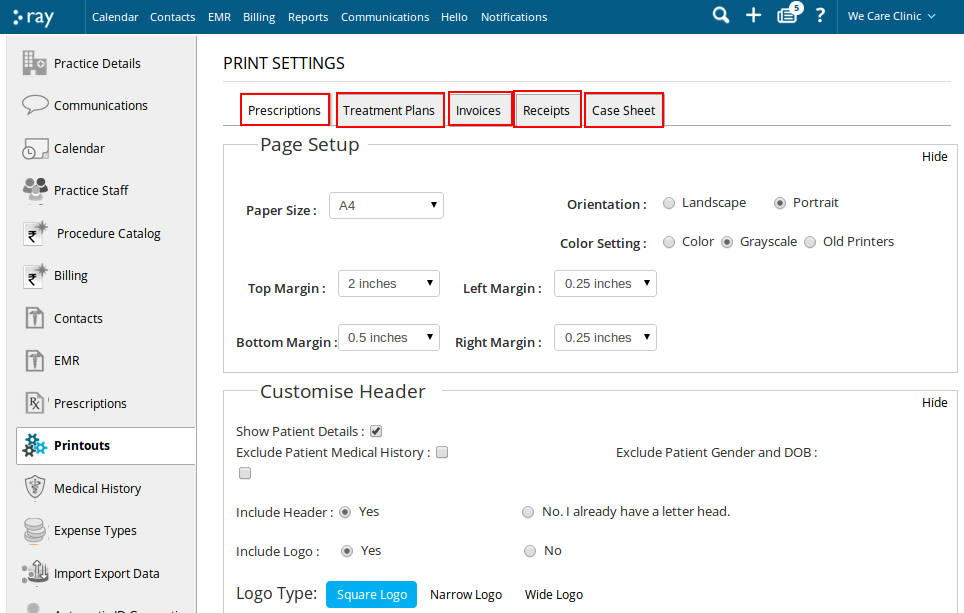
Each tab further has options to customize the page setup, header and even insert a signature line or terms and conditions.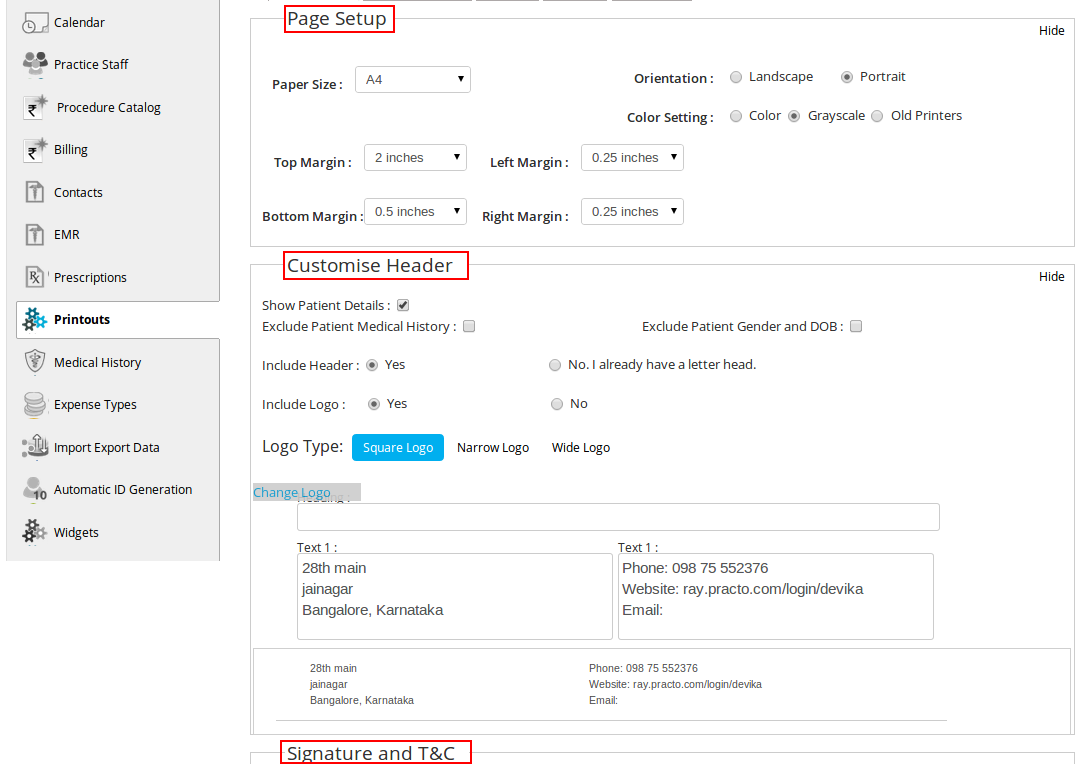
You can even hide these sections. To do so, on your right, you will find a text that says ‘Hide’ in each of these sections. Click on that to hide the respective section.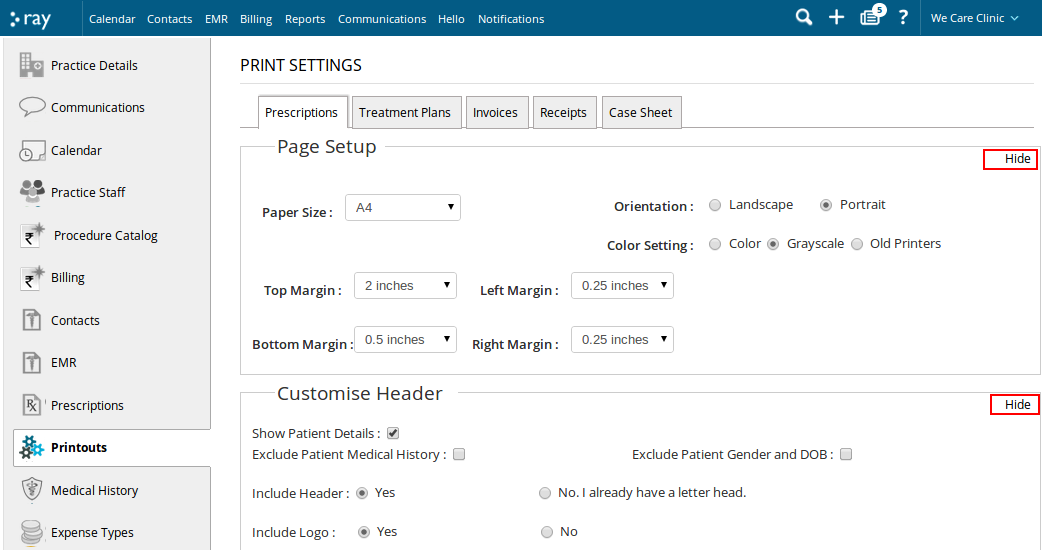 You can now go and set the settings for your printouts on Practo.
You can now go and set the settings for your printouts on Practo.