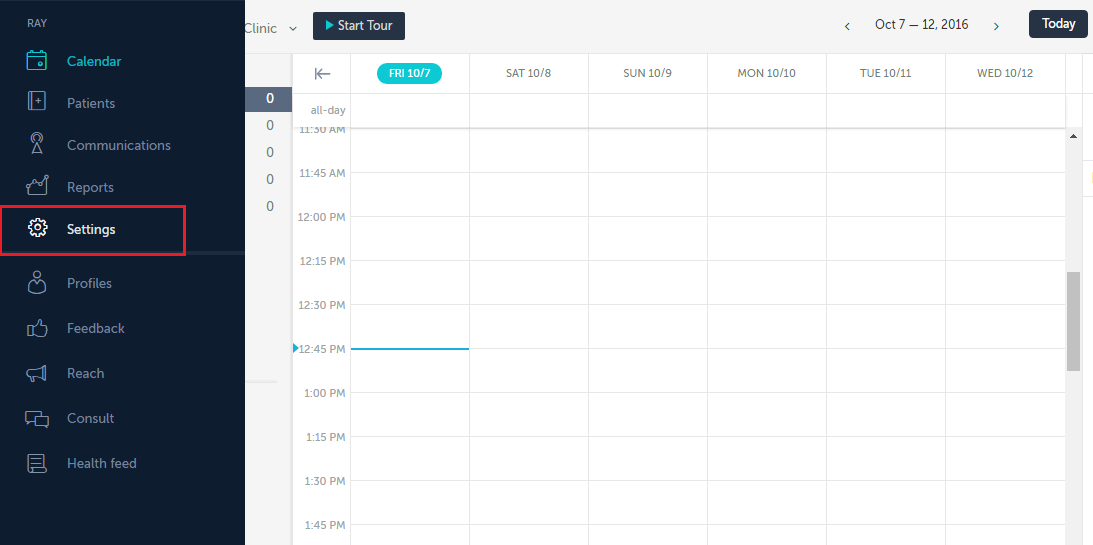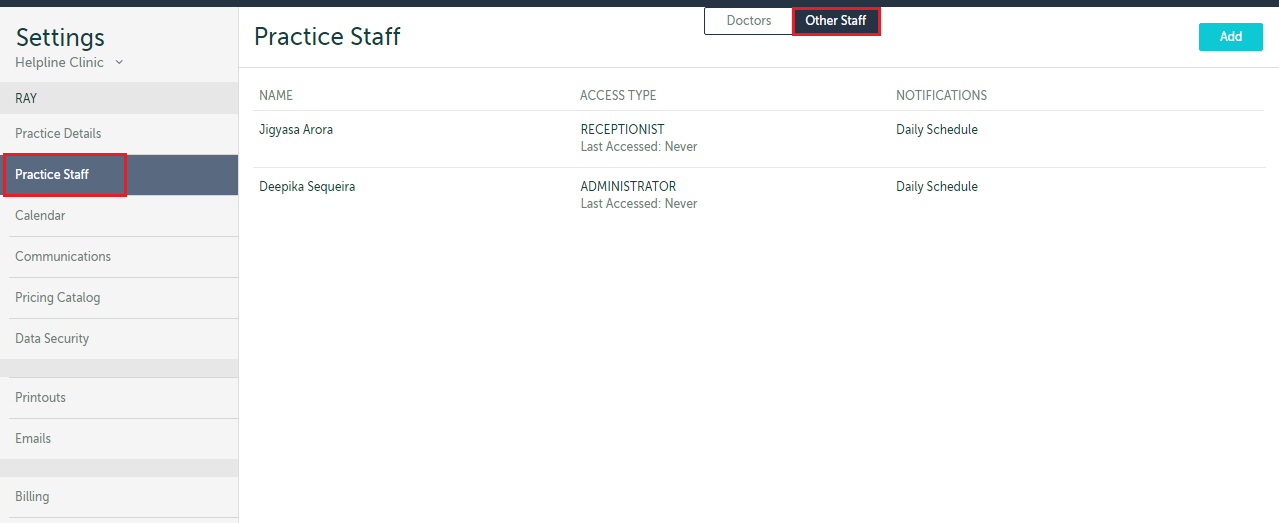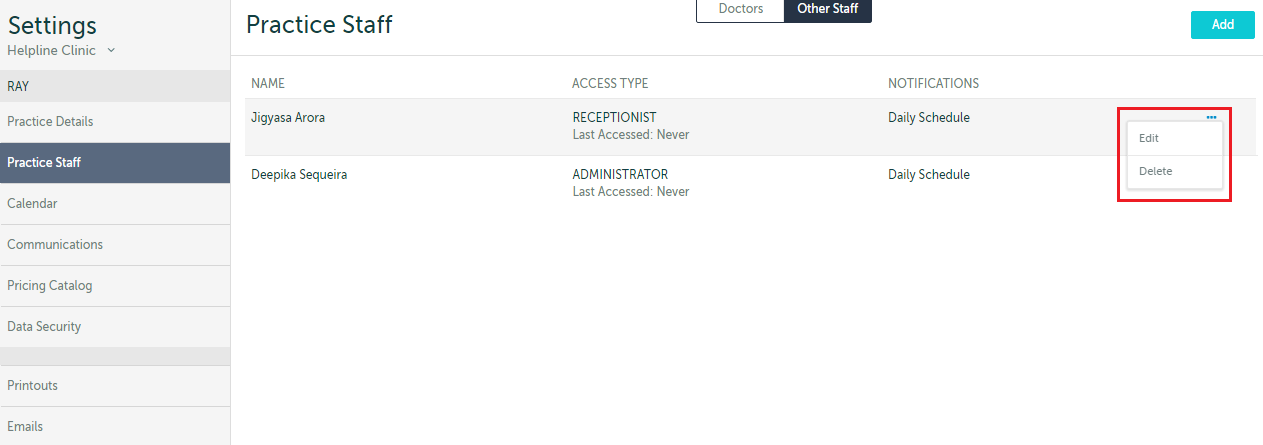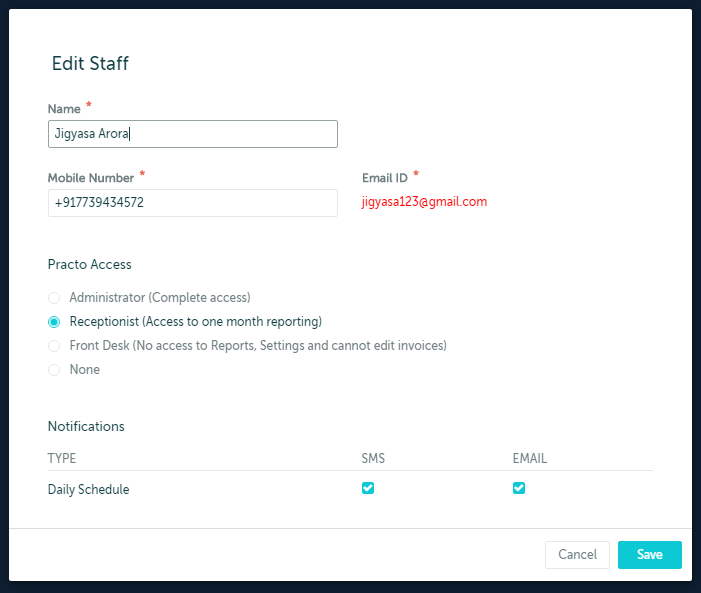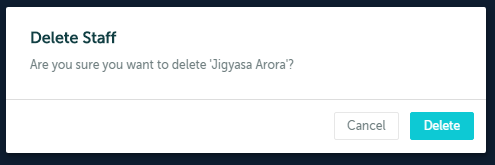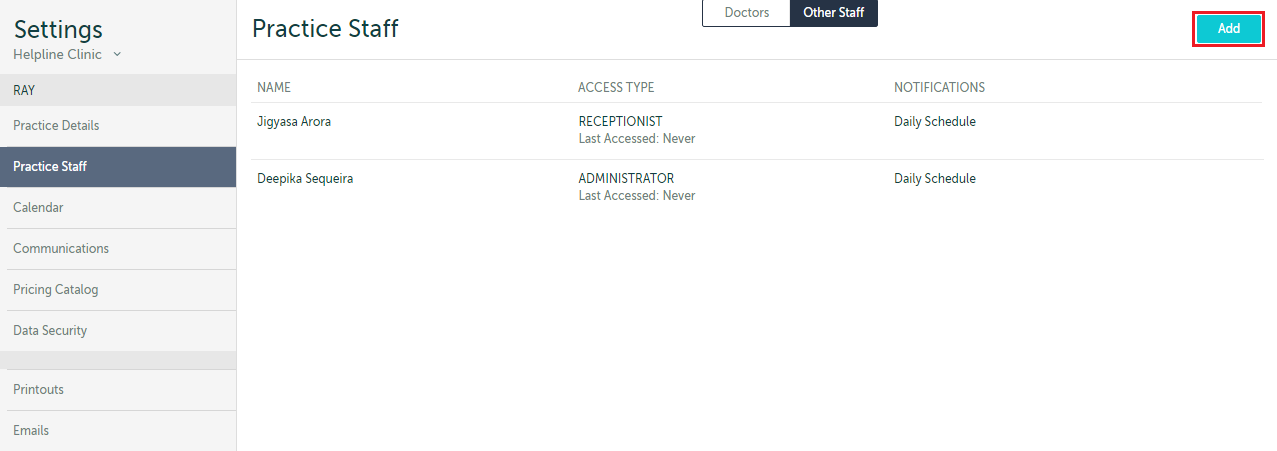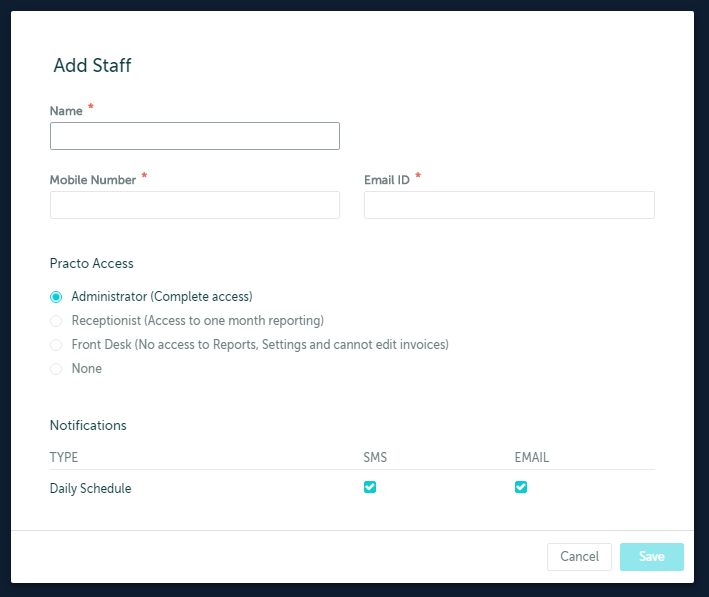1. You can add or remove Other Staff to your practice any time you want. Go to ‘Settings’ among the list of options on the left side of the screen.
2. Select the ‘Practice Staff’ option under Settings and click on the ‘Other Staff’ tab to make changes. Here, all the existing staff members will be listed.
3. Click on the edit option at the extreme right end from the staff member’s name to either edit their details or delete them from the practice.
4. If you choose to edit, you can make relevant changes in the window that pops up and Save the changes.
5. If you choose delete, a confirmation window will open where you can either confirm the action or cancel it.
6. Additionally, you can add new staff to your practice. All you have to is click on the ‘Add’ button at the top right corner of the window.
7. Enter the staff member’s details in the new window that opens up and ‘Save’ details.