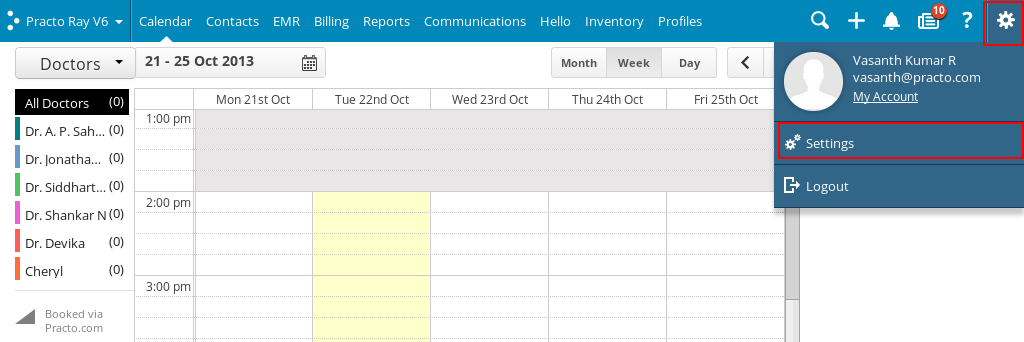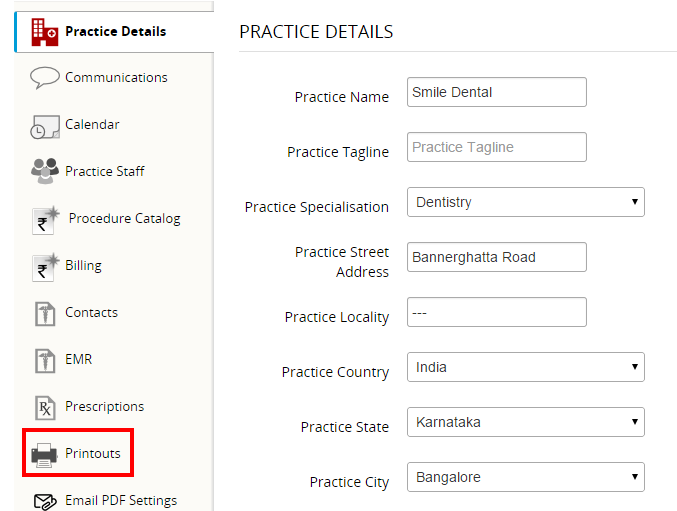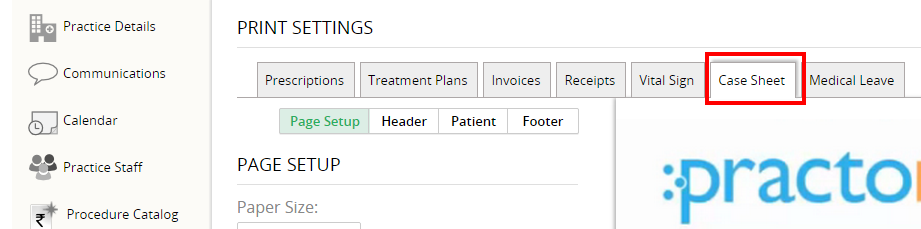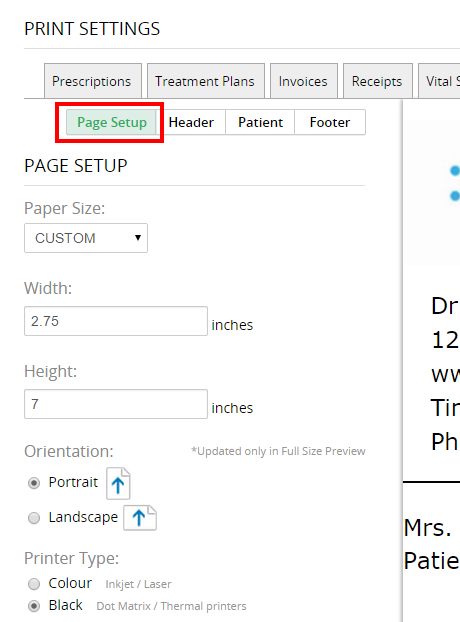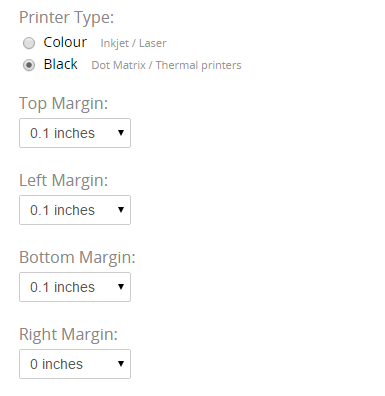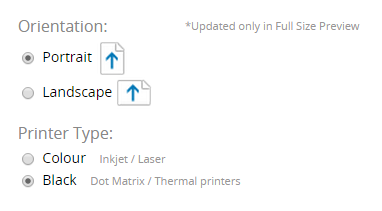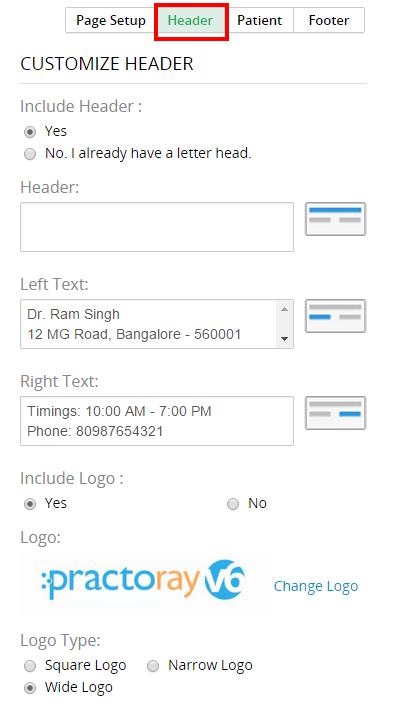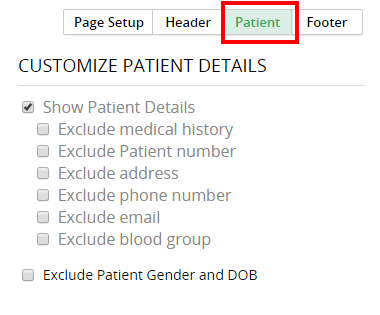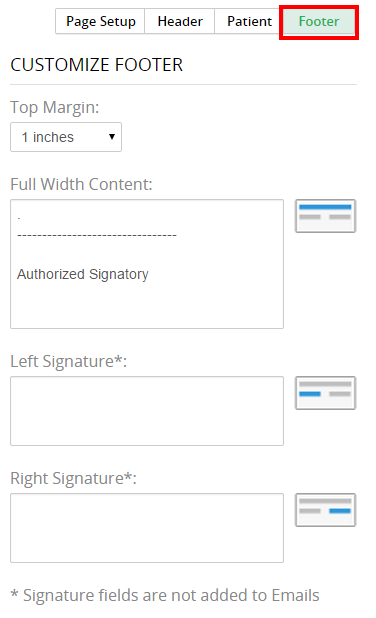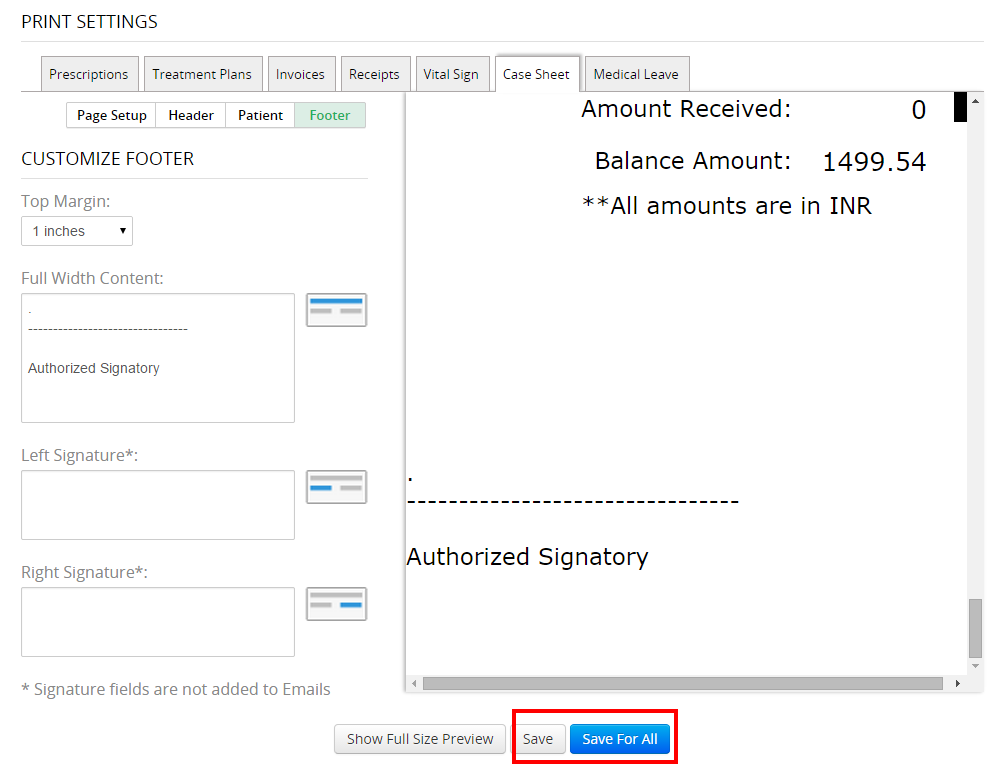To access your case sheet print settings, click on the Settings icon on the top right corner. You will see a dropdown menu. Click on the Settings option .
You will be directed to a new page with a list on the left side. Click on ‘Printouts’ from the list on the left side of your screen.
Click on ‘Case Sheet’ located on top of the new screen that pops up. You will now be able to see the details of Case Sheet Print Settings.
At the top of the page you will find a text that says Page Setup. You can alter the page setup of your printouts from here.
Below that you will find fields for paper size, top margin, bottom margin, left margin and right margin. You can now set these fields to values of your choice by clicking on the dropdown arrow next to them and choosing from the dropdown list that appears.
You can also set the orientation and color setting of your printouts.
To customize the header of your printouts, towards the middle of the page you will find a heading that says Customize Header. You could even include a logo. It gives you an option to choose among a square, narrow or wide logo.
You can opt to include patient details. At the same time you can even opt to exclude patient medical history or patient gender and date of birth.
To include a signature line or terms and conditions at the bottom of your printouts, click on Footer. You will find a drop-down box for Top margin. Click on the drop down arrow next to it to choose a value from the dropdown list that appears. Below that, you will find text that says Signature and T&C. You can now insert a signature line in the text box below it.
You can now save this setting for all your case sheet printouts by clicking on Save or save this setting for all your printouts by clicking on Save for all.
These are the settings for your case sheet printouts.