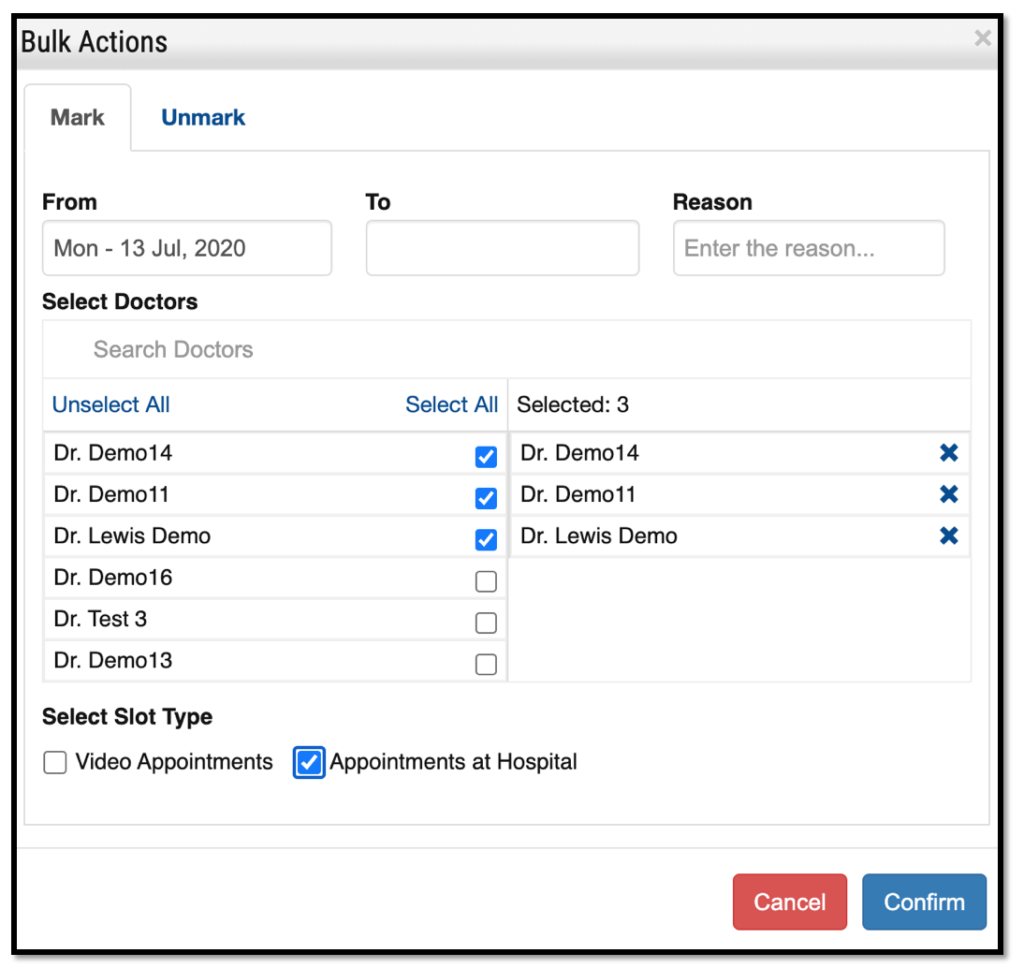For Practo Pro App users :
In order to block the calendar for a specific doctor or for all doctors on Practo.com, please log in to your Practo Pro app, go to “Calendar” and follow the below steps.
Step 1: Click on “Block Calendar” on the bottom left corner of the screen.
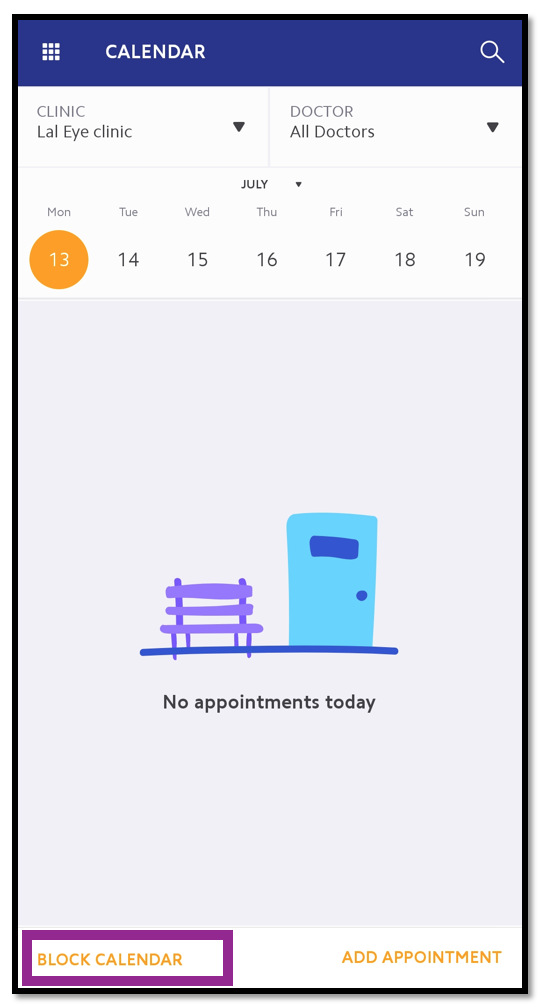
Step 2: Add the “Leave Details”, select the “Duration” and the “Doctors”. You can selectively block “In-Clinic Appointments” and/or “Video Appointments”. Tap on the “Save” button.
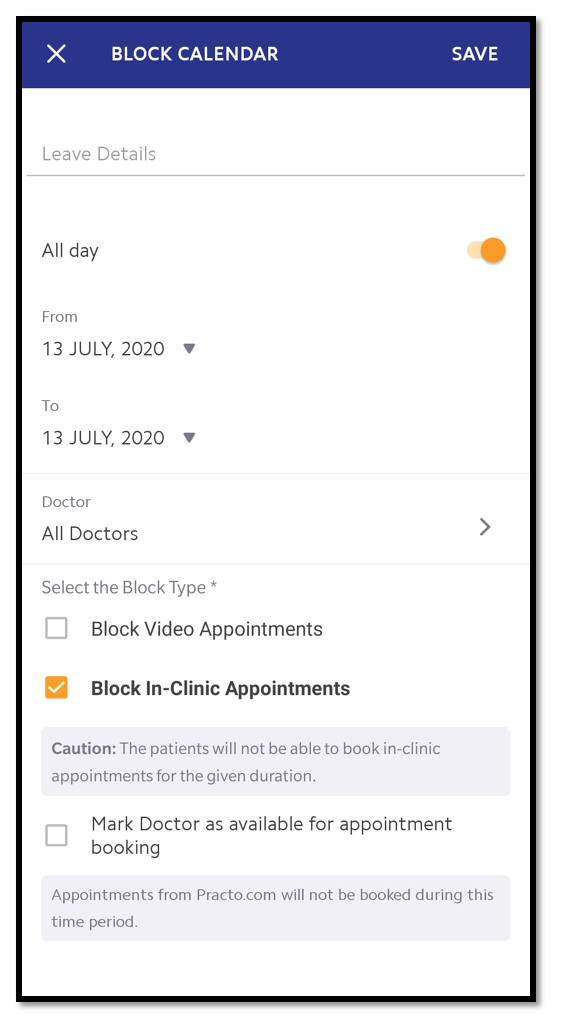
For Ray users (Version 6) :
In order to block the calendar for a specific doctor or for all doctors on Practo.com, please log in to your Ray account and follow the below steps.
Step 1: Add an event by clicking on a calendar slot.
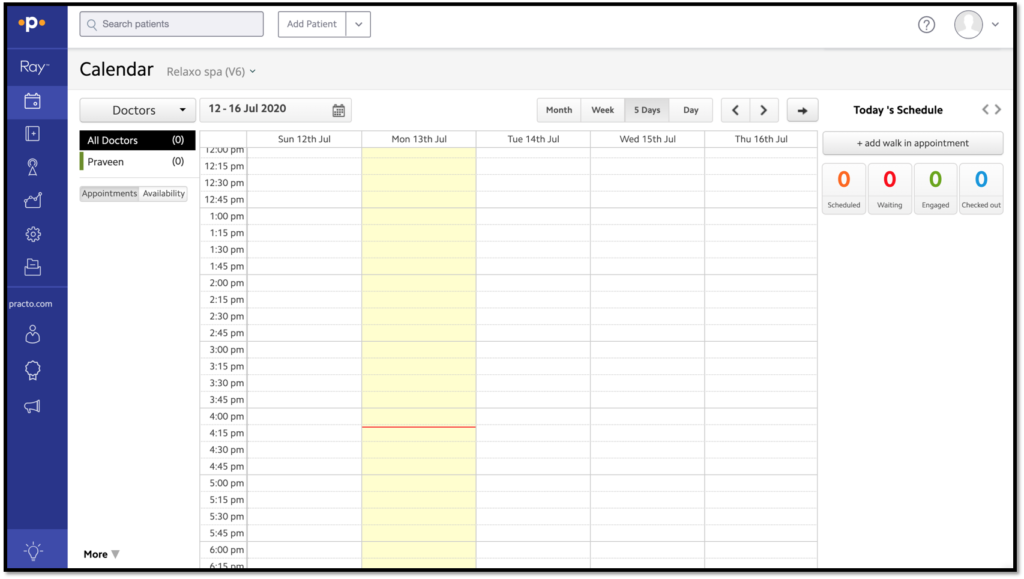
Step 2: Select doctors, add reason, add time range, and save to mark unavailability during these dates. You can selectively block “In-Clinic Appointments” and/or “Video Appointments”.
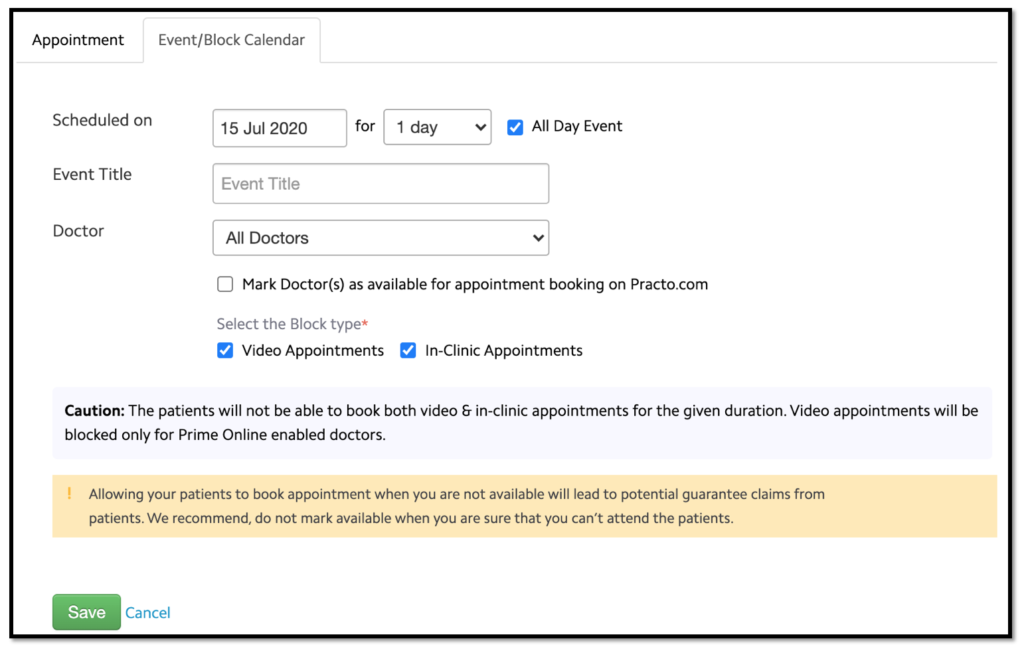
For Ray users (Version 7) :
In order to block the calendar for a specific doctor or for all doctors on Practo.com, please log in to your Ray account and follow the below steps.
Step 1: Click on Block Calendar button.
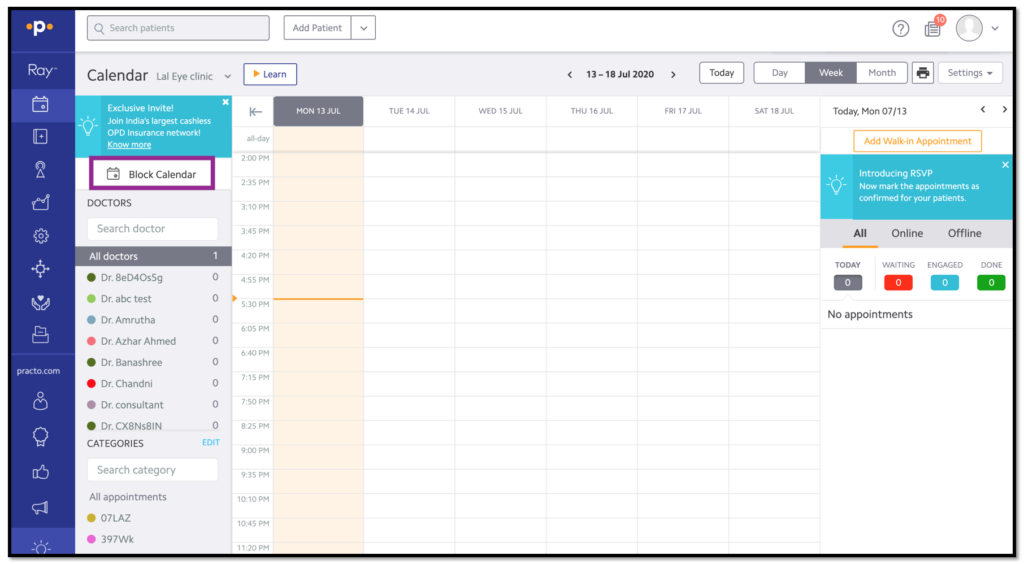
Step 2: Select doctors, add reason, add time range and save to mark leave. You can either block slots for a day(s) or for a particular time range in a day. You can selectively block “In-clinic Appointments” and/or “Video Appointments”.
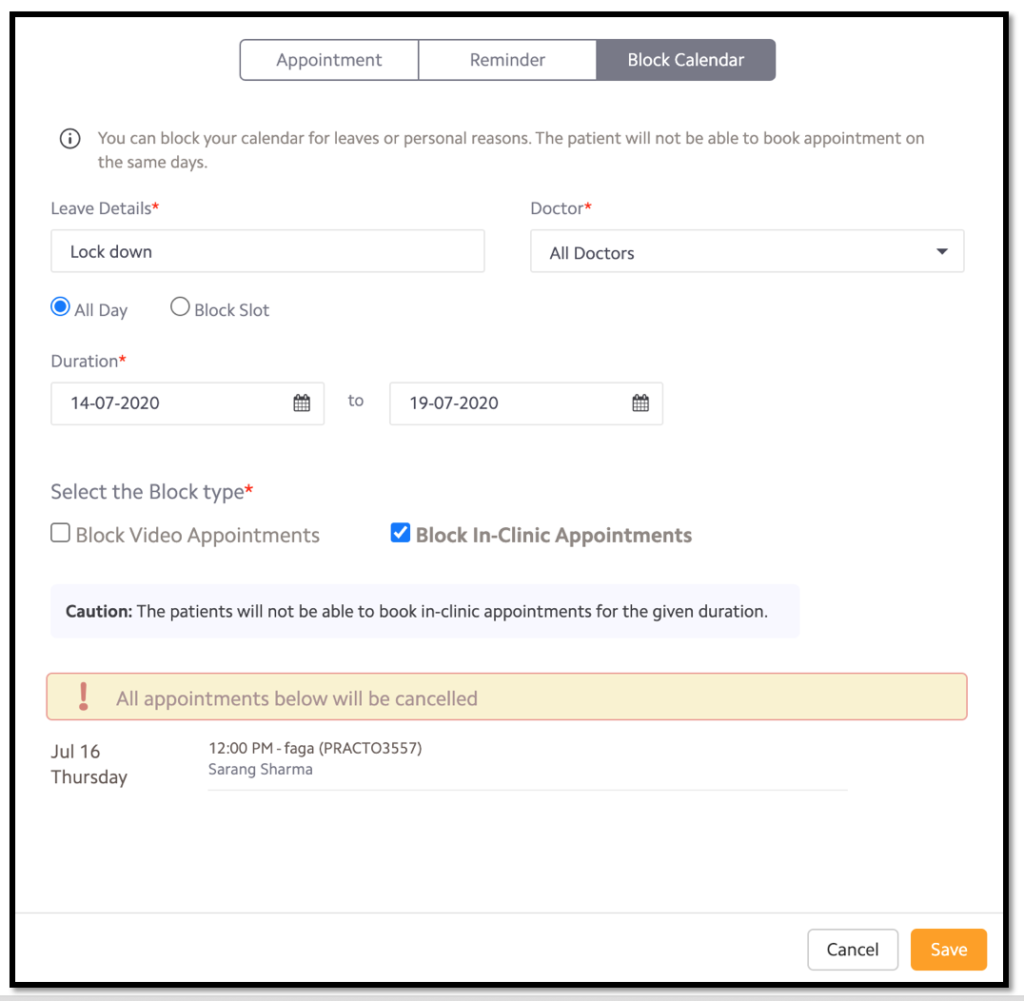
For Qikwell users:
In order to block the calendar for a specific doctor on Practo.com, please log in to your Qikwell account and follow the below steps.
Step 1: Select the doctor and go to “Update Status”.
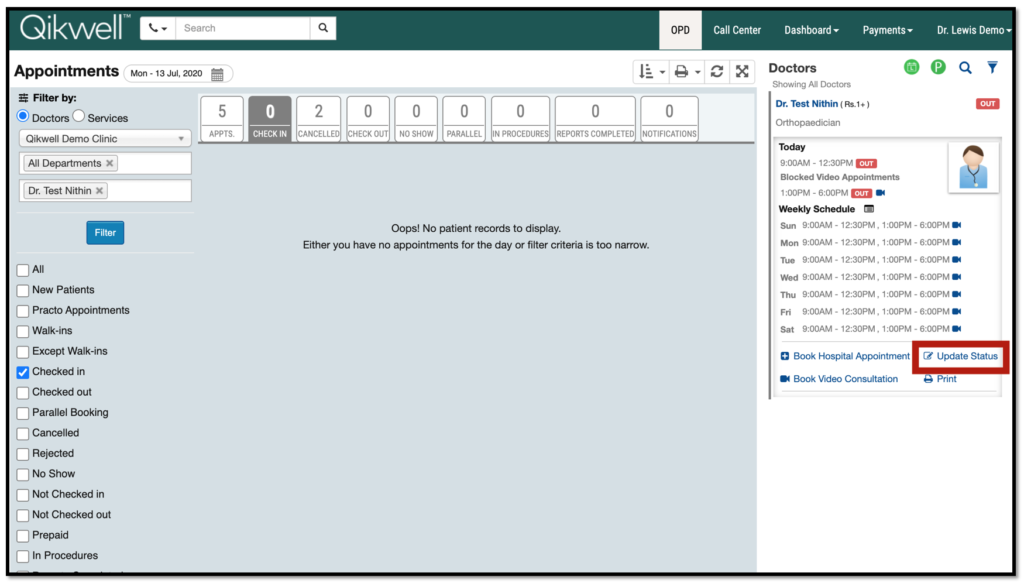
Step 2: You can either mark the status as “Leave” or “Block Slot” for a particular date. You can selectively block “Hospital Appointments” and/or “Video Appointments”.
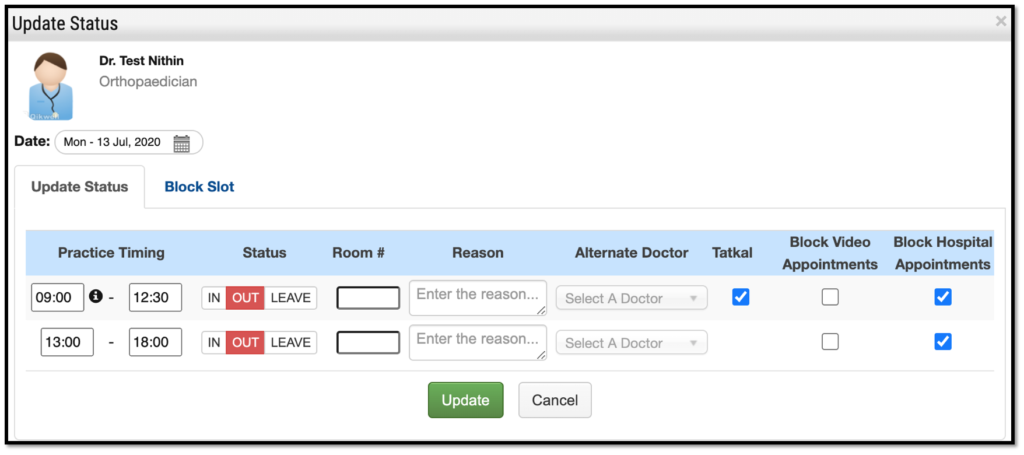
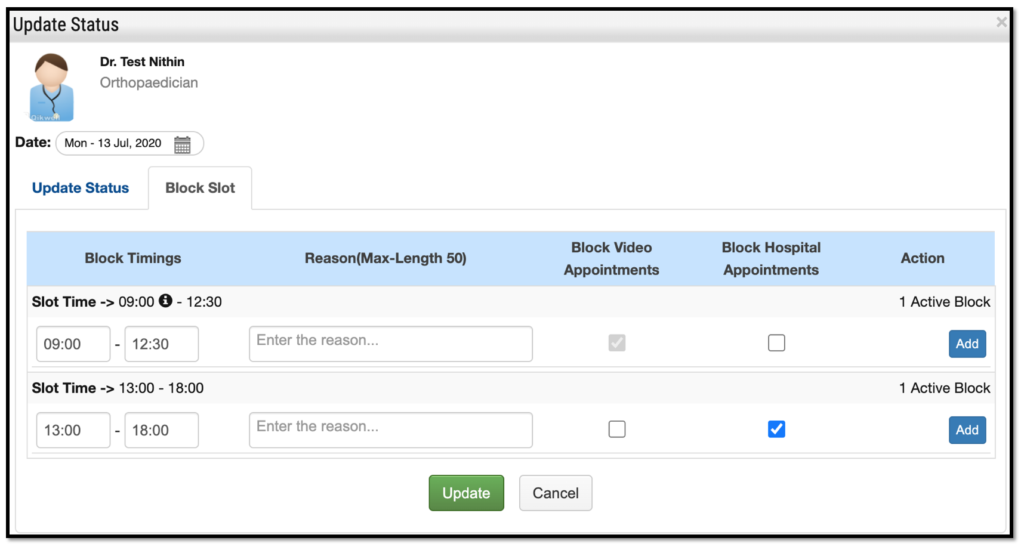
To mark leaves in bulk in Qikwell, please log in to your Qikwell account and follow the below steps.
Step 1: Click on the green icon in the top right corner.
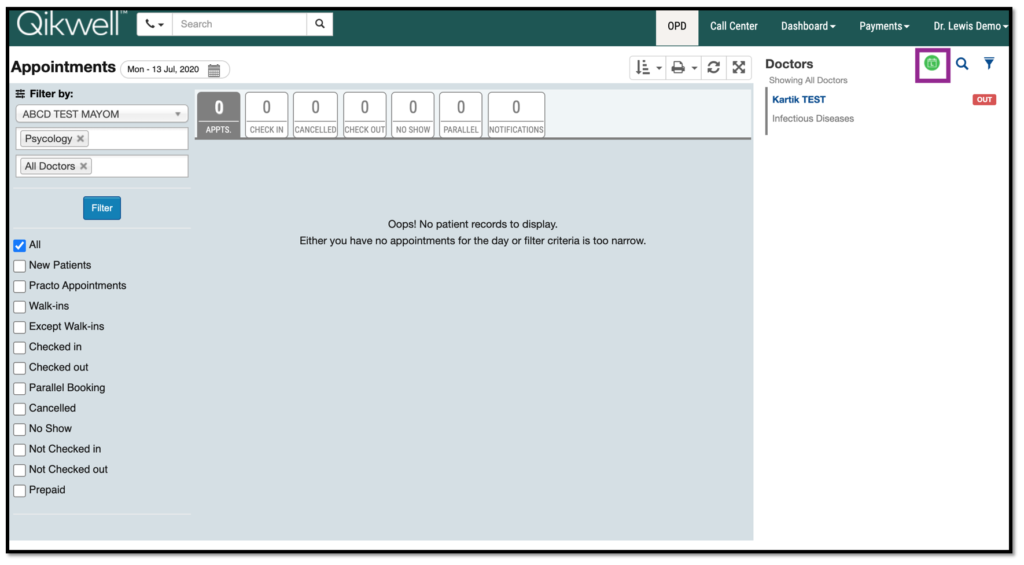
Step 2: Select doctors, mention reason and mark leaves. You can selectively mark leaves for “Hospital Appointments” and/or “Video Appointments”.