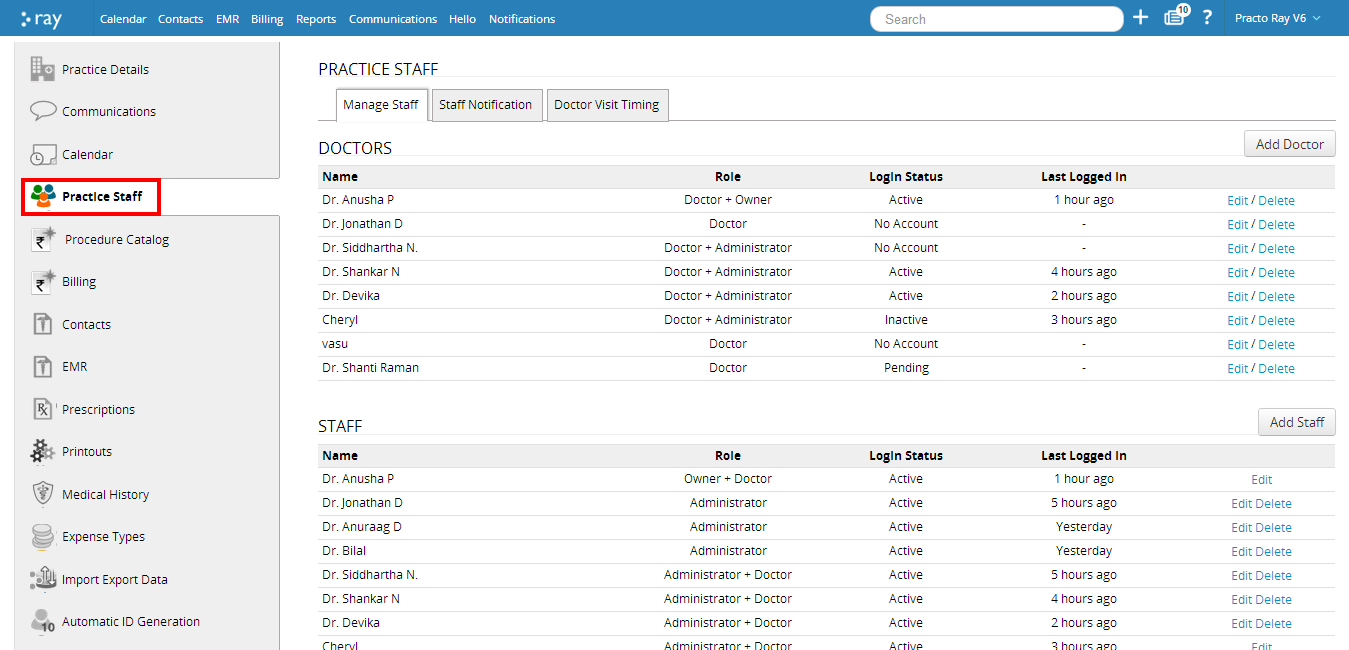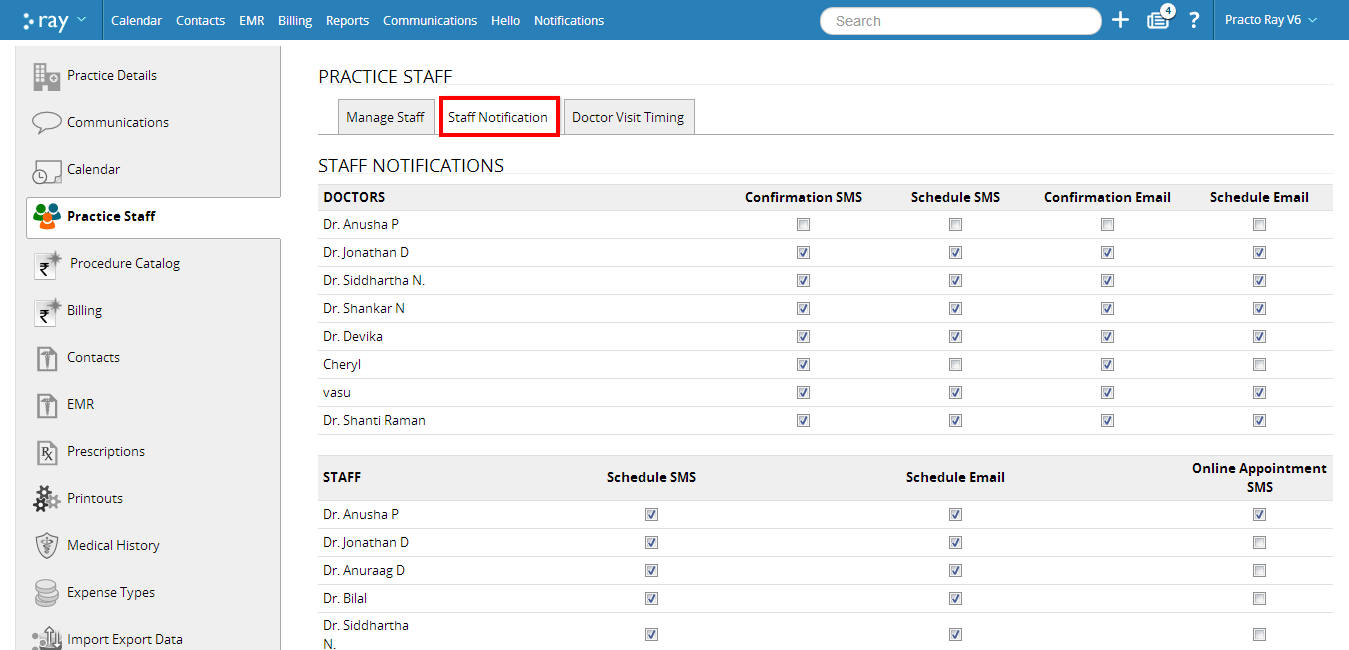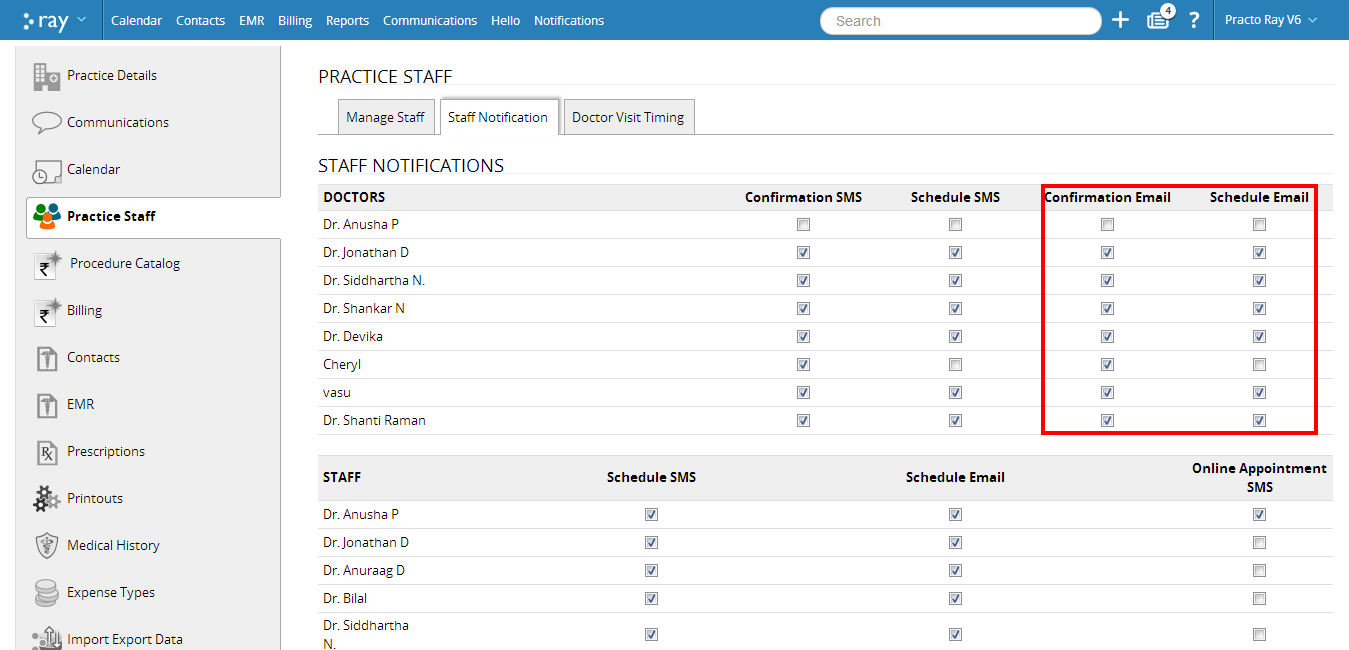Using the notifications feature helps your clinic and your staff to stay updated at all times. The multi-channel notifications ensure that they never miss out an appointment. You can choose what kind of notifications need to be sent to doctors/staff that are working at your clinic.
To activate Email and SMS notifications to your staff, click on the Settings icon on the top-right corner. You will see a drop down menu, click on ‘Settings’ on this drop down menu.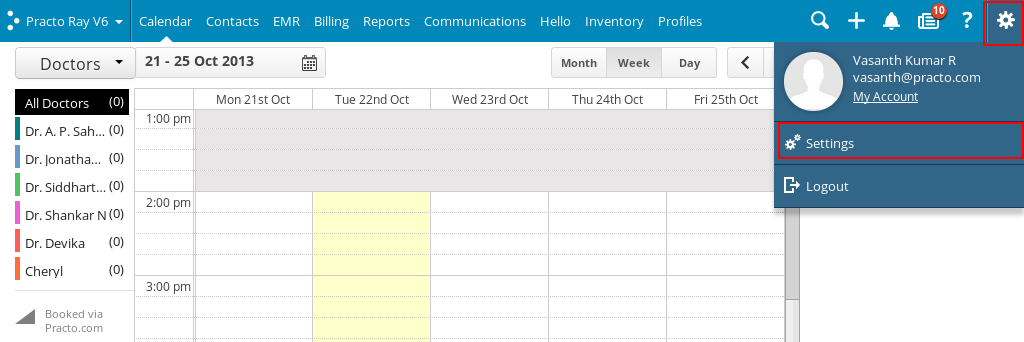
You will now be directed to a new page with all details regarding your practice. You will be able to see several tabs to the left side of your screen. Click on ‘Practice Staff’ located on this list. You will be able to view all details about the doctors and staff employed at your clinic currently.
SMS notification:
To enable SMS notification for a doctor/staff, click on ‘Staff Notification’ located on top of this screen. This will show you a list of all the doctors and staff that are currently part of your Practo Ray account for your practice. There are several check boxes next to every name. To activate SMS notification for a doctor/staff, check the appropriate box next to their name.
Confirmation SMS: This allows doctors/staff to receive an automatic SMS every time there is a confirmed appointment.
Schedule SMS: The schedule SMS feature allows doctors/staff to receive notifications for the confirmed schedule at the start of every day.
Sending Email notifications:
To enable email notifications, check the appropriate box next to the doctor/staff’s name.